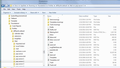email messages don't display in thunderbird message pane but wdseml file is good.
There are some email messages that don't display correctly in the Thunderbird message pane. Either the pane is completely empty or chunks of html show up in the pane. I checked the actual email file stored in: C:\Users\Dave\AppData\Roaming\Thunderbird\Profiles\d976yxfm.default\Mail\pop-server\Inbox.mozmsgs and it looks good, as the Windows 7 explorer window is able to show the email message cleanly in the preview window. When I click on "View Source", it shows the wrong source file, I think. The text in the "view source" window doesn't match the text in the ".wdseml" file at all. Note: I recently migrated my C drive from a spinning hard disk to an SSD, perhaps this caused the weirdness? But, most of my email messages do display correctly, just some of them are hosed. Any ideas how to fix? Currently running Windows 7, 64 bit, latest update from Microsoft (as of 3/13/2014). Thunderbird version 24.3.0. Thanks for any help you can offer.
Modified
Chosen solution
perhaps a better approach is to go into the folder of wdseml files and rename them all to EML files. Then try and import them with the import export tools.
https://addons.mozilla.org/en-US/thunderbird/addon/importexporttools/
I have never tried this before, but I think the files are just a standard EML file, with a different file extension so they don't have a Thunderbird icon on them. We will soon see hey :)
Read this answer in context 👍 0All Replies (9)
unfortunately the only purpose wdseml files server is for windows search to be able to index mail.... a serious waste of space in my opinion.
Now right click the folder in Thunderbird, select properties and then the repair button.
I clicked the repair button. On one folder it seems to have fixed the messed up messages. On another folder (the inbox for another pop-mail account of mine), it appears to have deleted everything older than 10/17/2013. But the wdseml files are still there. Is there a way to recover the deleted emails? They don't show up in the trash folder, so I hope they can be recovered. Any ideas? FYI: I routinely run backups on my system, so, is there any way to restore the corrupt file(s) from a past backup?
Modified
Lets see if we can find out why they are not there. have a look in your anti virus quarantine and see if inbox is a file that has been quarantined?
Hi Matt, I checked my Norton 360 application, it doesn't have any Inbox files in a quarantine. The Inbox files are still present for this account, but they no longer show any messages prior to 3/15/2013. But, the saved wdseml files go back to 1/16/2010. Please see attached screen shot.
Is it possible to create a new email folder, then mount my backup versions of Inbox and Inbox.msf on this new folder (possibly renaming the files, of course)???? If this works, I should be able to restore the lost email messages. What do you think?
Thanks, Dave Steinke
Hi Matt, I've copied the backed up email files (Inbox and Inbox.msf) into the C:\Users\Dave\AppData\Roaming\Thunderbird\Profiles\d976yxfm.default\Mail\pop-server-2 folder, renaming them to "TempArchive and TempArchive.msf". Once again, I can see the old messages in their corrupt form. The subject, from, date and size fields display in the Thunderbird main panel, but the message bodies of many messages either don't match the subject or contain html or are just blank. Is there another way to fix the corrupt mail files? Thanks, Dave Steinke
Chosen Solution
perhaps a better approach is to go into the folder of wdseml files and rename them all to EML files. Then try and import them with the import export tools.
https://addons.mozilla.org/en-US/thunderbird/addon/importexporttools/
I have never tried this before, but I think the files are just a standard EML file, with a different file extension so they don't have a Thunderbird icon on them. We will soon see hey :)
Hi Matt, Your latest solution works! I am able to import the email messages using the tool you suggested. I tested it with a small number of messages. Now all I need to figure out is how to easily change the extension on hundreds of email files. I suppose I could fire up a cygwin bash shell and write a quick script to do it, unless you know an easier way. Thanks for all your help! Dave Steinke
Hi Matt, I went ahead and wrote that bash script to rename the files. Things are looking pretty good so far. Thanks, Dave Steinke
Modified
Windows still has a command processor. So no need for bash.
type CMD into the search box to locate it If you can use bash I assume your familiar with CD to change folders. One little thing I use to save typing is I locate the folder in Explorer, click beside the path so it changes to a C:\ based item and use Ctrl + C to copy it and paste it into my CMD session. CTRL+V does not work, but edit on the windows system menu does. To rename the files, navigate to the folder they are in and Copy *.wdseml *.eml
once you do the import return and del *.eml to clear out the duplicates from the first step.