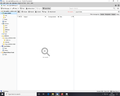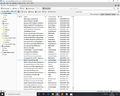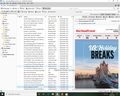Folders emails disappear and then i repair they come back and then disappear again
Emails in my inbox folder disappear. I have repaired inbox and emails appear again and I can open them up no problem. Move away from folder and go back and they have disappeared again. Repair folder and they come back again. I have deleted global-messages-db.sqlite opened up thurderbird and this is re-indexed all the folders but when I go back to inbox folder the emails have disappeared again and i can repair folder the emails come back then disappear again. Whats causing this malfunction and is there an answer. I have moved the Thunderbird folder to another computer that has a thunderbird folder 20 years old and stil running strong. Create user and put the thunderbird folder in roaming and guess what it happens again. I see that there is a few other people with same problem but cant find any solution. Would appreicate any help to solve this issue
Chosen solution
It is not so easy to check all is ok as you have a filter being applied. On the 'Quick Filter Bar' I notice you have selected the Pin icon - 'Keep filters applied when switching folders'. It is shown as highlighted. Click on that 'pin' icon to remove the filter.
Please report back on results.
Read this answer in context 👍 2All Replies (15)
Delete the MSF files, not the global db. While repair should regenerate them, perhaps there is some corruption causing the files to repeatedly regenerate under repair with issues.
By far the most important thing is to prevent anti virus programs accessing the Thunderbird profile to do on access canning. You rebuild the MSF with repair, the file is closed when you leave the folder, you return and the folder has no validMSF (Apparently as you need to rebuild it.) that indicated to me that baring corruption which I already mentions then the file is not available to be opened.
The most likely source is anti virus, but also commonly included as "synced" volumes to things like Google drive and Microsoft's oneDrive and streaming backups that backup files to the cloud as they are changed. Storage on a NAS or server volume can also be problematical as access to the file system can just be too slow.
I forgot to mention that I deleted the MSF files and the same thing happens. I open up thunderbird and repair each folder and the emails reappear move away from folder go back and they have disappeared. I have copied the thuderbird folder to a new computer and put the folder into a new user. On this computer I have a personal thunderbird folder thats over 15 years old and has been transferred from different computers to this one. This folder works fine. Must mean its been corrupted on the laptop where I got the emails from. No google drive no onedrive and no streaming backups. The folder must be corrupted yes but how can you fix it. Its very strange that when you run the repair all emails appear then they disappear.. very very strange. Have you any other ideas on fixing this.
Matt said
The most likely source is anti virus,
Reboot your computer in safe mode.
- Restart the operating system in safe mode with Networking. This loads only the very basics needed to start your computer while enabling an Internet connection. Click on your operating system for instructions on how to start in safe mode: Windows 10, Windows 8, Windows 7, Windows Vista, Windows XP, OSX
- If safe mode for the operating system fixes the issue, there's other software in your computer that's causing problems. Possibilities include but not limited to: AV scanning, virus/malware, background downloads such as program updates.
started windows in safe mode and still the same issues. This is a different computer and thunderbird is working fine inside another user. Is there a way to export the emails out after I repair the folder then to import the emails back into Thunderbird. Just a thought.....
How can you blame anti-virus. The computer where this is now happening is a different anti-virus and it does not affect thunderbird in another user account. If it is the anti-virus it must do something to the inbox and stops the display of the emails. Its a pop account so it is only local and not an imap. This is a bug and needs to be addressed. The emails are for a client of mine and they are a number of years old and imported to him. I dont know when this started but was told it was working fine a couple of weeks ago. I would appreciate any help I work with computers and if you point me in the right direction I am sure I will be able to sort this out. Just seems a very strange problem as when you repair the folder the emails appear. Once they appear is there a way to move them or do anything that keeps them there. Also noticed that there are others with the same issue but not been solved. thanks in advise for any help on this
Does nobody in this community know the fix for this problem. Is it something that has been done to the files and can you not undo it. I noticed other people with the same problem but nobody has come up with a solution or if they have it has been kept quiet. Is this a bug and if it is can you raise it and see if the developers and look at it and come up with a way to sort this mess out.
Any other group in any other piece of software would at least come up and say its broken and cant be fixed or point you in the right direction to fix it.....
Try cleaning up all cache:
In Thunderbird Menu app icon >Tools > click on 'Clear recent history'
Exit Thunderbird.
Deleting the contents of the 'cache2' and 'startupCache' folders which is located in this location:
- C:\Users\<Windows user name>\AppData\Local\Thunderbird\Profiles\<Profile name>\
Access profile name folder:
- C:\Users\<Windows user name>\AppData\Roaming\Thunderbird\Profiles\<Profile name> folder
Delete these files:
- folderTree.json
- global-messages-db.sqlite
- panacea.dat
- session.json
- xulstore.json
Click on 'Mail' folder If you see a 'smart mailboxes' folder, delete that folder.
Click on pop mail account name folder delete all .msf files If you have any folders with a .sbd extension, click on those folders to see contents and delete any .msf files.
Start Thunderbird and allow a little time for everything to get rebuilt.
Please report back on results.
Did everything and still the same results. Enclosed two pictures. The folder empty then after repair all the emails showing. After repair go to other folder then back and folder empty again
Also went through every folder and nothing showing. Repair folder sorts it and shows emails then they disappear again. It wasnt as bad as this previously. Tells me something is not right and it has to be addressed. You can see with previous images posted that this is a major bug and needs addressed. I have this thunderbird account in a dummy user in my working computer and will remain there until this has been answered. The client who these emails belong too has a working thunderbird without his old emails. How the bug happened I have new idea but would be willing to help developers solve this in any way I can.
I have went through the whole index folder after repair and they are all there. but they disappear again. enclosed is 2 images from either side of the list showing that the emails are there
Chosen Solution
It is not so easy to check all is ok as you have a filter being applied. On the 'Quick Filter Bar' I notice you have selected the Pin icon - 'Keep filters applied when switching folders'. It is shown as highlighted. Click on that 'pin' icon to remove the filter.
Please report back on results.
Thanks for the easy solution. Everything is working fine. I am sorry for being so stupid. At least can return folder back to client with all his old emails.
Good to hear all is now ok for you.
thanks so much. I had to restore EVERY folder each time I opened it. Such a simple solution. I still don't understand what the pin does.
elliott16 said
thanks so much. I had to restore EVERY folder each time I opened it. Such a simple solution. I still don't understand what the pin does.
If you hover over the 'pin' icon on the Quick Filter Bar you will see a tooltip appear which says 'Keeps filters applied when switching folders' .
What does this mean and how can it be used: If you were looking at a folder called 'A' and you chose to apply one of Quick Filter Bar filters such as 'Unread' to declutter the view to see only the 'Unread' emails, but you had several folders which you wanted to check for unread emails, then you would click on the 'Pin' icon because it 'Keeps filters applied when switching folders'. Then select another folder and the same 'Unread' filter would still be applied. This means you can easily go through several folders checking all the unread mail without needing to keep selecting the 'Unread' icon each time. When finished you uncheck the 'Unread' icon and uncheck the 'Pin' icon.