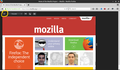Computer just came back from the shop
Hello, I just got back my computer after a couple of days in the shop and I don't know how to get things looking like they did before it went in. By looking I mean the background at the top of the address bar. One other thing I've noticed since I've had it back was whenever I open a new web page or site what comes up is not a full screen, it's reduced in size. Using the two buttons to enlarge a page or reduce it's size doesn't have any effect on the problem. I have to drag the borders of the page to either the sides or top and bottom. The reason it was in the shop was because I had tried from an article I read to speed up my computer and as a result had made a mess of things!! I guess I'll never learn to leave all this computer stuff to the experts!! Thanks
Chosen solution
Hi!
It's perfectly normal to have the odd PC hiccup; I hope the shop were able to help you get it sorted. :)
We call those pictures behind your address bar "themes". (they used to be called "personas"). You can find a directory of themes here; just hover your mouse over a thumbnail to preview a theme and click the "Add" button to make your choice permanent.
About your webpages appearing reduced in size. I think you might be able to solve the problem by clicking the grey X button. It should be near the top of the screen, just below your back button. I've attached a picture below, in case it helps.
Best,
Jayelbe
All Replies (8)
Chosen Solution
Hi!
It's perfectly normal to have the odd PC hiccup; I hope the shop were able to help you get it sorted. :)
We call those pictures behind your address bar "themes". (they used to be called "personas"). You can find a directory of themes here; just hover your mouse over a thumbnail to preview a theme and click the "Add" button to make your choice permanent.
About your webpages appearing reduced in size. I think you might be able to solve the problem by clicking the grey X button. It should be near the top of the screen, just below your back button. I've attached a picture below, in case it helps.
Best,
Jayelbe
Modified
Thank you for helping me with the correct terminology:) I was looking for the pic in the e-mail you sent, but it wasn't there. When I clicked on the "Mark this problem solved" at the bottom of the e-mail. It brought up this page and then I was able to see the pic. I don't have the grey X you said to look for below my back button though. Is there any other way to correct the problem? Thanks again!!
Ah, okay. It might be that the problem you're having isn't what I thought it was.
It would be really helpful if you could send us a picture of your screen (a screenshot) to help us understand the problem. I've copied some instructions below for you.
Once you have the screen presented the way you want for the screenshot:
- Press the Print Screen or Prnt Scrn or prt sc key (depending on your keyboard). This key is usually found in the upper right section of your keyboard.
- Go to the Windows Start menu and open up the Microsoft Paint program from the Programs list (look under Accessories).
- Once Paint is open, click Edit -> Paste and your screenshot will appear.
- Click File - > Save. Save your image as a PNG file, in an easy-to-find location such as your desktop
You now have a screenshot that you can add to your forum question by clicking the Browse button below the Post a Reply box.
Thanks!
Modified
jayelbe said
Ah, okay. It might be that the problem you're having isn't what I thought it was. It would be really helpful if you could send us a picture of your screen (a screenshot) to help us understand the problem. I've copied some instructions below for you. Once you have the screen presented the way you want for the screenshot:You now have a screenshot that you can add to your forum question by clicking the Browse button below the Post a Reply box. Thanks!
- Press the Print Screen or Prnt Scrn or prt sc key (depending on your keyboard). This key is usually found in the upper right section of your keyboard.
- Go to the Windows Start menu and open up the Microsoft Paint program from the Programs list (look under Accessories).
- Once Paint is open, click Edit -> Paste and your screenshot will appear.
- Click File - > Save. Save your image as a PNG file, in an easy-to-find location such as your desktop
jayelbe said
Ah, okay. It might be that the problem you're having isn't what I thought it was. It would be really helpful if you could send us a picture of your screen (a screenshot) to help us understand the problem. I've copied some instructions below for you. Once you have the screen presented the way you want for the screenshot:You now have a screenshot that you can add to your forum question by clicking the Browse button below the Post a Reply box. Thanks!
- Press the Print Screen or Prnt Scrn or prt sc key (depending on your keyboard). This key is usually found in the upper right section of your keyboard.
- Go to the Windows Start menu and open up the Microsoft Paint program from the Programs list (look under Accessories).
- Once Paint is open, click Edit -> Paste and your screenshot will appear.
- Click File - > Save. Save your image as a PNG file, in an easy-to-find location such as your desktop
jayelbe said
Ah, okay. It might be that the problem you're having isn't what I thought it was. It would be really helpful if you could send us a picture of your screen (a screenshot) to help us understand the problem. I've copied some instructions below for you. Once you have the screen presented the way you want for the screenshot:You now have a screenshot that you can add to your forum question by clicking the Browse button below the Post a Reply box. Thanks!
- Press the Print Screen or Prnt Scrn or prt sc key (depending on your keyboard). This key is usually found in the upper right section of your keyboard.
- Go to the Windows Start menu and open up the Microsoft Paint program from the Programs list (look under Accessories).
- Once Paint is open, click Edit -> Paste and your screenshot will appear.
- Click File - > Save. Save your image as a PNG file, in an easy-to-find location such as your desktop
I'm terribly sorry for the delay in answering your last message to help me, I was taken to the hospital, but I'm home now and I was worried that you would think I was ignorant for not answering your message sooner. I will do what you've suggested today. Thanks for your patience.
Jayelbe I'm terribly sorry for the delay in answering your last message to help me, I was taken to the hospital, but I'm home now and I was worried that you would think I was ignorant for not answering your message sooner. I will do what you've suggested today. Thanks for your patience.
Your zoom controls.
<Control> + (plus) enlarge <Control> - (minus) reduce <Control> 0 (zero) restore
No problem Scorpio. I hope you're feeling better. :)
Update us whenever you're ready.
Thank you jayelbe, This getting old stuff sucks!!