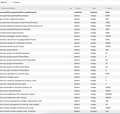how can i stay on a website that keeps timing me out?
hi :)
i have had this troublesome issue for a long time:
i often visit my library's website: https://ipac1.librarieshawaii.org
and i sign in, then start doing a search, navigating deeper into the various pages of authors, titles, specifics on these titles, reviews, etc... but before i am done with the particular search im on, the page times out and i have to start all over! so what should take 10 min ends up taking more like 2 hours! (some searches involve scrolling through hundreds of titles, and each page only has 10 at a time, so i might be in 60 titles deep, then have to start from the very beginning...)
How can i fix this? I wish to make it so i am never timed out!
I have searched through FF help, and tried some things from there, eg, on tweaking the about:config Timeout settings-- and i have set the "enable timeout" to false, but it did not fix the issue. Is there anything else i can try? Here is a screenshot of my about:config timeout list, incase you see anything there i could also change.
Thanks in advance!
All Replies (11)
Next time something like that happens, open your history and try going to the last page you were on. You may still have to sign in, but you will return to where you were.
As to the timed out problem, let's start with;
Many site issues can be caused by corrupt cookies or cache.
- Clear the Cache and
- Remove Cookies
Warning ! ! This will log you out of sites you're logged in to. You may also lose any settings for that website.
- Cookies; Delete cookies to remove the information websites have stored on your computer {web link}
- Cache; How to clear the Firefox cache {web link}
If there is still a problem, Start Firefox in Safe Mode {web link} by holding down the <Shift> (Mac=Options) key, and then starting Firefox.
A small dialog should appear. Click Start In Safe Mode (not Refresh). Did this help?
While you are in safe mode;
Try disabling graphics hardware acceleration in Firefox. Since this feature was added to Firefox it has gradually improved but there are still a few glitches.
How to disable Hardware Acceleration {web link}
@ coatli :
After you toggled the preference accessibility.typeheadfind.enabletimeout to false (which should disbable timeout alltogether) : did you then close and restart Firefox, in order for the change to take effect ?
The accessibility.typeaheadfind prefs are about the Firefox (Quick) Find bar and shouldn't have any effect of web pages.
The Page source of the website shows that there is some timer active that sets the location bar to a specific address after some time (300 seconds).
function startTimer()
{
curUrl = window.location.href;
if (curUrl.indexOf("startover=true", 0) < 0)
{
var time= new Date();
hours= time.getHours();
mins= time.getMinutes();
secs= time.getSeconds();
closeTime=hours*3600+mins*60+secs;
closeTime+=300;
Timer();
}
}
function Timer()
{
var time= new Date();
hours= time.getHours();
mins= time.getMinutes();
secs= time.getSeconds();
curTime=hours*3600+mins*60+secs;
if(curTime>=closeTime)
{
location = "https://ipac1.librarieshawaii.org/ipac20/ipac.jsp?session=1H25M47581921.171185&profile=def&lang=eng&logout=true&startover=true";
}
else
{
window.setTimeout("Timer()",1000);
}
}
Modified
cor-el said
The accessibility.typeaheadfind prefs are about the Firefox (Quick) Find bar and shouldn't have any effect of web pages.
The Page source of the website shows that there is some timer active that sets the location bar to a specific address after some time (300 seconds).
function startTimer()
{
curUrl = window.location.href;
if (curUrl.indexOf("startover=true", 0) < 0)
{
var time= new Date();
hours= time.getHours();
mins= time.getMinutes();
secs= time.getSeconds();
closeTime=hours*3600+mins*60+secs;
closeTime+=300;
Timer();
}
}
function Timer()
{
var time= new Date();
hours= time.getHours();
mins= time.getMinutes();
secs= time.getSeconds();
curTime=hours*3600+mins*60+secs;
if(curTime>=closeTime)
{
location = "https://ipac1.librarieshawaii.org/ipac20/ipac.jsp?session=1H25M47581921.171185&profile=def&lang=eng&logout=true&startover=true";
}
else
{
window.setTimeout("Timer()",1000);
}
}
Thanks Cor-el, wow, it seems you are the only one out there who had any idea that "The accessibility.typeaheadfind prefs are about the Firefox (Quick) Find bar and shouldn't have any effect of web pages."! (This was actually the "chosen solution" from another FF support thread! from this page: https://support.mozilla.org/en-US/questions/1042479 ).
So, what do you mean by "the Firefox (Quick) Find bar"? Do you mean the address bar? Or the search mozilla support bar, or what? And how would such a timeout work for such a bar?
(Perhaps i should change it back to True, for some reason? i generally think id rather not have anything time out, since i am the only one using my computer anyway... unless you have another suggestion?)
But not to get side-tracked: i am impressed by your thinking to look at the Page source of the website, and that you can decipher all that code stuff! I really tried to understand it, but it really confuses me. So, what can i do to disable that active timer that sets the location bar to a specific address after 300 seconds?
Thanks so much for your help!
You can use a bookmarklet to set the closeTime to a large value to ensure curTime>=closeTime never gets true (i.e. set closeTime larger than 25*3600 seconds).
- javascript:closeTime=100000;void(0);
You can create a new bookmark and paste the JavaScript code in its Location field. Give the bookmarklet a name like 'librarieshawaii', so you know it is meant to be used on this website. You need to run the bookmarklet (click the bookmark) each time you open a page of this website you might refresh automatically.
See also:
Thank you so much cor-el for your reply! I will try your instructs tomorrow eve after work, and will post back here soon!
hi cor-el :)
okay, upon reviewing your suggestions, as much as i could figure out, i am unclear on a few things you wrote, so am not sure how to proceed.
1—Firstly, i don’t know where i am supposed to create the bookmark from. Don’t you have to be on a specific web page and bookmark it? Am i supposed to navigate into some random page deep into my library online, and create the bookmark from there? If so, I don’t understand this, because wouldn’t this make only that one page never timeout, but the whole rest of the library site would still timeout unfortunately just as it was before? How can i get my entire library’s website to never timeout?
2—Secondly, i am unclear what you mean by: “You need to run the bookmarklet (click the bookmark) each time you open a page of this website you might refresh automatically.” How would i click the bookmark when i am on another webpage? Would that not make me go to wherever this bookmark is marking? (eg, if i was on a site called cattoys.com, and made my bookmarklet. And then, from my library site on whatever page i was searching for a book in, i clicked that bookmark, wouldn’t it take me away from my book search and to that catttoys site?)
3—Thirdly, what do you mean by, “ each time you open a page of this website you might refresh automatically.” What is meant by “refresh automatically”?
4—And, do you mean i am supposed to click that bookmark over and over again, each time i jump to yet another one of the hundred or so i would navigate to in any particular book search?
5—for that bookmarklet, am i supposed to paste exactly this text, including that semicolon at the end? :
javascript:closeTime=100000;void(0);
6—i also still don’t understand a couple things you wrote in your previous post—would you please clarify these for me?: what do you mean by "the Firefox (Quick) Find bar"? Do you mean the address bar? Or, instead, do you mean the search in the mozilla support forum bar, or what?
7—And, how would such a timeout work for such a bar? (i mean, since it seems you are saying that you can actually adjust how long before this quick find bar “times out”, aren’t you?
8—do you suggest i change that value back to “true”? does it matter, for some reason?
Please cor-el, if you would be so kind, reply to all 8 of my questions here?
Many thanks in advance!
(1-5) You only need to create a new bookmark. You can do this via the right-click context menu in the Bookmarks Toolbar or in a folder on the toolbar for easy access. A bookmark normally needs a name and a location (link to web page). In this case the link doesn't have the http: or https: protocol, but has the javascript: protocol indicating that you want to run some JavaScript, so you can't create this bookmark via the star (actually you could, but it is better to use the context menu). A bookmarklet isn't a regular bookmark that links to an internet page, but is JavaScript code that can perform some action. In this case the bookmarklet modifies the value of the counter that is used by this specific website to check if it needs to reload the page (i.e its alarm times out). You can see this as setting an alarm on a clock or some idle timer that automatically shuts down the power when you aren't regularly pressing a button like trains or a tv might have. You do not want this alarm to go off on this website and reload to page, so the bookmarklet sets this time to a time further away in the future and this disables this reload event from happening. Each time you (re)load a page on the website then a new timer for this page gets started and you need to run the bookmarklet to prevent the website from reloading after a few minutes. This bookmarklet is only for the librarieshawaii website and shouldn't be used on other website and won't have effect.
(6-8): The Find bar is the toolbar at the bottom of the page that open if you press the Ctrl+F key sequence (Edit -> Find) and where you search for content on a web page. When 'find as you type' is enabled or you press the ' or / keys then you get the quick Find bar and not the regular find bar (this quick find bar closes automatically after a few seconds: accessibility.typeaheadfind.timeout). All "accessibility.typeaheadfind.*" prefs control the working of this toolbar and best is not to change them from the default (accessibility.typeaheadfind.flashBar = 0 is normal). Some of these pref control settings of the find bar like case sensitive and whole word search and some other hidden features of the find bar.
thanks cor-el, that makes so much more sense to me now! :)
just a couple small points i am still unclear on:
1—for that bookmarklet, am i supposed to paste exactly this text, including that semicolon at the end? : javascript:closeTime=100000;void(0);
2—if i navigate through 50 different pages in the website (eg. search > author name “clare” > books by cassandra clare > sort by audiobooks > results 1-10 of 3,400 =page 1 > results 11-20 =page 2 > results 21-30 =page 3 > clicking on result #25 leads to info page > library journal reviews > etc…), then do i need to click that same bookmarklet each of those 50 times?
again i want to thank you, you have been super helpful! i also appreciate learning of that great keyboard shortcut you shared, of typing / or ‘ for the find bar, and of learning the difference from the regular find bar!
i will try out this new bookmarklet within a day or so, then get back to you with my results. :)
Yes, you need to paste the full text in the location field of the new bookmark.
- javascript:closeTime=100000;void(0);
If you open a new page on the website or refresh the current page then you need to rerun the bookmarklet code.
Thank you once again, cor-el!
i will try this out for awhile, then post back here in perhaps a week or two-- hopefully with the news that all worked great and marking this thread as solved. :)