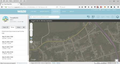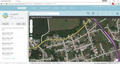Why am I getting a "cloudy" cover over a webpage?
When I use Firefox to view the Waze App site, there's a cloudiness obscuring the page, which would not go away. The page renders perfectly using the Google Chrome browser, therefore the fault doesn't appear to be with the App. This was not always so, and I'm inquiring if there is a way to fix this.
All Replies (11)
Please post a public web address that we can check out.
Hello,
In order to better assist you with your issue please provide us with a screenshot. If you need help to create a screenshot, please see How do I create a screenshot of my problem?
Once you've done this, attach the saved screenshot file to your forum post by clicking the Browse... button below the Post your reply box. This will help us to visualize the problem.
Thank you!
The website is https://www.waze.com/
Two comparative screenshots attached as requested. I am a Waze map editor, and usually work in Firefox, but it is difficult to see details on the page with the current situation. Started within the last 48 hours.
I tried using the site. The map displays fine. But when you ask for a route to somewhere, I get the route, but no map.
Start Firefox in Safe Mode to check if one of the extensions ("3-bar" menu button or Tools > Add-ons > Extensions) or if hardware acceleration is causing the problem.
- Switch to the DEFAULT theme: "3-bar" menu button or Tools > Add-ons > Appearance
- Do NOT click the "Refresh Firefox" button on the Safe Mode start window
- https://support.mozilla.org/kb/Safe+Mode
- https://support.mozilla.org/kb/Troubleshooting+extensions+and+themes
What element gets selected if you open the Inspector?
You can right-click and select "Inspect Element" to open the Inspector ("3-bar" menu button or Tools > Web Developer) with this element selected.
You can remove all data stored in Firefox from a specific domain via "Forget About This Site" in the right-click context menu of an history entry ("History > Show All History" or "View > Sidebar > History").
Using "Forget About This Site" will remove all data stored in Firefox from that domain like bookmarks and history and cookies and passwords and cache and exceptions, so be cautious. If you have a password or other data from that domain that you do not want to lose then make sure to backup this data or make a note.
Can't recover from this 'forget' unless you have a backup of involved files.
If you revisit a 'forgotten' website then data from that website will be saved once again.
FredMcD said
I tried using the site. The map displays fine. But when you ask for a route to somewhere, I get the route, but no map.
Thanks for following through on this Fred. For routes I use the Waze App on my phone. For editing the map I use the Waze Map Editor on my computer.
cor-el
Working through your advice, I'm not sure what I should be looking for to answer this question "What element gets selected if you open the Inspector?"
First I'm seeing <body dir="1tr"> Then with the mouse pointer over the map, it goes to "Open Layers.Layer.Vector.Root Container_254_svgRoot"
Does any of that make sense?
You would normally expect that the map images get selected if you right-click the map. If something else gets selected then it sounds that another image is overlaying the map.
Start Firefox in Safe Mode to check if one of the extensions ("3-bar" menu button or Tools > Add-ons > Extensions) or if hardware acceleration is causing the problem.
- Switch to the DEFAULT theme: "3-bar" menu button or Tools > Add-ons > Appearance
- Do NOT click the "Refresh Firefox" button on the Safe Mode start window
See attached. Tried again and got this.
Also I'm definitely in the Default theme. There's only one other theme listed and it is marked disabled.
hi,
This answer is KINDA weird, but it may solve. It might not be your Firefox, but your monitor. Have you tried wiping the screen with your hand, or ever blown on the top? because the screenshots show just a clean page.
I know, it's weird. But it MIGHT help!
Thanks Abitcat, but both screenshots came from the same computer using different browsers. If the screen needed wiping, it would obscure the vision just as much in any browser, but here I'm only having trouble with the Firefox browser.