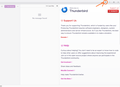New install - All buttons unresponsive/disabled
I just installed Thunderbird and it opened with the Welcome to Thunderbird (donation request) page.
BUT I can't DO anything in the app like setup an email address or access settings because the hamburger menu button does nothing when I click it. I can't click anything that will let me actually do anything. It's essentially a brick out of the box.
Could my antivirus or firewall perhaps be interfering with it? Seems unlikely since the problem is within the app itself and not a connectivity issue but I can't think of anything else and there aren't support articles on this fundamental problem.
I'm running Windows 11 with all updates. I tried restarting the app but no change. Any idea what's going on and how to fix it? Thanks.
All Replies (3)
Thanks for the screen shot.
That is quite strange. I suggest download from thunderbird.net, install and try again. Please post your results.
Oh wow, the solution was so dumb. Reinstalling did nothing.
Solution: By default the top menu bar is hidden so I couldn't access any functions. I figured out through experimentation that I needed to right click the window header and and check the Menu Bar item. Then I was able to access File > New > Email Account and other functions.
Why would the developers design the default this way?!?!
mossyredcedar said
Oh wow, the solution was so dumb. Reinstalling did nothing. Solution: By default the top menu bar is hidden so I couldn't access any functions. I figured out through experimentation that I needed to right click the window header and and check the Menu Bar item. Then I was able to access File > New > Email Account and other functions.
1. When you first install, Thunderbird will have already opened a dialog prompting you to create an account. Perhaps it wss hidden.
mossyredcedar said
Why would the developers design the default this way?!?!
2. You might want to explore then menu behind the three bars at the top right of the thunderbird window. "New account" is near the top of that menu.