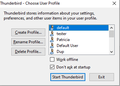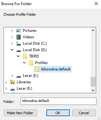Move Thunderbird from old to new computer
I have a 56 GB Thunderbird folder containing profiles, mail messages and settings. No matter what I try, which method I use, I can't get Thunderbird to open under a migrated profile and populate with messages, settings and the like.
Due to the size of the database, I have tried copying it to D:/Thunderbird, while the program resides on C:. I have also tried putting it in C:/users/RRP/AppData/Roaming/Thunderbird. In each case, I create a profile pointing to the specific profile within the Profiles folder. I have done so using the "Help" menu appraoch within the program, and I have also done it using "thunderbird.exe -p." Nothing works.
I have blown away Thunderbird, blown away the 56 GB database, recopied the database from the donor computer, made sure all specifications (size, number of items, number of folders) all match the first time I did it, and it will not recognize it.
I have not opened Thunderbird and gone through the establishment of new mail accounts, because I have assumed that if I copy the Profiles over in the large folder named Thunderbird, the program will pick up all previous accounts, passwords, etc., and establish those accounts without my doing it one at a time. Perhaps this is the problem. I presently have 4 email accounts, and I have been hoping that by copying 56 GB of data over from old to new, the rest would happen automatically, and the program on the new computer would open looking and functioning exactly as on the former computer.
Suggestions?
Modified
All Replies (4)
I am going to "butt in" for essentially a drive by comment. I am going to repeat some stuff and hopefully introduce some new stuff. But my intent is to clarify.
In windows open a windows file explorer window or a run dialog (windows key +R) and type into the run or on the location bar %appdata%
You must always have data in the roaming part of your windows account defined by the windows constant %appdata%. So deleting the Thunderbird folder in windows "%appdata% (the roaming folder) is a guaranteed step to cause the program to not even start or it will recreate the required folders and paths and start a new account wizard.
You can locate your profile on another drive, but you can not remove the Thunderbird folder from roaming nor it's contents. You can use the profile manager or about:profiles to delete profiles, so the Profiles folder is empty. but you should not delete anything using the file manager. Not unless you are also uninstalling the software.
Now I think you have in your last post advised you blew away the changes you describe creating a profile on D: I would suggest you have another look at the profiles.ini file. My guess is you have replaced it with the original which does not point to D:\TBIRD\Profiles\k6iwodna.default for a profile.
You are essentially back to where this entire discussion started, Thunderbird runs but does not load you profile on the D: drive.
So lets try this again. Seriously! I assume you made you copy of your old profile data while Thunderbird was closed. If not your copy is bad.
Second, for this purpose we need the profile data, but not everything which I think you may be copying. So on you donor open Thunderbird. Goto the help menu > More troubleshooting information and click the show button. That is the profile folder and contents we are copying (including sub folders of course).
You have copied your data into the d: drive somewhere I gather, but it is not loading. Where did you put it?
I am going to assume it is in the location Toad-Hall gave you of D:\TBIRD\Profiles\k6iwodna.default but the location is entirely arbitrary.
Open the profile manager using the -p command line.

Then click next through the explanatory notes.

Then Name your profile

on this same windows click on the "chose folder" button. Navigate to where you profile is stored.

I have stuck with the location toad-hall gave you. But as I said the location is entirely arbitrary.
Now select the new profile in the list in the profile manger and start Thunderbird and the selected profile will appear.
Note: While much is said about profile folder, little is said about how to identify one. The short answer is it has a pref.js file in it. There are a load of other common files in the root of a profile, but the prefs.js is the file Thunderbird is looking for to initialize your accounts and folders. Even for a new profile with no accounts, this file exists.
Matt, thank you for "butting in." You've posted still more valuable info on this subject with clear images.
I have pondered this since last night when I finally got all my accounts up and running with all settings, folders, etc. Here's my conclusion, and this "may" be helpful to others who have a slightly complicated email environment.
When I established my main or most used public email account, the one that grew the 56 GB database of history with attachments, in Account Settings I pointed it to C:\Data\Thunderbird. Reason was I do backups regularly on C:\Data -- that path holds all client files, documents, emails, etc. Maybe 18 or so years' worth. Critical data.
On my other three lesser used business email accounts, I did not have the good discipline (maybe I just forgot, etc.) to point those in Acc't Settings to C:\Data\Thunderbird, so they racked up a small amount of data (1 GB or so) in the default path of course which is C:\Users\***\, etc. (Consequently, they also were never backed up, I have now realized as a result of all this.) Lastly, Local Folders also pointed to the default path starting with C:\Users\.
Now, when I moved my most favored and most concerning large folder of important stuff over to D: and drove myself (and apparently others) a little batty because no matter what I tried and what advice I followed it wouldn't open, what I failed to spot or recall was that those other files still had to be moved to complete the picture.
So, when I, in frustration, decided to go the other route and start not with my "important" path and the large database, but rather try to migrate my subsidiary, smaller accounts, of course, everything (well -- everything but the important stuff) popped right up. It worked instantly. That is, I copied over from old compu the C:\Users\***\AppData, etc. string and put it on D: and pointed to it and immediately it worked. I had all my emails on my less used accounts and settings. (But not my important email. Not yet.)
All that was left to do was adjust Account Settings screen to go find the right files in the previously copied main folder and both my main emails and my Local Folders tree came right up.
I did have to point to k6iwodna.default\ImapMail in Account Settings for my main email, and for Local Settings, I did have to point to k6iwodna.default\Mail\LocalFolders. Only pointing all the way there with that level of granularity made it happen.
So mine is a saga of starting out with mixed, not identical, configuration on my original four email accounts and message stores, and therefore nothing would work until all were set up to work. Doing the big and important switch was doomed to never work until I also moved those smaller account files over and pointed to them.
I hope this all makes sense. Thank you again.
I "tink" you might have moved the account directory in account setting to point to D: originally, rather than the entire profile as you have done now. So the confusion was putting the pieces back together again humpy dumpy.
No, I think the problem comes from my not realizing at the very beginning, before attempting anything, that over years while enabling four different accounts, three of them used the default path C:\Users\***\AppData\Roaming, etc., while only one used the special path I created to enable easy backup -- C:\Data\Thunderbird, etc.
At all times, with every of the many times I copied and moved and re-moved and tried and tried, I always used the top level folder Thunderbird.
But what I missed is that I had to do that twice, once from the default path, and once from my special other path. Not until both were done did all come back.
To be clear, at this moment, in my Account Settings, I have one account, my main account, the big file with so many emails and attachments, pointed to D:\Thunderbird. Then I have the other accounts pointed to C:\Users\***\AppData\Roaming, etc.. Finally, Local Folders also points to C:\Users\***\AppData\Roaming, etc.
And all works as it does on the previous computer now.
Only thing I might do in the near future is reconfigure those subsidiary accounts and move their related files over to D:\Thunderbird. That way, I will finally achieve my goal of getting all email, all accounts, backed up when I back up the D: drive, which is devoted solely to client files and client data, regularly backed up.
Only reason I'm replying again on this is not to beat the dead Thunderbird, but rather because if someone in the future wants to do a migration who has multiple accounts all with valuable email history and isn't intimately familiar or doesn't recall exactly what they did when setting up, perhaps a beginning or first step before doing anything might be to scan through Account Settings and determine whether all accounts point to the same place, path, or drive. Because if not, they'll learn it only after wasting a lot of time. I.e., I may not be the only user with multiple accounts, some of which point to the default path, while others point to a custom (user-defined) path, and the user may not know or recall all that.
Thank you again. All very helpful.