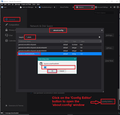Font size
Thunderbird 78.12.0 fonts (on menus, folders, etc) too small. All answers I find for previous versions list menus that do not exist in this version. How do I enlarge the systm fonts on this higher resolution screen?
Chosen solution
If you want to increase the font in everything then do this:
- Menu app icon > Options/Preferences > General
- Scroll down to the very bottom
- click on 'Config Editor' button to open 'about:config'
- Accept the risk.
- In search type: pixels
- Look for this line: layout.css.devPixelsPerPx
- Double left click on that line to open the 'Enter string Value' box so you can edit the Value.
The default value will be a negative number: -1.0
- Enter a new positive number eg: 1.25 or 1.5 or 2.0 or 2.2
- click on OK
the effect is immediate, so you can modify that number until it looks ok for you. Image below as guide.
Read this answer in context 👍 0All Replies (1)
Chosen Solution
If you want to increase the font in everything then do this:
- Menu app icon > Options/Preferences > General
- Scroll down to the very bottom
- click on 'Config Editor' button to open 'about:config'
- Accept the risk.
- In search type: pixels
- Look for this line: layout.css.devPixelsPerPx
- Double left click on that line to open the 'Enter string Value' box so you can edit the Value.
The default value will be a negative number: -1.0
- Enter a new positive number eg: 1.25 or 1.5 or 2.0 or 2.2
- click on OK
the effect is immediate, so you can modify that number until it looks ok for you. Image below as guide.