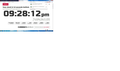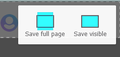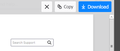Firefox screenshots will not work
I cannot copy or download any screenshots I take. I download, computer shows "failed" every time. I copy into a new notepad on my computer using the copy link & then Control + V, it does nothing. I do get a message that the screenshot I take has been copied to the clipboard. What could be the problem?
Thank you in advance.
Modified
Chosen solution
Here are links to a mozilla articles that may offer some insight to screenshot.
https://wiki.mozilla.org/Firefox/Screenshots/FAQs
https://support.mozilla.org/en-US/kb/firefox-screenshots
One section says that screenshot does not work in Private Browsing mode. Are you using that mode? Tools | Options | Privacy & Security --> History --> Always use private browsing mode (checked).
The second link shows how to check firefox about:config to check the internal setting. extensions.screenshots.disabled should be 'false'
Or you may have a corrupt file that is preventing Firefox for working as designed. Some times you can solve that type of problem by
- restarting your browser,
- restarting your device, or possibly
- uninstall/reinstall firefox.
All Replies (10)
hgw53t said
Modified
You can only paste a screenshot in an image editor or HTML capable application. I don't think that Notepad falls in this category. Download however should make it possible to save the screenshot locally as a .jpg image.
Are you using the builtin Firefox screenshot feature or an extension ?
I'm using the builtin Firefox screenshot feature.
Notepad and Notepad++ are TEXT editors and do not allow the display of images. As cor-el mentioned in his post, your screenshot can only be copied from the clipboard into an IMAGE friendly application.
Modified
What happens if you try to download the screenshot ?
Do you get a prompt where to save the image and under what name ?
The screenshot will normally be saved to the default download location as set in "Options/Preferences -> General -> Downloads", so make sure you have write permission to this location.
Here is a screenshot from my Paint Program on my computer:
When you take a screenshot with the ... menu, either full page or visible are you given the choice to either 'Copy' or 'Download'? Does the download (to a folder) also fail? It should open a window to save to a folder.
I click on the download button & all I get is the "failed......" as shown in my last post (screenshot). It does not open a window to save to a folder. I have looked in my downloads & documents & they are not being saved.
Chosen Solution
Here are links to a mozilla articles that may offer some insight to screenshot.
https://wiki.mozilla.org/Firefox/Screenshots/FAQs
https://support.mozilla.org/en-US/kb/firefox-screenshots
One section says that screenshot does not work in Private Browsing mode. Are you using that mode? Tools | Options | Privacy & Security --> History --> Always use private browsing mode (checked).
The second link shows how to check firefox about:config to check the internal setting. extensions.screenshots.disabled should be 'false'
Or you may have a corrupt file that is preventing Firefox for working as designed. Some times you can solve that type of problem by
- restarting your browser,
- restarting your device, or possibly
- uninstall/reinstall firefox.
Modified
Uninstalling/ Reinstalling seemed to do the trick. I don't believe I had ever done that before. I would usually Refresh Firefox if I had a problem. Thanks!