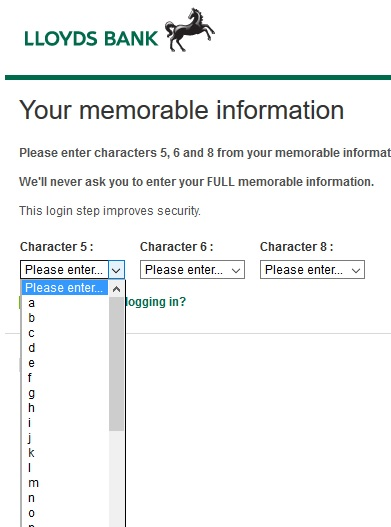drop down menu selection
Hi
Whenever I try to use a drop down menu (such as those used when entering security information in online banking sites), the drop selection fails to work at the first attempt, leaving the first selection box empty. This has been happening with Firefox for quite some time but doesn't happen with Internet Explorer or Chrome. I have the same issue on both my pc and laptop.
Is this something that Mozilla can resolve?
Many thanks.
All Replies (5)
Start Firefox in Safe Mode {web Link} by holding down the <Shift>
(Mac=Options) key, and then starting Firefox.
A small dialog should appear. Click Start In Safe Mode (not Refresh).
Is the problem still there?
Thanks for the reply.
Just tried in safe mode, issue remains. The timer circle rotates for a second or two and the character selected fails to enter the box.
Start your Computer in safe mode with networking. Then start Firefox. Try Safe websites. Is the problem still there?
Morning
Booted into safe mode and the issue is still there.
I've attached a screen shot (not taken in safe mode) of the type of selection screen I'm referring to.
Many site issues can be caused by corrupt cookies or cache.
- Clear the Cache and
- Remove Cookies
Warning ! ! This will log you out of sites you're logged in to.
Type about:preferences<Enter> in the address bar.
- Cookies; Select Privacy. Under History, select Firefox will Use Custom Settings. Press the button on the right side called Show Cookies. Use the search bar to look for the site. Note; There may be more than one entry. Remove All of them.
- Cache; Select Advanced > Network. Across from Cached Web Content, Press Clear Now.
If there is still a problem, Start Firefox in Safe Mode {web link} A small dialog should appear. Click Start In Safe Mode (not Refresh). While you are in safe mode;
Type about:preferences#advanced<Enter> in the address bar.
Under Advanced, Select General. Look for and turn off Use Hardware Acceleration.
Poke around safe websites. Are there any problems?
Then restart.