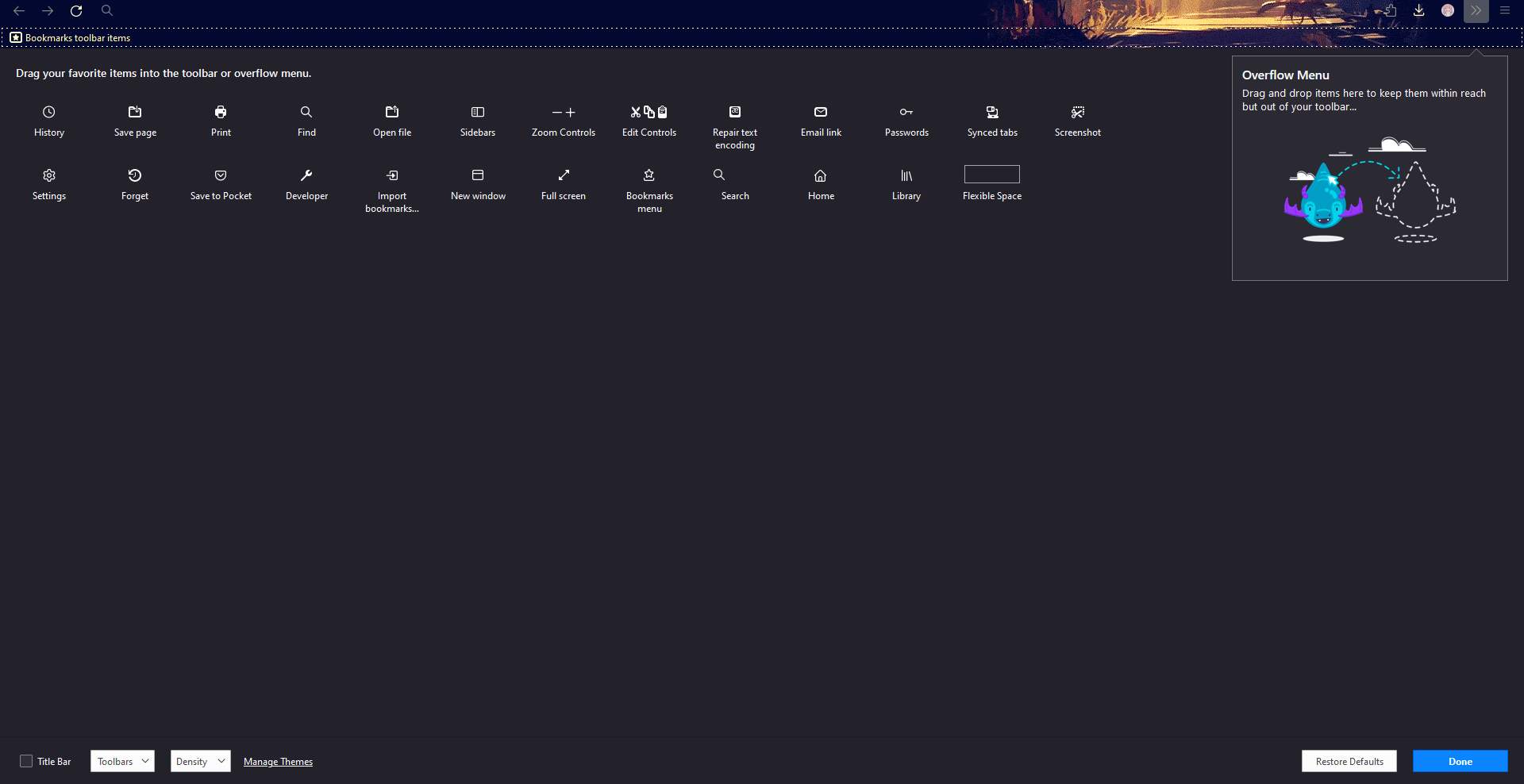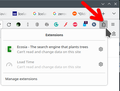Cannot add extensions to address bar area.
Hello! For some reason I can't add separate icons for extension quick menus to the address bar area and am only able to add the extensions "master" button which shows a list of extensions without going to the settings page. I've tried to go to customize toolbar to add the extension icons to the bar but none of them show up, and I know for a fact that the extensions have icons, I've added them to the bar on other computers.
선택된 해결법
Firefox 109 comes with the Extensions button on the Navigation Toolbar as the new way to manage your extensions. The Extensions button (puzzle piece icon) drop-down serves as overflow area for extensions you install. The legacy chevron (>>) overflow area still exists but is only used for built-in toolbar buttons as found on the Customize page. You can click the gear icon next to an extension or use the right-click context menu to pin the extension to the toolbar (Pin to Toolbar). To (re)move the extension from the toolbar back to the Extensions button drop-down, you can use "Unpin from Toolbar" in the right-click context menu.
More Information:
문맥에 따라 이 답변을 읽어주세요 👍 2모든 댓글 (3)
Look here. see screenshot
I'm trying to get them to show up as separate icons, like to the left of the extensions button in your screenshot
선택된 해결법
Firefox 109 comes with the Extensions button on the Navigation Toolbar as the new way to manage your extensions. The Extensions button (puzzle piece icon) drop-down serves as overflow area for extensions you install. The legacy chevron (>>) overflow area still exists but is only used for built-in toolbar buttons as found on the Customize page. You can click the gear icon next to an extension or use the right-click context menu to pin the extension to the toolbar (Pin to Toolbar). To (re)move the extension from the toolbar back to the Extensions button drop-down, you can use "Unpin from Toolbar" in the right-click context menu.
More Information: