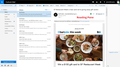Outlook Live malfunctioning with Firefox browser
When I go to Outlook.live.com to access my hotmail.com email account it is malfunctioning with the Firefox browser. The malfunction seems to be related to the mouse pointing-clicking action. When I attempt to scroll down an email and I initially click on the email body itself before scrolling down it instead takes me away from the email and back to my inbox. Not only that, it lands me in a lower section of the inbox page (so I'm looking at old email from a week or 2 ago). Furthermore, the same problem recurs SOMETIMES when I click either on the "x" at the top-right corner of the email or when I click on the "inbox" menu option on the left-hand-side. All of this forces me to have to scroll down the email only by using the scroll bar or risk getting booted out of the email.
All Replies (5)
No problem here with FF58x64. Screen shot of the error?
Modified
Do you have any content blocking extensions?
If you use extensions ("3-bar" menu button or Tools -> Add-ons -> Extensions) that can block (wanted) content (e.g. Adblock Plus, NoScript, Ghostery, uBlock Origin) always make sure such extensions do not block (wanted) content.
- make sure your extensions and filters are updated to the latest version
You can try these steps in case of issues with web pages:
You can reload web page(s) and bypass the cache to refresh possibly outdated or corrupted files.
- hold down the Shift key and left-click the Reload button
- press "Ctrl + F5" or press "Ctrl + Shift + R" (Windows,Linux)
- press "Command + Shift + R" (Mac)
Clear the cache and remove the cookies from websites that cause problems via the "3-bar" Firefox menu button (Options/Preferences).
"Clear the cache:
- Options/Preferences -> Privacy & Security -> Cached Web Content: "Clear Now"
"Remove the cookies" from websites that cause problems.
- Options/Preferences -> Privacy & Security -> "Use custom settings for history" -> Cookies: "Show Cookies"
Start Firefox in Safe Mode to check if one of the extensions ("3-bar" menu button or Tools -> Add-ons -> Extensions) or if hardware acceleration is causing the problem.
- switch to the DEFAULT theme: "3-bar" menu button or Tools -> Add-ons -> Appearance
- do NOT click the "Refresh Firefox" button on the Safe Mode start window
You can also try to enable third-party cookies temporarily to see if that has effect.
To see all History and Cookie settings, choose:
- Options/Preferences -> Privacy & Security -> Firefox will: "Use custom settings for history"
- https://support.mozilla.org/en-US/kb/Options+window+-+Privacy+panel
I filed a bug for it this afternoon. I don't know of a real fix because it's really unclear what is causing it.
Summary of the Problem
When you do not use the Reading Pane, Outlook displays messages in front of the Inbox. There is some strange behavior with links and text that appear in front of text in the Inbox message list. It seems to start after the second or third message is opened (if you close between messages).
Areas of the message that are in front of sender name or subject line text in the Inbox do not react to the mouse; instead, it seems like the mouse is operating on the lower layer. So if you click in that area, Firefox will select the message under the mouse pointer in the Inbox instead of clicking text or a link in the message. It's really weird.
The mouse scroll wheel similarly appears to scroll the Inbox when the pointer is over those same problem areas, which is why when you click to try to move the focus into the message you end up in the lower part of the list.
Workarounds
These are the ones I know of at the moment:
(1) To navigate the Inbox, open the first message you want to view, then use the up and down arrows above the message instead of closing and opening. Not always practical.
To use the scroll wheel, move the mouse pointer to the right edge of the message so it's not over any part of the message subject line.
(2) If you have a wide display, you could try using the Reading pane on the right side of the Inbox. However, if your display is not wide enough, there will be an inconvenient amount of horizontal scrolling, and the Inbox format changes so you see fewer lines of messages. (Example screenshot attached.)
(3) Switch to the Outlook beta layout by sliding the "Try the beta" switch that appears above the Inbox. You may like this better or prefer the older layout.
When the problem appears you can use Zoom to correct the mouse behavior (Ctrl+ or Ctrl+ or hold Ctrl and scroll the mouse wheel; on Mac, try Command instead of Ctrl). This is only good until you close the message and open the next one, so works best in conjunction with workaround #1.
Modified
Hi bernie-, if you don't like the Reading Pane or Beta, here's another workaround, a settings change:
(1) In a new tab, type or paste about:config in the address bar and press Enter/Return. Click the button accepting the risk.
(2) In the search box above the list, type or paste stylo and pause while the list is filtered
(3) Double-click the layout.css.stylo-blocklist.enabled preference to switch the value from false to true
(4) Double-click the layout.css.stylo-blocklist.blocked_domains preference and set the value to live.com and click OK.
(In the unlikely event that you already had a site listed add ,live.com to the list.)
Then exit/quit Firefox and start it up again to make the change effective.