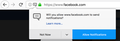This won't go away
I had set Facebook and a few other sites to give notifications. Now everytime this pops up and I click allow.
Tutte le risposte (3)
Hi, on a per site basis, click the 'i' button at the left-hand end of the address bar, then following the instructions here - Firefox Page Info window, select the Permissions tab.
To change things globally: 3-bar menu > Preferences (Privacy & Security) > Permissions > Notifications.
If your question is resolved by this or another answer, please take a minute to let us know. Thank you!
Same settings as always – it's set to allow
Hi, most people want to disable notifications so may have to work backwards on a few of these provided if I understood correctly.
Websites can ask you to accept several different kinds of communications and updates:
- Desktop notifications - if allowed, the site can send notifications for Firefox to display in the lower corner of your screen until you close the last tab for a site.
- Web push notifications - if allowed, the site can send desktop notifications for Firefox to display in the lower corner of your screen even after the last tab for the site is closed (until you exit Firefox).
- Web push updates - if allowed, the site can send Firefox updates in the background, which presumably is more efficient that forcibly refreshing a page or having a script in the page keep checking for updates. This push feature is NOT a desktop notification, but Firefox may use the notification permission panel, which I hope will be changed in the future since that's a bit confusing.
Site-Specific Permissions/Blocks
If the drop-panel is not available or does not work for you, while viewing the site where you want to modify a previously given permission, you can use the Permissions panel of the Page Info dialog. To call that up, either:
- right-click (on Mac, Ctrl+click) a blank area of the page and choose View Page Info > Permissions
(menu bar) Tools menu > Page Info > Permissions click the padlock or "i" icon to the left of the site address, then the ">" icon, then More Information > Permissions
Scroll down to "Receive Notifications" and you can check the "Use default" box (so you are prompted in the future) or uncheck that box and select the permission you prefer (for example, Block).
There's no save button for this panel, changes are saved as you go.
Session Do Not Disturb
To disable all desktop notifications for the rest of your Firefox session (i.e., until you exit Firefox), you can turn on "Do Not Disturb" on the Options/Preferences page, Content panel. Either:
- Windows: "3-bar" menu button (or Tools menu) > Options, then in the left column click Content
Mac: "3-bar" menu button (or Firefox menu) > Preferences, then in the left column click Content Linux: "3-bar" menu button (or Edit menu) > Preferences, then in the left column click Content Anyone: Type or paste about:preferences#content in the address bar and press Enter/Return (you can bookmark this for faster future access)
On the right side, under "Notifications", check the "Do not disturb me" box. This is for your current session only.
All-Site Persistent Disable
There are two different preferences for notifications, a master switch, and one which is specific to background (web push) notifications that can appear after you leave the site which sends them.
(1) In a new tab, type or paste about:config in the address bar and press Enter/Return. Click the button promising to be careful.
(2) In the search box above the list, type or paste webno and pause while the list is filtered
(3) To disable PUSH NOTIFICATIONS, double-click the dom.webnotifications.serviceworker.enabled preference to switch its value from true to false -- sites can still generate desktop notifications while you have a tab open to the site
(4) To disable ALL NOTIFICATIONS, double-click the dom.webnotifications.enabled preference to switch its value from true to false -- this is a master switch, you won't get any desktop notifications from sites
(5) To also disable BACKGROUND UPDATES, double-click the dom.push.enabled preference to switch its value from true to false -- but that may block actually useful services from sites you trust, so I don't recommend it at this point. (Note: you need to edit the text in the filter box above the list to display this preference.)
Troubleshooting: Site-Specific Permissions Are Forgotten?
Whether you enter a site permission through a drop-panel or the Page Info dialog, Firefox should remember your choice. If you are losing site-specific permissions, one possible reason is if Firefox is set to "Clear history" when it closes on the Options/Preferences page.
If you use that setting, check to the right of it for a Settings button. Click that, and make sure that "Site Preferences" is not checked -- when that's checked, you'll lose all your Allow/Block settings every time you close Firefox.
Troubleshooting: Pages still display a permission dialog
Website scripts can display pre-permission dialogs even if Firefox ultimately won't allow the services. This is beyond the control of Firefox, but possibly could be tamped down with add-ons.
Please let us know if this solved your issue or if need further assistance.