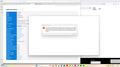Restore FireFox
I was forced to erase my PC because it was infected with malware. I saved my Tbird profile to my HDD before erasing. I pasted the saved profile to %Appdata% >Thunderbird, copying 1,777 items. When I brought up Tbird, I got the Account Setup window, so I don't think the profile was actually there. What did I do wrong?
Wubrane rozrisanje
The local folders were always on my HDD as part of a structure D:\ Local Folders, Mail 4.765 \. There was a pointer in Account Settings in the active profile for Local Folders that pointed to them IIRC.
Tutu wotmołwu w konteksće čitać 👍 0Wšě wotmołwy (15)
From Control Panel > Uninstall a Program: The only Tbird found is from Mozilla. I uninstalled it anyway, then went to the official web site and down loaded a fresh copy.
Now, I find I have two methods to move the profile and can't remember which I used to copy my profile from the PC before it was erased. I think it was the one you sent me on July 13 at the end of our discussion about the profile pointing to Local Folders on my HDD: enter %appdata% in the search window and press Enter. Highlight / Copy Thunderbird folder and paste to HDD. (I also have an older discussion that involves opening the Profile Folder in Troubleshooting Information, going up three levels to Roaming and copying the Thunderbird folder to HDD. ) Is there some way to tell which was used to copy the profile? Does it matter, that is are they equivalent?
I suppose that if the first of these doesn't work, I can uninstall again, download a fresh copy and try the other procedure.
The uninstall would show Mozilla because it is a Mozilla app
This procedure should work:
Here is the link for moving a profile in Windows when installed in default location:
https://support.mozilla.org/en-US/kb/moving-thunderbird-data-to-a-new-computer
here is the info in brief steps:
- ensure thunderbird is NOT running on old machine
- enter %appdata% in search window on task bar and press Enter key
- this should open windows file explorer in Appdata\roaming folder
- highlight the Thunderbird folder and copy to external media
- ensure thunderbird is installed on second computer and NOT running
- enter %appdata% in search window on task bar and press Enter key
- you should be in Appdata\roaming folder , copy&paste the exported Thunderbird folder there. This may prompt to overwrite an existing folder of same name. allow it
- start thunderbird and all should be there
I uninstalled Thunderbird, and downloaded a new copy from the Thunderbird.net website. Then I copied my saved profile from HDD to Appdata Roaming and restarted Thunderbird. Still nothing - no address books, messages, or local folders. Maybe the saved profile is corrupt. Also tried accessing the Thunderbird profile from Help > Troubleshooting Info, but that gets an error message as I sent in a screenshot a few days ago.
I guess I can try to salvage the profile from the components, as you suggested, I think on Tuesday, 7/22. The alternative - awful to contemplate - is to give up on ~ 20 years of history - and start over with Thunderbird, switch to Gmail, or Outlook.
You should not get an error message, please post a screenshot of what happens when you click the help>troubleshootinginformation.
Here is what happens when I try to access my profile in help > troubleshootingInformation:
I sent this a few days ago.
I can uninstall Thunderbird from Control Panel (Uninstall a program) and reinstall from the download from Thunderbird.net, but when I start it, and click Troubleshooting informatiion, then Profile Folder, I still get the same error message.
I forgot, your thunderbird installation is a windows APP. click the windows key on desktop, then click settings, then apps, and search for mail app where thunderbird may exit. delete it there. you might also try rightclicking the desktop icon and see if there is an uninstall feature. You need to get the MS version off the PC before proceeding.
Under apps > Installed apps, I found Mozilla Thunderbird 7/16/25 and Mozilla Thunderbird (x64 en-US) 7/25/25. Right-clicking on "..." gave me an uninstall option. Uninstalled both. That also removed the shortcut from the Task Bar. I think it's gone. Awaiting your next instruction!
Since you have the profile, all you should need are these steps:
- ensure thunderbird is installed and NOT running
- enter %appdata% in search window on task bar and press Enter key
- you should be in Appdata\roaming folder , copy&paste the exported Thunderbird folder there. This may prompt to overwrite an existing folder of same name. allow it
- start thunderbird and all should be there
Well - Best result so far! Thunderbird came up with address books and can send messages. However, Inbox was empty, as are Sent, Junk, and Trash. There are no named Local Folders. Those were saved separately on HDD with profile pointing to them. Downloading messages is working - got 835 messages to Inbox covering the period from 7/12 @ 4:58 pm to 7/26 @ 3:05 pm. My test messages were included. My only wish would be for those missing folders! Is there any way to recover?
Thank you David!
Don’t want to appear ungrateful … This is the first time I’ve had a working email on my “new” PC since about July 11 when we erased it. Nevertheless, it would be wonderful to have those folders back!
I suggest looking at the exported profile. Look in the Mail\Local Folders folder. Anything there? If there is, it should be in your active profile. If not, then it was never copied. Posting a screenshot of the Mail\Local Folders folder of the exported profile may tell us. Otherwise, I'm glad your accounts are working.
I understand. If the data is there, we'll find it. but keep this all in mind going forward. doing backups to offline storage can minimize or eliminate future problems. That is the only prevention for this; there is no cure. :)
Wubrane rozrisanje
The local folders were always on my HDD as part of a structure D:\ Local Folders, Mail 4.765 \. There was a pointer in Account Settings in the active profile for Local Folders that pointed to them IIRC.