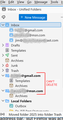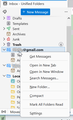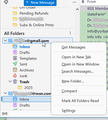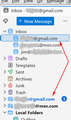How to eliminate unwanted folders
Oh, woe is me. I had both Thunderbird and Firefox open on my desktop, and thought I was typing into Firefox's address bar. But Thunderbird was actually 'live' (selected?) on the desktop, so that's where my keystrokes went. Not sure what I typed or where the cursor was, but suddenly I have two folders in the left Thunderbird pane that I can't figure out how to get rid of. They are both just above my Local Folders: Templates and Archives folders for one email account, and an Archives for another. All three folders are empty (Archives had "2025" subfolders, but I was able to delete those). Keyboard strokes generated these, but they don't delete. What can I do? Can I navigate with Windows Explorer to where these folders actually reside and delete them there? I sure don't want to mess anything up. Many thanks in advance!
चुने गए समाधान
Thanks, guys. I would like to back-up whatever is important to restore even the current, broken installation I have; I'd hate to lose all the info in all those emails. In reading instructions for backing-up, and posts suggesting different/alternate methods of doing so, this seems a somewhat dicey operation. I'm still reading-up on this, however, and will proceed when I feel that everything essential to operation is copied. I even have another Win10 computer I could try a 'virtual reinstall' on first, just for confidence.
Wayne, is that add-on you linked me to really just 3.40KB? Seems too small to be of any use. But I've installed it and am ready to give Reset Unified Folders a whirl, but also am due for a system backup. So I'll do the backup first, thus creating as-is versions of Thunderbird files, probably tomorrow, and will try that rebuild afterward and report back here. Many thanks.
संदर्भ में यह जवाब पढ़ें 👍 0All Replies (14)
Those folders are created by the server and are privileged. You should not be able to delete them. If you do not want to see them, you can unsubscribe from them. Right click on the account name in the folder pane, then on “Subscribe”, and de-select folders that you do not want to see. These folders will continue to exist on the server.
Hi, Scooter, and thanks for the reply. I'm not clear on what you're suggesting I do here. Can you direct me to that 'folder pane'? Any account I right-click on does not bring up a 'Subscribe' option. Maybe show me a picture or where I'm supposed to be? Thanks!
The screenshot that you posted was a picture of your folder pane.
The account names are directly above the folders that you don't want to see. They are the gmail address in bold type and the msn address in bold type. Right click on each account name, then on "Subscribe ...", then "Refresh" to ensure that all folder names appear, then de-select the folders that you don't want to see, and press "OK".
I'm not sure anything changed in the user's display as a result of typing.
However, what is shown is Unified Folder mode. With that mode displaying you will see all the special folders at the top (Inbox ... Trash) followed by each account and each account's non-special folders.
What is wrong in the screen shot is some special folders are displayed under each account. This is a bug, and unsubscribing these folders is not a solution.
Try starting Thunderbird in Troubleshoot Mode.
First, thanks for the clarification, Scooter. However, when I right-click on those account names, 'Subscribe' is not an option on the list. I also made 'All Folders' visible, figuring that this would get closer to the actual individual accounts (I normally use Unified Folders), and tried right clicking there. Same result as pictured below for both attempts.
And Wayne, thanks for the tip on opening Thunderbird in Troubleshoot Mode. I'm not familiar with that utility, but will consult existing postings on the FAQ lists and group discussions to figure out how to do that myself first, then come back here if stymied. I, too, don't see how typing randomly could change things in Thunderbird, at least without an acknowledgement and an "are you sure..." message, but that's what happened. Thinking back, I don't know where my cursor was in Thunderbird, but what I typed into what I thought was the Firefox address bar was 'maps,' followed by Enter. Because of Firefox address bar history, or whatever it's called, this would have been a shortcut of sorts to auto-fill and launch: maps.google.com.
"Troubleshoot Mode" is under the "Help" menu.
Scooter, I read-up on Troubleshoot Mode and gave it a try, nothing changed with respect to those folders that are showing. I did discover, however, that those superfluous folders show only in the Unified Folders mode; that is, if I elect to show All Folders instead, with no Unified, the pane is longer, of course, but there is only one appearance of each account. I did not elect to make any of the Troubleshoot options permanent, figuring that if they show in the TS mode, there's nothing to be gained checking those boxes.
I'm wondering now if it might be easier to reinstall Thunderbird, but am not at all sure which mail folders might have to be saved so as not to lose any messages, or what other files might contain account and other setup data that otherwise would have to be reset from scratch. The one other 'bug' I have in my present installation is somewhat strange: when I right-click on my Unified Junk folder, there is an (exact) 5-second delay before the drop-down menu appears to allow clearing the folder. Right-clicking any individual account Junk folder, on the other hand, brings the menu up immediately.
Let's wait for Wayne's ideas before proceeding, but clarify some things and gather more information that might be helpful.
What version of Thunderbird are you using now?
Do you have anti-virus software?
In your last screenshot, what did you click on to get that drop-down menu, a folder or an account name? Did you have more than one item selected? I'm curious what you see in "All Folders" if you select only one item, an account name, and right click on it. Does "Subscribe" appear in the drop-down menu?
Re-installing Thunderbird does not affect your data, but you will want to have a back-up copy of your data on an external drive in any case. Many methods work. One that Thunderbird offers is the "Tools" menu, then "Export..." Then copy that zip file to an external drive. Note the message that you should use another method to back up a profile that is larger than two gigabytes.
Then you will feel safer doing whatever you do next.
Thanks, Scooter. This issue isn't a show-stopper at all, Tbird still works just fine, so if I can do any diagnostics to help in understanding this, I'm happy to go along for the ride.
I'm using this issue: 128.9.1esr (64-bit), and Help's auto-check says it's current. This is running under Windows 10 22H2, updated regularly, and the AV is just Windows Defender, also up-to-date. I shy away from add-ons to Mozilla utilities, but for Firefox (only) I have DuckDuckGo Privacy Essentials, Ghostery Privacy/Blocker, and something called UglyMail, which I don't recall installing (hmm!).
In those screenshots, the arrows (and highlighted entries they point to) are what were right-clicked, only the one highlighted entry in each case. Oh, I see what you mean about two... just tried that second screen-shot test again. It seems that if you left-click one folder or account name and it lights up, you can right-click another and it will too. But I did all that over again and, no, 'Subscribe' is never an option in the drop-down menu. I don't have any newsgroups set up, if that makes a difference.
I believe that this: "9ll320g5.default-release" is my current Tbird profile; it's 2.74GB, so I can put that onto a flash drive easily enough instead of using the resident utility. The entire "Profiles" folder, including the named one, is only 2.77GB.
Further to this, perhaps this will give a hint as to what's happening. Note in the attached screenshot, that the second appearance of one of the email accounts that 'duplicated itself' shows up in blue and note one unread message. But neither the Unified Inbox or the individual Inbox for that same account show any unread messages. Even going to that account and Mark[ing] All Folders Read does not clear the bubble with the number one in it.
And I would like to confirm which folders under: C:\Users\Lab\AppData\Roaming\Thunderbird\Profiles\ should I save on my Desktop or on a flash drive to preserve all email messages, account settings, etc. should I elect to reinstall Thunderbird afresh. I think it's the first in the list under Profiles; that is, a folder called: 9ll320g5.default-release, but I'm not sure that's the only one to save to get back to a full re-installation.
Many thanks to you guys who know what you're doing.
Electrojim द्वारा
I will defer to Wayne.
I suggest installing https://addons.thunderbird.net/en-US/thunderbird/addon/unified-folders-debugging/?src=ss and doing a reset on the unified folders
चयनित समाधान
Thanks, guys. I would like to back-up whatever is important to restore even the current, broken installation I have; I'd hate to lose all the info in all those emails. In reading instructions for backing-up, and posts suggesting different/alternate methods of doing so, this seems a somewhat dicey operation. I'm still reading-up on this, however, and will proceed when I feel that everything essential to operation is copied. I even have another Win10 computer I could try a 'virtual reinstall' on first, just for confidence.
Wayne, is that add-on you linked me to really just 3.40KB? Seems too small to be of any use. But I've installed it and am ready to give Reset Unified Folders a whirl, but also am due for a system backup. So I'll do the backup first, thus creating as-is versions of Thunderbird files, probably tomorrow, and will try that rebuild afterward and report back here. Many thanks.
Well I'll be dipped! Tried Wayne's suggestion of that add-on and Reset Unified Folders... no change. Exasperated, I tried it a second time and, lo and behold, those unwanted individual account folders are gone! Bless you guys, and thanks VERY much!