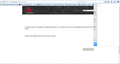I can't print anymore, the "help" button doesn't work, and Firefox always sets to "Never Remember History" even if I change it
SO many issues with Firefox now! For one, it crashes quite a bit. I submit the crash report, and go from there. Keeps happening. But the main thing is this:
I go to "Options" and under "Privacy" it has "Never remember history" - I change it to "use custom settings for history", hit "ok" and then when I go back to it, it's back on "never remember history" already. What gives?
The issues I'm having right now is that I used to click on Print in my email (Yahoo) and pop-up blocker would stop it, but a dialog would pop up saying "try again", and I would hit that, and a separate window would open where I could print the email. Now, when I click on print, NOTHING happens. No box, no changes whatsoever. No pop-ups blocked, nothing at all. I mean, the button for "print" doesn't even react like I clicked on it. Nothing happens.
The other issue is that when there's a text box, if I start to type my email address, it suggests my email address. It never used to do this! I don't want this, either. How can I stop the suggesting of my email address. I don't want it to remember what I typed!
Another issue with Firefox is that when I click on the "menu" button in the top right, there's a question mark that says "open help menu" at the bottom. When I click on that, the help menu is EMPTY. I included a picture so you can see.
I've "reloaded Firefox", as well as downloaded another copy and actually reinstalled it. All these errors keep happening. How can I get them to stop or function correctly? What's causing them to work all wonky?
All Replies (20)
Okay so I ran one of the programs (SUPERAntiSpyware) and that basically just removed cookies and temporary internet files, it seems.
I went into the 3-Bar Menu and unchecked "enable hardware acceleration", and restarted Firefox.
Now, I can't print again.
Now, the 3-Bar Menu > Help ("?") section is empty again.
Now, when I close Firefox, I have to go into Task Manager again to completely shut it down again.
And now, when watching a video on Youtube, when I click on the button in the video player that would enable full-screen, nothing happens.
The only thing I didn't do was disable protected mode, because I'm not sure I want to do that. The weird thing is that Firefox used to work WONDERFULLY for me until all this. I don't know what changed, I don't know why it would all of a sudden start acting like this, but it's strange because even with a COMPLETE uninstall/reinstall, these issues still exist.
jscher2000 said
It's a volunteer support team! If Firefox crashes, it is normal that it tries to restore the previous session. Do you often see that Windows crash dialog referring to Plugin Container? The most commonly used plugin is Flash, so if you see that more than once or twice a month, here is some standard guidance that addresses the most common issues with the Flash Player plugin. I'm sure you've seen some of it before, but just in case: (1) If you have any recorders/downloaders that interact with Flash media make sure they are as up-to-date as possible, or disable them temporarily. (2) Disable hardware acceleration in Firefox and in Flash (A) In Firefox, un-check the box here: "3-bar" menu button (or Tools menu) > Options > Advanced > General > "Use hardware acceleration when available" That takes effect the next time you exit and start Firefox up again. (B) In Flash, right-click the media and choose Settings, then the first mini-tab and uncheck the box to use hardware acceleration. More information in this support article from Adobe: http://helpx.adobe.com/flash-player/kb/video-playback-issues.html#main_Solve_video_playback_issues (3) Disable protected mode (Windows Vista and higher) The protected mode feature of the Flash player plugin has security benefits, but seems to have compatibility issues on some systems. There is a new hidden setting for this: (A) In a new tab, type or paste about:config in the address bar and press Enter. Click the button promising to be careful. (B) In the search box above the list, type or paste flash and pause while the list is filtered (C) Double-click the dom.ipc.plugins.flash.disable-protected-mode preference to switch its value from false to true. This might not take effect until all Flash has been unloaded for a few minutes, or you close Firefox.
The clean reinstall strips alien and inconsistent files from Firefox's program folders. The fact that this was partially successful at first suggests that some process might be tampering with that folder. Have you considered running some supplemental malware scans? Our support article lists tools other Firefox users have found helpful: Troubleshoot Firefox issues caused by malware. Those programs are generally free and take considerable time to run. If they seem to finish quickly and especially if they indicate you need to pay for cleaning, your computer may have a serious infection. The specialized forums listed in the article would be a good next step in that case.
Frustration levels reaching maximum...
- Firefox doesn't just try to restore tabs when it crashes. Anytime I close it by way of Task Manager > End Process, it opens the last tabs open when I tried to close it.
- I don't get that Flash error message that often. As for downloaders or recorders, I'm not even sure what you're referring to...
- When I disabled hardware acceleration, it shut down other things as well. For example, I couldn't open HBO Go, or Netflix, etc. Those pages wouldn't even load. So I turned that back on.
- I unchecked "block pop up windows" but they still won't open. If I click on a "chat" window on a support page, or in my bank page if I click on Statements, etc. Anything that looks like it would open another window doesn't seem to work, at all. If I book a hotel and it shows the confirmation, then there's a "printable view" link and I click on that, nothing happens.
I really don't want to mess with that about:config thing anymore. I'm at a point where I want to completely delete Firefox from my computer, and start over. I can print, open other windows and do everything with Internet Explorer - I just friggin hate it lol Firefox has worked flawlessly for me for YEARS...it's just weird that it would stop working. I'm even wanting to just buy a new computer at this point.
Firefox will automatically try to restore the tabs and windows from the last session if a crash has occurred or Firefox didn't close properly the previous time. If the session crashes another time then you will get the "Well this is embarrassing" page (about:sessionrestore) the next time you start Firefox. You can set the browser.sessionstore.max_resumed_crashes pref to 0 on the about:config page to get the about:sessionrestore page immediately with the first start after a crash has occurred or the Task Manager was used to close Firefox.
If all else fails, you can revert to Firefox 37.0.2 like I have on all PCs/laptops. Download it at one of these links and reinstall it over Firefox 38.0.1:
https://ftp.mozilla.org/pub/mozilla.org/firefox/releases/37.0.2/win32/en-US/ http://filehippo.com/download_firefox/60886/ http://www.majorgeeks.com/files/details/mozilla_firefox_37.html
If you reinstall Firefox 37.0.2, be sure to select "Never check for Update" under Tools->Options->Updates so Firefox doesn't try to update to Firefox 38.0.1.
FirefoxTech said
If all else fails, you can revert to Firefox 37.0.2 like I have on all PCs/laptops. Download it at one of these links and reinstall it over Firefox 38.0.1: https://ftp.mozilla.org/pub/mozilla.org/firefox/releases/37.0.2/win32/en-US/ http://filehippo.com/download_firefox/60886/ http://www.majorgeeks.com/files/details/mozilla_firefox_37.html
Hi FirefoxTech, the poster started having this problem when using Firefox 37.0.2, so downgrading is not likely to help. Firefox 38 actually fixes some of the issues that caused the "shutdown hang" in Firefox 37 (more will be fixed in Firefox 39).
Hi undies78, I definitely understand the frustration. It is especially strange that a clean reinstall temporarily restored the ability to print (to launch the popup window to print) but didn't help with a blank menu, testing in Safe Mode helped with opening a new tab, and the overall randomness of it.
To see whether it would help to blow away your settings, without actually blowing them away, could you try this if you haven't already:
Create a new Firefox profile
A new profile will have your system-installed plugins (e.g., Flash) and extensions (e.g., security suite toolbars), but no themes, other extensions, or other customizations. It also should have completely fresh settings databases and a fresh cache folder.
Exit Firefox and start up in the Profile Manager using Start > search box (or Run):
firefox.exe -P
Do not delete anything here!
Any time you want to switch profiles, exit Firefox and return to this dialog.
Click the Create Profile button, assign a name like May16Test, ignore the option to select a folder, and create the profile. Then start Firefox in the new profile you created.
Does the new tab button, help menu, and pop-up windows work any better in the new profile? If so, if you exit Firefox and start it up again, does it still work or was the effect temporary?
When returning to the Profile Manager, you might be tempted to use the Delete Profile button. But... it's a bit too easy to accidentally delete your "real" profile, so I recommend resisting the temptation. If you do want to clean up later, I suggest making a backup of all your profiles first in case something were to go wrong.
Hi jscher2000, I agree that undies78 should run a full Malwarebytes scan and viruscan of their system followed by Disk Cleanup, Defrag (or run a tool like AdvancedSystemCare 8 full--select all Scan) and ensure that their System Protection/Restore, if turned on, is not full. In Win 7 to check/clear it, open Control Panel->System and Security->System->System Protection->Configure->Turn off system protection->Apply. If desired turn it back on with ->Restore system settings and previous versions of files->Apply->Ok Check the Remote tab and for trouble shooting make sure ->Don't allow connections to this computer is checked. This will inhibit remote access-hijacking.
So what I actually did was:
Uninstalled Firefox. Installed all those Windows Updates (about 17 of them). Went into those two folders and erased the %appdata%\Mozilla\Firefox\Profiles. Went into the folders and erased any remnant of Firefox. Ran a full Norton Anti-Virus scan (no issues). Restarted the computer.
Using Internet Explorer, I went and downloaded a fresh, brand new copy of Firefox. This time, when installed, it DIDN'T have my bookmarks already back in there. So I imported them, and was back to normal.
I could print!! When I clicked on a link that would normally open a pop-up window (like printing in Yahoo Mail) it came up on the top and said "pop up blocker is blocking this, would you like to allow, etc". I click on Allow, the print window says "retry", and I simply do that and print as normal. Other windows would pop up as well, if I wanted them to, and everything was back to normal!
That lasted a few days. Then this morning, Flash said I was using an outdated version, to install a new version. I did so, and now - guess what. I can't print anymore. I'm right back to clicking on links that would normally open a message at the top saying it's being blocked, but now, NOTHING happens. I'm back to having no HELP menu, either (question mark from the 3 bar menu) - it's just an empty screen. And, of course, it's back to not closing down fully, so I need to go into Task Manager and "end process" with Firefox once again.
So, do you think this has to do with Flash somehow? How can I revert to the older versions? Or since the Flash installer REMOVED older versions, do you think that's impossible?
I just went into IE to print from my email, and it works fine. Something about the way Flash interacts with Firefox, that's my thinking.
It is easy to disable the Flash plugin to see whether that makes a difference:
To set "Never Activate", open the Add-ons page using either:
- Ctrl+Shift+a
- "3-bar" menu button (or Tools menu) > Add-ons
In the left column, click Plugins. Look for "Shockwave Flash" and change "Always Activate" to "Never Activate".
While you're there, consider deactivating less commonly used plugins as well.
Then launch a new window (Ctrl+n) to test. Or maybe exiting and restarting Firefox will be needed.
By the way, where did you see the Flash message? When you install Flash, you can choose from 3 update settings, the default being auto-update. I select "let me know" and when I start Windows, I get a black dialog from Adobe which is independent from any browser informing me of any available updates. (I am a little concerned that you are seeing fake update messages from naughty websites or a bad extension or other malware.)
I was seeing those Flash messages as a standalone black window, as you, when I was starting Windows. Independent from any web browsing - in fact, I hadn't even opened ANY programs, it was right when I started Windows.
Anyway, I completely erased all traces of Firefox again, ran Norton Quick Scan, restarted the computer, re-downloaded Firefox via IE, and installed it. I just customized it again, and everything works perfectly, again. I can print, I can view the help menu from the 3 bar menu, etc. I'm not going to update Flash again if it asks - I mean, if it ain't broke...right?
CANCEL THAT - I haven't changed anything, but if I go to the 3bar menu and select "options" nothing happens. No window opens, nothing happens.
Additionally, after learning that, I went to disable anything that said Java or Flash in my Add-ons section. I'm going to restart Firefox now. Then I'm going to throw this computer out the window. Why does it not work even after I COMPLETELY uninstall and reinstall it? It used to work FINE, for YEARS!
undies78 द्वारा
Sorry to hear this keeps coming back. It's puzzling, because it's difficult to think of what might be changing either while you're using Firefox or between the time you exit Firefox and start it up again. If you are shutting down and starting Windows in between "good" and "bad" Firefox states, that brings into play a variety of other programs or scheduled events which might be factors.
I should have asked you to make a backup of your settings folder at the time when things were working correctly, so we would have that available to compare when things went wrong, but it didn't occur to me that we'd need to do that!
jscher2000 said
Sorry to hear this keeps coming back. It's puzzling, because it's difficult to think of what might be changing either while you're using Firefox or between the time you exit Firefox and start it up again. If you are shutting down and starting Windows in between "good" and "bad" Firefox states, that brings into play a variety of other programs or scheduled events which might be factors. I should have asked you to make a backup of your settings folder at the time when things were working correctly, so we would have that available to compare when things went wrong, but it didn't occur to me that we'd need to do that!
So I just did the uninstall/complete removal of Firefox AGAIN. Restarted the computer, thought about doing another system restore (but ultimately didn't), and re-installed Firefox clean again.
Everything seems to be working just as it had before. I can print, I have a "help" menu and an "options" menu, I can click on links in my bank's website, etc. The only thing I haven't checked is whether Firefox closes down fully when I X out of it.
I won't install anything new, I won't update anything. So if it stops working again now, I'm completely lost because I'll have not changed ANYTHING.
If you wouldn't mind, could you back up a few files from your new profile folder for later comparison? You could drop them into a new folder under Documents, for example.
Open your current Firefox settings (AKA Firefox profile) folder using either
- "3-bar" menu button > "?" button > Troubleshooting Information
- (menu bar) Help > Troubleshooting Information
- type or paste about:support in the address bar and press Enter
In the first table on the page, click the "Show Folder" button. This should launch a new window listing various files and folders in Windows Explorer.
The ones of most interest to me for a before-and-after comparison would be:
- addons.json
- prefs.js
- user.js (if any)
- xulstore.json
jscher2000 said
If you wouldn't mind, could you back up a few files from your new profile folder for later comparison? You could drop them into a new folder under Documents, for example. Open your current Firefox settings (AKA Firefox profile) folder using eitherIn the first table on the page, click the "Show Folder" button. This should launch a new window listing various files and folders in Windows Explorer. The ones of most interest to me for a before-and-after comparison would be:
- "3-bar" menu button > "?" button > Troubleshooting Information
- (menu bar) Help > Troubleshooting Information
- type or paste about:support in the address bar and press Enter
- addons.json
- prefs.js
- user.js (if any)
- xulstore.json
Okay, so after about a day of working perfectly, it's back to:
- not printing/opening windows
- no "Help" menu in the 3bar menu
- doesn't close when I "X" out of it - need Task Manager to end process
So when you want me to back up these files - did you want me to do it now, when everything isn't working? Or do the complete uninstall/reinstall again so everything works perfectly, THEN do the backup? And am I just copying/pasting those folders/files? I'm not sure what you want me to do
Hi undies78, my idea was to do it right away when it was working well, but you also could make a "broken settings" folder and put the current files in there. It would be just a copy/paste.
jscher2000 said
Hi undies78, my idea was to do it right away when it was working well, but you also could make a "broken settings" folder and put the current files in there. It would be just a copy/paste.
- sigh*
Well, I can't make a broken settings folder because when I go into the "3-bar menu" the "?" section is empty. I click on the question mark, and a blank menu slides out. So, I'm not sure WHAT to do now...
You can access your profile folder from Windows Explorer...
Type or paste the following in the Windows 7 Start menu search box and press Enter:
%APPDATA%\Mozilla\Firefox\Profiles
In that folder, you usually will find a single semi-randomly-named folder. If you find more than one, try to identify the most recently updated folder.
Inside that folder, you should find the prefs.js file (or if Windows is hiding the .js file extension, a file named prefs of type JScript), as well as the others.
You can open the about:support page in a Firefox tab.
- Help > Troubleshooting Information > Profile Directory: Show Folder (Linux: Open Directory; Mac: Show in Finder)
- http://kb.mozillazine.org/Profile_folder_-_Firefox
jscher2000 said
You can access your profile folder from Windows Explorer... Type or paste the following in the Windows 7 Start menu search box and press Enter: %APPDATA%\Mozilla\Firefox\Profiles In that folder, you usually will find a single semi-randomly-named folder. If you find more than one, try to identify the most recently updated folder. Inside that folder, you should find the prefs.js file (or if Windows is hiding the .js file extension, a file named prefs of type JScript), as well as the others.
Okay I found the prefs.js file. What should I be doing with it?
And I opened the about:support page in another tab. What should I be doing with that?
undies78 said
Okay I found the prefs.js file. What should I be doing with it?
My suggestion is to make a copy of it, either in a "working" folder or a "broken" folder, as the case may be. Later we can compare it with the other file to see whether we can spot settings changes that could be causing this problem. Or you can use the working file to replace a broken file.