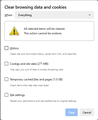My cookies and cache will not clear
Hello,
I submitted my initial request August 17, 2024.
You responded you were working on the problem. Today, September 13, 2024, the problem remains. My history continues to pile up, and my cookies and cache will not clear.
This is the second time I am clearly stating my request. Please read below.
Thank You, A.B. Brown
Your Mozilla Support request has been updated
Yahoo/untitledt9
Mozilla Support From:product-help@firefox.com To:tastethemango Mon, Aug 19 at 8:39 AM
Mozilla
- - Please type your reply above this line -##
Manu Andino (Mozilla Support)
Aug 19, 2024, 07:39 CST Hi there,
Thanks for your email.
You've reached the Mozilla Support team where we primarily assist with restoring access to Mozilla accounts and subscription services such as Mozilla VPN. If you were trying to ask a question about another product such as the Firefox web browser, you need to continue signing into the forum by following this link: https://support.mozilla.org/questions/new/desktop/form and then clicking the blue "Continue" button. This will allow you to sign in to your Mozilla account which is used to ask the question on the forum.
If you cannot sign into your Mozilla account, let us know and we can help you with that.
We're so sorry for the added inconvenience. We are working to correct this, but sincerely appreciate your patience!
Mozilla Support Team
tastethemango
Aug 17, 2024, 01:00 CST
Hello,
On Wednesday, July 17, 2024, and years prior to this date; in fact since I first got my laptop, I was able to clear my cookies and cache. I would go to my menu, select History and select Clear Recent History. The box to clear my cookies and cache would show, and I would click on Clear. When I would go back to the menu, and select History, it would show Empty.
On Thursday, July 18, 2024, and since, I have not been able to clear my cookies and cache. All the days of entries since July 18. 2024 are piling up.
I certainly do not know what changed. I would appreciate your listing step by step what I need to do to get my cookies and cache to work/clear.
Or, if you can just fix the problem, please. My laptop is Windows 10, and I use Firefox. Thank you.
Regards, A.B. Brown
On Saturday, August 17, 2024 at 01:37:39 AM CDT, Mozilla Support <product-help@firefox.com> wrote:
כל התגובות (7)
I think you are in the right place now. Just to get a clearer picture of what's happening in your Firefox:
What method are you using to clear cookies and cache in your Firefox? For example:
- Immediate - On the Settings page, Privacy & Security panel, Cookies and Site Data section: using either the Clear Data button (all sites) or the Manage Data button (allows selecting sites)
- At shutdown - On the Settings page, Privacy & Security panel, Cookies and Site Data section: checking the box for "Delete cookies and site data when Firefox is closed"
- Some other method
jscher2000 - Support Volunteer Sep 13, 2024, 3:08:56 PM
I think you are in the right place now. Just to get a clearer picture of what's happening in your Firefox:
What method are you using to clear cookies and cache in your Firefox? For example:
Immediate - On the Settings page, Privacy & Security panel, Cookies and Site Data section: using either the Clear Data button (all sites) or the Manage Data button (allows selecting sites)
At shutdown - On the Settings page, Privacy & Security panel, Cookies and Site Data section: checking the box for "Delete cookies and site data when Firefox is closed"
Some other method
Re: jscher2000 - Support Volunteer posted an answer to your question "My cookies and cache will not clear" Yahoo/Sent
a.b. Brown From:tastethemango@yahoo.com To:no-reply@mozilla.org Tue, Sep 17 at 11:03 PM Hello,
Interesting. The first reply to my request, stated "We are working on the problem". That email was sent in August, 2024. Now it is September, 2024. What exactly have you been working on?
I clearly do not understand your questions, and you clearly have not read my request.
I have never said anything about going to the "Settings Page". I do not go to the "Settings Page".
So the selection to be made from your response is "Some other method". The "Some other Method" is clearly stated in my initial request, and is again stated below.
I clearly stated that I click on "Open Application Menu".
From the Open Application Menu I see "History".
I click on "History", and I see "Clear Recent History".
I click on "Clear Recent History".
A box shows like it always has, with small selection check off boxes to choose if I want to clear my history, my cache, and/or cookies; and a blue box at the bottom to click on "Clear" I check the boxes for cache, and cookies. I click on "Clear".
The "Clear" box is blue, and briefly lights up, like it has for years, as though it is clearing my history, but it does not clear it.
My cache and cookies do not clear, like they used to for years. All the cache and cookies still show under "Clear Recent History", and more keep piling up.
All of the above is clearly stated in my initial request.
Regards, A.B. Brown
tastethemango said
The first reply to my request, stated "We are working on the problem". That email was sent in August, 2024. Now it is September, 2024. What exactly have you been working on?
I don't know whether they working on resolving an issue with signing in, but the way I read this, you reached the wrong team and they directed you to post a support question on this forum:
tastethemango said
Manu Andino (Mozilla Support) Aug 19, 2024, 07:39 CST Hi there, Thanks for your email. You've reached the Mozilla Support team where we primarily assist with restoring access to Mozilla accounts and subscription services such as Mozilla VPN. If you were trying to ask a question about another product such as the Firefox web browser, you need to continue signing into the forum by following this link: https://support.mozilla.org/questions/new/desktop/form and then clicking the blue "Continue" button. This will allow you to sign in to your Mozilla account which is used to ask the question on the forum. If you cannot sign into your Mozilla account, let us know and we can help you with that. We're so sorry for the added inconvenience. We are working to correct this, but sincerely appreciate your patience! Mozilla Support Team
But here we are now, so let's discuss what is happening today.
Apologies for overlooking the method you were using. What time range are you selecting in the Clear Recent History dialog? Using "Everything" definitely should empty out your browsing history.
To view the remaining cookies and cache:
Settings page > Privacy & Security panel > Cookies and Site Data section
Using the "Clear Data" button can give you a better view of how much space the disk cache is occupying.
Using the "Manage Data" button should show which sites still have data in cookies or local storage .
Hello,
You ask "What time range are you selecting in the Clear Recent History dialog? Using "Everything" definitely should empty out your browsing history".
Yes. "Everything" is selected, showing at the top of the box to clear what I want to clear. I selected "Everything", and have never changed that selection. But clearing stopped working in the time frame I stated in my initial request. I click on the blue "Clear" button, and it shows "Clearing", but it does not clear. All of my history is still there.
What messed up, and why? Why can't it be fixed?
I have never gone to settings to clear my history.
Regards, A.B. Brown
I know the dialog changed recently (attached), and saw some complaints that various categories being combined, but I haven't read other reports that it stopped working. I don't know why that would be.
Firefox has a global console called the Browser Console that collects error messages for background tasks (i.e., tasks outside of pages). Could you pop that open using Ctrl+Shift+J, click the trash can icon above the list to clear it, then switch to the main window and try deleting history again, then switch back to the console and see whether there are any relevant-looking error messages.
You also could try using the Settings page to clear cache or cookies and see whether that works from there as a temporary workaround.
Make sure Firefox isn't set to run in permanent Private Browsing mode (Always use Private Browsing mode; Never Remember History).
- https://support.mozilla.org/en-US/kb/private-browsing-use-firefox-without-history
- https://support.mozilla.org/en-US/kb/common-myths-about-private-browsing
- Settings -> Privacy & Security
Firefox will: "Use custom settings for history" - remove checkmark: [ ] "Always use Private Browsing mode"