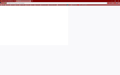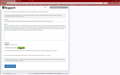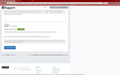When Firefox starts, the active area of the screen is reduced to about 1200x500 (full screen is 1920x1080)
[Well, I've tried twice to add the images (250Kb total) I refer to in my description, and not even one image (40Kb) will upload, the upload symbol just keeps spinning, so I hope my description below is clear enough]
see the first attached screenshot. the lighter white area in the upper left of the screen (about 60% horizontally and 50% vertically of the entire window) is the only area that is "active." by active I mean that a web page won't display any wider than that, and the mouse isn't able to select anything below that area, even though the page displays all the way to the bottom of the screen.
in the second attached screenshot, I show that my mouse is hovering over the "Share Data" button on this page, but no "hand" appears to allow me to select that button, because the button is below the active area.
in the third screenshot, I have scrolled that button up into the active area, and now the hand appears, indicating that I can now select that button.
I have disabled all extensions, and that has not corrected this problem. the "educated guess" link points to "Shockwave Flash 28.0 r0" so I've reinstalled the latest Flash, but this didn't fix the problem.
Hope you can help. Thanks!
כל התגובות (8)
Hi, you maybe limited by your Video Card/chip adapterDescription: Intel(R) HD Graphics Family adapterDescription2: DisplayLink USB Device driverDate: 3-28-2017
Please try : SAFE MODE
- https://support.mozilla.org/kb/Safe+Mode
- https://support.mozilla.org/kb/Troubleshooting+extensions+and+themes
In Firefox Safe mode these changes are effective:
- all extensions are disabled (about:addons)
- default theme is used (no persona)
- userChrome.css and userContent.css are ignored (chrome folder)
- default toolbar layout is used (file: localstore-safe.rdf)
- Javascript JIT compilers are disabled (prefs: javascript.options.*jit)
- hardware acceleration is disabled (Options > Advanced > General)
- plugins are not affected
- preferences are not affected
TEST''''is issue still there ?
Thanks for the prompt reply. No, starting in safe mode does not fix the problem. btw, this problem only started when I installed a recent version of Firefox. I believe it was version 60.0, but I'm not positive.
Also, I should add that this reduction in active area does not occur for all webpages. I haven't deduced a clear difference in those that are ok, and those that aren't, but google.com is one that does display the problem, as well as this support dialog webpage.
I have acres of unused space, running a 32" TV Please try : uninstall Firefox. Then Delete the Mozilla Firefox Folders in C:\Program Files , C:\Program Files(x86) & C:\ProgramData Then restart system. Then run Windows Disk Cleanup. (Note: This should be Pinned and run Weekly, If never done below expect 10's of gig's) Then run it again and click the button that says Cleanup System Files. Note: your Firefox Profile is saved. But you should make a back up before you do :
- https://support.mozilla.org/en-US/kb/back-and-restore-information-firefox-profiles
- https://support.mozilla.org/en-US/kb/export-firefox-bookmarks-to-backup-or-transfer
Reinstall with Current Release Firefox 60.0.1 with a Full Version Installer
Please let us know if this solved your issue or if need further assistance.
rlm1111 said
[Well, I've tried twice to add the images (250Kb total) I refer to in my description, and not even one image (40Kb) will upload, the upload symbol just keeps spinning, so I hope my description below is clear enough]
The software used here has a fault with uploading images in the posting which starts a new question thread; very seldom does it work at all.
Please post those images using the Browse button just below the Post a Reply box.
Thanks for the advice, I have now posted the three screenshots referred to in my original post.
Try to rename/remove xulstore.json and if present delete localstore.rdf in the Firefox profile folder with Firefox closed.
You can use the button on the "Help -> Troubleshooting Information" (about:support) page to go to the current Firefox profile folder or use the about:profiles page.
- Help -> Troubleshooting Information -> Profile Directory:
Windows: Show Folder; Linux: Open Directory; Mac: Show in Finder - http://kb.mozillazine.org/Profile_folder_-_Firefox
I renamed xulstore etc, did not fix the problem.
I will try the uninstall/delete/cleanup/reinstall suggested by pkshadow soon.