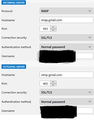failed to find setting for your email account
Hi. I am a new user to Thunderbird and webmail. I am running Windows 11 and Thunderbird 136.0.1. I am attempting to open an existing gmail account in Thunderbird. I have read through the answers to similar questions on the forum but may be a teensy-weensy bit of a luddite in need of some hand holding. I notice under “new” there is no option for “set up your existing email address” or “skip this and use my existing email” or any such thing anywhere else intuitive on the menu. When I try the automatic configuration I get: “400. That’s an error. The server cannot process the request because it is malformed. It should not be retried. That’s all we know.” When I try to set up manually, I get "failed to find setting for your email account". For Manual I am using the configuration in the in the image attached. It didn’t work with the latest update of Window 10 either btw
Opaite Mbohovái (4)
Do not enter password at that screen. Also, check settings>privacy&security to be sure that you accept cookies.
Hello, Thank you for your response. The scratched out area in the image is actually my email address, not my password. Do you mean do not use the "Normal Password" authentication method please? Also my cookie setting is standard and seems to accept cookies from the usual suspects - all other options are stricter control.
With thanks
You must set the authentication method to OAuth2, which is done by the autosetup, and accept cookies in TB (not browser) Settings/Privacy & Security. Enter the account (not app) password when prompted in the OAuth window to allow TB access.
I was getting error 400 on adding my Gmail to Thunderbird. The solution was to enable cookies in Thunderbird:
Click ≡ > Settings. Select Privacy & Security. Under Web Content section, tick Accept cookies from sites.
I got the solution from this helpful article (the section on OAuth): https://support.mozilla.org/en-US/kb/thunderbird-and-gmail