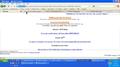My firefox has suddenly stopped displaying web pages only instead the full HTLM
My Foxfire 3.6.13 stopped displaying webpages in full HTML and now only displaying them in text. Like for instance, my homepage is set for www.earthlink.com, but instead displaying as a full HTML, Firefox displays as TEXT page. I don't doing anything my Firefox settings to change this; so what do I do to get it back?
All Replies (10)
What exactly do you see ? any colours and fancy text sizes etc ?
Try clearing the browser cache that sometimes helps. The page you are using uses javascript so ensure that is enabled
- Use Tools -> Options -> Content -> enable javascript
It is also worth checking
- View -> Page Style -> is set to Basic Page Style
- ( Basic Page Style will use that pages .css to produce the intended style )
- and consider disabling any addons or scripts that could be interfering
Just to be sure, start by going to the options of Firefox. Then click on the Content tab and ensure that Load images automatically and Enable JavaScript are enabled. If they are enabled click on Exceptions next to Load images automatically and verify that there isn't any filter active.
If this doesn't solve it, try starting Firefox in Safe mode and look if the problem still exists.
The attached screen shot says more then I can say in words.
The screenshot didn't attach.
Use a compressed image type like PNG or JPG to save the screenshot and make sure that you do not exceed the maximum file size (1 MB).
- "Clear the Cache": Tools > Options > Advanced > Network > Offline Storage (Cache): "Clear Now"
- "Remove the Cookies" from sites that cause problems: Tools > Options > Privacy > Cookies: "Show Cookies"
Start Firefox in Diagnose Firefox issues using Troubleshoot Mode to check if one of the add-ons is causing the problem (switch to the DEFAULT theme: Tools > Add-ons > Themes).
- Don't make any changes on the Safe mode start window.
See:
Both of these items are checked! And after do I do if the issue still there ion the Safe Mode?
I did appear in my on "Posted December 26, 2010 5:39:29 PM PST: "
I had the same problem and used John99's suggestion of clearing the browser cache. Go to tools -> clear recent history and select cache. Choose "everything" for the timeframe and click "OK." If you have the same issue I did, that should clear it up.
>>"...Use a compressed image type like PNG or JPG to save..." I always use JPG for screen shots. But I am not too swift, on actually getting a screen done!!!
Are you talking the Clear History in the drop menu of Tools, or somewhere else?