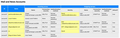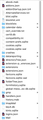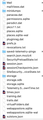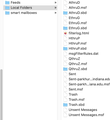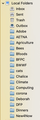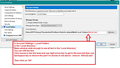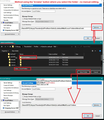how get back many lost local folders? Other folders were lost too but came back when I went into safe mode.
Please help me get my local folders back, in the same structure that was there before. E.G. I had "super" groups called AthruD, EthruF, GthruL, etc. Now subfiles that should be within the AthruD group are there as separate files, and EthruF and other super groups are missing.
Chosen solution
The editing process didn't seem to work for me exactly the way you described (or the way I understood anyway) but a senior advisor on apple support worked me through it, and all is now well. Thank you very much for all your help! --David
Ler a resposta no contexto 👍 0All Replies (20)
In order for us to better investigate this issue, we'll need some more information.
Could you please do the following:
- Open the menu
 > Help > Troubleshooting Information, then click Copy text to Clipboard.
> Help > Troubleshooting Information, then click Copy text to Clipboard.
- Go to https://pastebin.com and paste the info from your Troubleshooting Information page, then copy the resulting URL.
- Open a reply to this post, and paste the link to your troubleshooting information.
Next, we'll need you to provide answers to the following question:
- Does Thunderbird work in Thunderbird Safe mode?
- Do you use anti-virus and firewall software? What is the version?
- Who is the email provider?
- Who is the internet provider?
- What is the exact error message?
- What steps did you take right before this happened?
Also, when you say 'local folders' do you mean folders in the 'Local Folders' mail account or folders you see in the Folder Pane that are in a Pop or Imap mail account?
To Matt: Here's the pastebin you requested: https://pastebin.com/6P5cQ2VR For your other questions, Yes, my Thunderbird works in safe mode, but that doesn't bring back the lost Local Folders. I use both Malwarebytes and Sophos. I'm not sure where to get their version numbers. I have three email accounts. indiana.edu, comcast.net, and gmail.com. My internet is from xfinity=comcast. I don't have an error message. The categories I've created under Local Folders are missing. For example those include AthruD, EthruG, etc. Under each of those I have maybe 10-20 subfolders. For example, EthruG includes friends and finances among others. The night between when my folders were there and the next day when they weren't, I went to the apple at upper left and clicked on shut down. Then I went out of the room without looking to see that it had shut down. The next morning when I came in the screen was still lit, with some message about failure to close down because of some problem with Microsoft Word. I suppose that somehow caused the TB problem, but I have no idea why.
To Toad-Hall I am referring to Local Folders that are under my three email accounts on the left side of the main page of Thunderbird.
In Thunderbird
- Help > Troubleshooting Information
- click on 'Open Finder' button
This opens a window showing contents of your profile name folder.
- Click on 'Mail' folder
- click on 'Local Folders' folder.
Make sure window is wide and long enough to show all contents and it shows details including file names, file types and size.
- Please post an image that shows all files and folders. Post extra images if required so we can see all the contents.
I'm not seeing the Open Finder button when I open Troubleshooting Info. Where would that button be?
Also, somewhere in this process I came across a crash report from three days ago, which is when this problem occurred. Would that be useful if I can find it again, and if so, how can I get it to here?
Here's a screen shot of my TB accounts from the Troubleshooting page, if that's useful.
I can't figure out how to post the crash report here. I saved an image of it as a pdf, but that doesn't seem to be uploadable in the box below this one.
In Troubleshooting page, you will see a section called 'Application Basics'.
In the left pane, about 8 down you will see 'Profile Folder' and next to it in right pane will be the 'Open Finder' button , which I believe is correct as you mention you are using a MAC; for anyone reading this - in Windows OS it is called 'Open Folder'.
Crash reports that have been sent are usually in a blue font and start with the letters bp-
It is that bp- number which is required, so we can check the crash report fully.
But I really need the images I requested that show the contents of the 'Local Folders' account, you may have the EthruG.sbd folder which has the subfolders, but lacking the EthruG mbox file that creates the top level folder, meaning Thunderbird cannot see anything contained in the EthruG.sbd folder. So I need to see what you have got.
Thank you for your patience. In my Mac, the button to the right of Profile Folder is titled "Show in Finder," which is why I didn't see Open Finder before. If I click on Open Finder, it takes me to five listings: Crash Reports installs.ini Pending Pings Profiles Profiles.ini If I click on Profiles, there are three subfolders: lh9vqn4m.default-release-1 udtg9py3.default-release v12x6o5v.default
If I open the last of those, I see the list that I've posted in two parts below. I used jpeg. If you'd prefer PNG, let me know.
And thank you for your continued help.
Here's a list of submitted crash reports, in case that's useful. ( I don't know what submitted means.)
I think the problem occurred the night of June 24, or maybe June 23.
bp-5fb24654-4de6-4d61-9c18-86a870200625![]() , 6/25/20, 7:27 PM,
bp-3dc2cdcc-c616-4421-824e-2bd2f0191208
, 6/25/20, 7:27 PM,
bp-3dc2cdcc-c616-4421-824e-2bd2f0191208![]() , 12/7/19, 9:12 PM,
bp-dc12a2a2-3e35-49a2-8f36-59f430200629
, 12/7/19, 9:12 PM,
bp-dc12a2a2-3e35-49a2-8f36-59f430200629![]() , 6/29/20, 10:23 AM,
bp-3feae727-242a-46aa-bde6-0b5640200629
, 6/29/20, 10:23 AM,
bp-3feae727-242a-46aa-bde6-0b5640200629![]() , 6/29/20, 10:23 AM,
, 6/29/20, 10:23 AM,
re :v12x6o5v.default
Assuming v12x6o5v.default is the profile name folder you are using, you will see 'Mail' folder in the list. I need you to click on the 'Mail' folder, then click on the 'Local Folders' folder. Then Post images showing contents of the 'Local Folders' folder.
Here's that list you ask for. I'm also including an image of what is there at the left on my main TB window. All the files between Adobe and Dinners SHOULD be subfolders of the one called AthruD.
The first image shows contents of 'Local Folders' in profile name v12x6o5v.default.
All mbox files for each set of subfolders are correct.
However, there is no mention of eg: 'New4Now' which is folder you see in Thunderbird Local Folder as per second image.
Can I assume, you recently created a new folder called 'New4Now' as a general storage. Does it contain recent emails?
Conclusion:
The Local Folders shown in second image is not the 'Local Folders' used in profile name v12x6o5v.default.
So first we need to be sure which profile you really are using and what profile is the current 'Local Folders' account pointing to.
In Help > Troubleshooting Information page, you will see a section called 'Application Basics'.
- At the bottom of that list you will see 'Profiles' on the left, and on the right you will see 'about:profiles'.
- click on 'about:profiles' and it will open in a new tab.
You will see a list of profiles.
- lh9vqn4m.default-release-1
- udtg9py3.default-release
- v12x6o5v.default
- Each will say 'Default profile' yes or no.
Which one is currently set as default? OR post an image if not sure.
Then in Thunderbird Folder Pane,
- right click on 'Local Folders' folder and select 'Settings'
Account Settings window opens on the 'Local Folder' and on the right side it will say 'Local directory:'
- Please make sure the window is wide enough to show all the text in 'Local Directory:' as some may be hidden.
Please post an image showing the text in 'Local directory:'
New4Now was a folder I created to hold messages I wanted to keep until I (hopefully) got my regular system back. I have now deleted that, and put the few messages in it into the Archives. The current default profile (labelled YES) is /Users/DFP/Library/Thunderbird/Profiles/v12x6o5v.default Here’s what’s in Local Directory: /Users/DFP/Library/Thunderbird/Profiles/v12x6o5v.default/Mail/Local Folders/AthruD.sbd I think I see where you are taking me. I need to set one of the other profiles as the default. Is that correct? If so, kindly tell me just how to do it. Otherwise, what should I do now? And for the record, I've had a Mac for about 8 months. I had used windows since it first became available, but switched to Mac when MS decided not to support Windows7 any more.
re: Here’s what’s in Local Directory: /Users/DFP/Library/Thunderbird/Profiles/v12x6o5v.default/Mail/Local Folders/AthruD.sbd
Now I can see what is wrong :)
You are using the correct profile name n both places, so that is good. But, the Local directory is pointing to a top level folder called ArthruD and so is only displaying what is in that folder, which fully explains what you are seeing. It needs to point to the actual 'Local Folders' in order to display all folders within 'Local Folders'.
- You have: /Users/DFP/Library/Thunderbird/Profiles/v12x6o5v.default/Mail/Local Folders/AthruD.sbd
- You need:/Users/DFP/Library/Thunderbird/Profiles/v12x6o5v.default/Mail/Local Folders
You can manually edit the text in the 'Local directory:' by left clicking in that area. Use arrow keys to get to the end and use the backspace key to remove /AthruD.sbd OR click on the browse button to open finder and it will allow you to select the 'Local Folders' folder.
Click on all the OK's.
Restart Thunderbird.
I find the file using the Mac Finder, but now I'm stymied by my lack of Mac experience. How do I get that /Users/DFP/Library/Thunderbird/Profiles/v12x6o5v.default/Mail/Local Folders/AthruD.sbd into some sort of editor so I can take the AthruD.sbd out? The image shows what I see in the finder. I just don't know how to edit that file. Thanks for your continued help.
There are two methods of editing , one is manual.
I have made an image which will look like what you see.
Right click on 'Local Folders' mail account in Folder Pane and select 'Settings' It opens the Account Settings window and you will see the 'Local directory:'
It says : /Users/DFP/Library/Thunderbird/Profiles/v12x6o5v.default/Mail/Local Folders/AthruD.sbd
Manual method:
- left click in that Local directory text area to get the text cursor. Use arrow keys to get to the end and use the backspace key to remove /AthruD.sbd
then it will say: /Users/DFP/Library/Thunderbird/Profiles/v12x6o5v.default/Mail/Local Folders
click on OK
See image:
Sorry needed to edit as I forgot the image:)
The alternative method is to use the 'Browse' button. This method opens Finder and allows you to select a specific folder, so there is no manual editing involved.
Please note I'm using Windows 10, but it will look similar.
Image below shows you are in Account Settings > Local Folders
It says : /Users/DFP/Library/Thunderbird/Profiles/v12x6o5v.default/Mail/Local Folders/AthruD.sbd
click on 'Browse' button
Finder type of window opens so you can select the 'Local Folders' folder Click on 'Select Folder' button
Then notice the local directory info will change.
If you have done it correctly, it should say: /Users/DFP/Library/Thunderbird/Profiles/v12x6o5v.default/Mail/Local Folders
then click on OK
Toad-Hall modificouno o
I'm not seeing those same things on my Mac. I've been working with Apple support to try to get permission to edit the file with their text editor, but it's in a protected area on my hard drive. I just went through a lengthy process that supposedly gave me that permission, but it's not working yet. I'll keep trying that route.
Chosen Solution
The editing process didn't seem to work for me exactly the way you described (or the way I understood anyway) but a senior advisor on apple support worked me through it, and all is now well. Thank you very much for all your help! --David