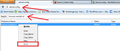how to stop babylon search from loading each time i open a new tap in firefox 14
there is no babylon plug-in or add-on installed in my firefox when ever i open a new tap babylon seach loads:
search.babylon.com/?affID=112465&tt=010812_hpdel_3112_1&babsrc=NT_ss&mntrId=a48a905200000000000000ffac2819bc
i just want firefox to open a blank tap when i click in new tap
Bewurke troch sami.alabri op
Alle antwurden (6)
Below the image in the attached are steps 1-4 to set/reset the page that opens on a new tab. You will want to set the preference to about:blank in step 3 for a blank page to open when opening a new tab.
Have you checked to be sure that Babylon is not installed on your system using Windows Control Panel to search for and delete Babylon in your list of installed programs/applications? Installing Babylon on your system will change your home page, your default search engine, your new tab page, among other things.
If this reply solves your problem, please click "Solved It" next to this reply when signed-in to the forum.
Bewurke troch SafeBrowser op
Hello, i'll teach you how:
- First, at the web address, go to about:config
- When a warning shows up, just hit "I'll be careful, I promise!"
- Then at the search bar, just type this - browser.newtab.url
- Just right click on the result, and hit "Reset"
View the picture I've attached for reference. That's it!
Dear sami.alabri: In order to change your search engine, please view this link: http://support.babylon.com/index.php?/Knowledgebase/Article/View/213/0/remove-toolbar-and-search-the-web-babylon
(scroll down for Mozilla firefox)
Babylon Offers a full service for all its products and features valid from the Babylon Store and on the world wide web
You can gain a full support and assistance on how to remove Babylon from your computer by the following ways :
Phone-18668086361 (US)
Email: Support@babylon.com
Website for Chat and Q& A : http://support.babylon.com/
Cheers Babylon,Ltd
Thanks, I did this and it works as long as I keep my browser open, but after I close and then re-start Firefox (I'm running 15), the Babylon tab re-appears when I open a new tab.
If you do not keep changes after a restart then see:
You can check if you have a user.js file that changes (initializes) prefs on a next start.
You can use this button to go to the Firefox profile folder:
- Help > Troubleshooting Information > Profile Directory: Show Folder
Go to Control Panel, click Programs (software).
Uninstall "Browser Manager" + "Bprotector" + "Object Installer" + "Babylon Toolbar on IE"
Then follow the relevant steps:
Firefox ---------------------------
> Open a new Firefox window (website)
> Go to Tools> Options> and go to change your order, the Home. ( f.e www.google.de) and click OK.
> Remove the search engine of Babylon by clicking the small arrow next to the icon of Babylon
> Manage Search Engines
> select Babylon and Remove
> Close Firefox and open again
> write in the address Bar "about:config " and click Enter
> Write in the search engine "Babylon."
> Click on any 'Babylon' preferences with the right mouse button and select "Reset"
In the following video you can see how to change TAB URL :
http://www.youtube.com/watch?v=4yPX-ZJ5fQc&feature=related
If you delete the browser manger ,and you still get Babylon search
• Navigate to the key HKLM\SYSTEM\CurrentControlset\services, locate the Browser Manager subkey here and hit the delete key
• Go to HKLM\Software\ and delete Browser Manager from here
• Remove the dll from HKLM\SOFTWARE\Microsoft\Windows NT\CurrentVersion\Windows\Appinit_Dlls