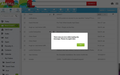Using FF to access my AOL emails I get "There was an error while loading the message. Please try again later." Access is OK via Chrome, IE & AOL's own desktop.
"There was an error while loading the message. Please try again later." is a recent (3/4 days) error message I get when accessing my AOL emails. I can access the page and move them between states but cannot open them to read. Chrome, IE and AOL's own desktop open emails OK & can access them from the wife's PC using my AOL details. Have cleaned the history tab of everything in FF, have also removed it with add/rem progs and reinstalled - still I get the above message.
PC - W7 Pro 64 bit, 16GB RAM etc.
All Replies (19)
Hello,
Certain Firefox problems can be solved by performing a Clean reinstall. This means you remove Firefox program files and then reinstall Firefox. Please follow these steps:
Note: You might want to print these steps or view them in another browser.
- Download the latest Desktop version of Firefox from http://www.mozilla.org and save the setup file to your computer.
- After the download finishes, close all Firefox windows (click Exit from the Firefox or File menu).
- Delete the Firefox installation folder, which is located in one of these locations, by default:
- Windows:
- C:\Program Files\Mozilla Firefox
- C:\Program Files (x86)\Mozilla Firefox
- Mac: Delete Firefox from the Applications folder.
- Linux: If you installed Firefox with the distro-based package manager, you should use the same way to uninstall it - see Install Firefox on Linux. If you downloaded and installed the binary package from the Firefox download page, simply remove the folder firefox in your home directory.
- Windows:
- Now, go ahead and reinstall Firefox:
- Double-click the downloaded installation file and go through the steps of the installation wizard.
- Once the wizard is finished, choose to directly open Firefox after clicking the Finish button.
Please report back to see if this helped you!
Thank you.
WARNING: Do not run Firefox's uninstaller or use a third party remover as part of this process, because that could permanently delete your Firefox data, including but not limited to, extensions, cache, cookies, bookmarks, personal settings and saved passwords. These cannot be recovered unless they have been backed up to an external device!
Having followed your instructions I am still in the same position as before - previously I uninstalled FF using the add/remove programme software but this time I deleted exactly as you instructed.
Just wondering if it's a FF/AOL issue but it seems to be OK on my wife's PC when I access my AOL account.
Thanks very much indeed - any other suggestions will be gratefully accepted.
Dave
Hello,
I'd like to see a screenshot of the issue and so instructions of how to take a screenshot if you do not already know how is described below.
In order to better assist you with your issue please provide us with a screenshot. If you need help to create a screenshot, please see How do I create a screenshot of my problem?
Once you've done this, attach the saved screenshot file to your forum post by clicking the Browse... button below the Post your reply box. This will help us to visualize the problem.
Thank you!
Thank you, I attach the screen shot of the error message received when I select any of my AOL email on either of my accounts.
Again very many thanks for all of your inputs and efforts on my behalf. The only other untried option to date is to remove AOL and download a new copy of the software.
Dave in Anglesey, North Wales, UK.
Try Firefox Safe Mode to see if the problem goes away. Firefox Safe Mode is a troubleshooting mode that turns off some settings and disables most add-ons (extensions and themes).
(If you're using an added theme, switch to the Default theme.)
If Firefox is open, you can restart in Firefox Safe Mode from the Help menu by clicking on the Restart with Add-ons Disabled... menu item:

If Firefox is not running, you can start Firefox in Safe Mode as follows:
- On Windows: Hold the Shift key when you open the Firefox desktop or Start menu shortcut.
- On Mac: Hold the option key while starting Firefox.
- On Linux: Quit Firefox, go to your Terminal and run firefox -safe-mode
(you may need to specify the Firefox installation path e.g. /usr/lib/firefox)
Once you get the pop-up, just select "'Start in Safe Mode"

If the issue is not present in Firefox Safe Mode, your problem is probably caused by an extension, and you need to figure out which one. Please follow the Troubleshoot extensions, themes and hardware acceleration issues to solve common Firefox problems article to find the cause.
To exit Firefox Safe Mode, just close Firefox and wait a few seconds before opening Firefox for normal use again.
When you figure out what's causing your issues, please let us know. It might help others with the same problem.
Thank you.
Clear the cache and cookies only from websites that cause problems.
"Clear the Cache":
- Firefox/Tools > Options > Advanced > Network > Cached Web Content: "Clear Now"
"Remove Cookies" from sites causing problems:
- Firefox/Tools > Options > Privacy > Cookies: "Show Cookies"
Thank you both very much, I have tried all options that have been mentioned and after a cold start the problem still persists.
Dave
Does it work if you try to access the AOL mail page in a Private Browsing mode window?
"Does it work if you try to access the AOL mail page in a Private Browsing mode window?"
I'm sorry but I don't understand the answer - 'private browsing mode window?'
Sorry about that. Dave
See:
If you are in Private Browsing mode then the disk cache isn't used and you also get a new set of cookies.
Well it seems at this moment to have been cured - I ran MSE, Malwarebytes and S/AntiSpyware - MSE didn't find anything but MBytes found two trojans and SASpyware found another two.
Cleaned as requested, switched off and then rebooted and I can now access my emails - but it did this last night for a short period. If it's down to a bug then I'll nuke the hard drive - it's about due anyway.
Thank you all for your help. I'll post again in 24/48hrs with an update.
Your suggestions have been much appreciated as has you time in responding to my query. Dave
Sorry just like last night - second attempt at reading emails - same message as before.
I have two ideas left.
1) Go to Mozilla.org and download the FULL install.
2) LAST RESORT:
Reset Firefox
Sorry but have already tried both to no avail!!!
Seems like I'll have to do a complete nuke of the HDD and reinstall all - I was thinking of doing that anyway - it's just made it a bit more urgent.
Many thanks,
Dave
This is in response to the suggestion of a new private browser window.
No it doesn't - it give the exact same message.
Muudetud
I have CC permanently on my PC and tried ASC - neither worked and still in the same position.
I don't pretend to know a great deal about URLs - I assume that if I access my AOL acct via Firefox or Chrome that the URL seen by AOL is the same?
I remember seeing a very brief message come on screen when I re-installed AOL saying something to the effect "This URL is blocked". ????
Again thanks to you all
Dave
Hi Edward
Tried it and the answer is still the same.
I now have to accept that whatever the problem is - it's time to do a full clean of the HDD and start again - I'll pull my hair out if it's still the same then. Thanks Dave
Muudetud
I give up!!!!!
Had a look last night at reviews re SuperAnti Spyware and they were less than good generally, the best seemed to be Ad Aware - so I got rid and downloaded AA - ran it and tried it - no joy!!
This morning it works!!!!!!!
Like I've said it's due for a clean of the HDD so that's the way it's seems to be looking - though I would love to know why this has happened.
Many thanks for your inputs and also to all of those who took and interest in my problem.
Dave
Hi Edward,
Last night I looked at SuperAntiSpyware reviews and they seem generally uninspiring so I removed it. I downloaded Ad Aware from the same reviews and ran it. The damn thing took over my PC - forcing me to use the Yahoo toolbar etc. - anyway ran Ad Aware but there was really no response from it. This morning AOL works fine!!! ???????
Some other issues now mind but I need to fit an SSD which has been sitting on my bench for 18+ months - it may be time to bite the bullet and do that now, clean and re-install. Thanks, Dave