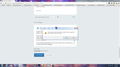Firefox keeps telling me to reboot, even after rebooting. Will not allow uninstall. Keeps asking to reboot. Why??
Well, Firefox was working just fine, until the version 19 upgrade came out. Now, I am unable to run Firefox. I keep getting an error that Firefox needs to reboot my computer to complete a previous upgrade. I have allowed the Firefox installer to reboot my machine several times, but it continues to ask to reboot my computer. It will not proceed past this point.
Additionally, I get the same error when attempting to uninstall Firefox. So, I can't uninstall the program to do a clean reinstall, and I can't get the current installation to finish doing its upgrade.
I have tried running the program as Administrator. No change. I also looked for the *.xml files having to do with Firefox updates, but I don't appear to have those files on my computer, and I know better than to just randomly delete files.
I also have backed up my configuration files directory to another location, just so I don't lose all my bookmarks, passwords, etc.
I am using Chrome to write this, as Firefox is completely non-functional on my system, as of now.
Any help will be greatly appreciated.
L
All Replies (10)
Hello zalloy, try to delete the profiles.ini file in Profile folder, to see if the problem is there, restart firefox and check if working.
otherwise go for a clean reinstall and delete the Firefox program folder before reinstalling the new copy of Firefox, see: certain Firefox problems can be solved by performing a Clean reinstall. This means you remove Firefox program files and then reinstall Firefox. Please follow these steps:
Note: You might want to print these steps or view them in another browser.
- Download the latest Desktop version of Firefox from http://www.mozilla.org and save the setup file to your computer.
- After the download finishes, close all Firefox windows (click Exit from the Firefox or File menu).
- Delete the Firefox installation folder, which is located in one of these locations, by default:
- Windows:
- C:\Program Files\Mozilla Firefox
- C:\Program Files (x86)\Mozilla Firefox
- Mac: Delete Firefox from the Applications folder.
- Linux: If you installed Firefox with the distro-based package manager, you should use the same way to uninstall it - see Install Firefox on Linux. If you downloaded and installed the binary package from the Firefox download page, simply remove the folder firefox in your home directory.
- Windows:
- Now, go ahead and reinstall Firefox:
- Double-click the downloaded installation file and go through the steps of the installation wizard.
- Once the wizard is finished, choose to directly open Firefox after clicking the Finish button.
Please report back to see if this helped you!
if you can not delete the Mozilla Firefox program folder, try to boot Windows in Safe mode (press F8 on the boot screen) to see if that allows to delete that folder.
thank you
I tried what you suggested, backing up the profiles.ini file to another location first, before deleting it, and there's no difference. It still keeps asking me to restart the computer to finish a previous upgrade of Firefox. I also notice that my normal Firefox icon has disappeared, and has been replaced by an icon for an installer (looks like a software box with a CD next to it).
If I go to Add & Remove Programs, and try to uninstall Firefox, I get the same message. It will not run the uninstaller. Should I just delete the Firefox folder out from under it manually?? I'm worried that could cause me more problems.
I have already downloaded the full Firefox installer from the Mozilla site, so that can be used to reinstall.
zalloy said : Should I just delete the Firefox folder out from under it manually??
yes, delete it
also download your new installer from http://www.mozilla.org/en-US/firefox/all/
if again you can't delete the Mozilla Firefox program folder, try to boot Windows in Safe mode (press F8 on the boot screen) to see if that allows to delete the folder
thanks again
Ok. So, just to clarify things before I go deleting, I should go ahead and delete the Firefox directory in %appdata% and the one under Program Files (x86)?
I just want to make I don't delete anything I shouldn't. :-)
L
Okay, I went ahead and deleted the Firefox directories under %appdata%, and the one under Program Files (x86). I had a couple under %appdata%. One set was under Local, and the other was under Roaming.
I downloaded a fresh copy of Firefox, and it installed with no problem, and my Firefox icon is back to normal. I am writing this message using Firefox. :-D
One more thing: How do I go about putting my previous profile information (bookmarks, history, passwords, etc) back into Firefox? I backed up the directory with that information before deleting anything, so I wouldn't be totally screwed later. :-)
Try to boot the computer in Windows Safe mode with network support (press F8 on the boot screen) as a test to see if that helps.
Thank you for all the help. I was able to copy the profile information back over to the proper place, and everything is working normally. All my passwords and bookmarks are right where I left them. :-D You guys are awesome!!!
ETA: Not sure how to mark this post as Solved, as all the responses were important and necessary to solving the problem, as it was a step-by-step process.
Modified
you are welcome