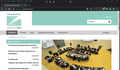I cannot connect to a trustworthy site
Error message: Secure Connection Failed An error occurred during a connection to zeist.raadsinformatie.nl. Peer received a valid certificate, but access was denied. Error code: SSL_ERROR_ACCESS_DENIED_ALERT The page you are trying to view cannot be shown because the authenticity of the received data could not be verified. Please contact the website owners to inform them of this problem.
But other browsers are okay with this trustworthy site. How can I change settings in FF to be able to connect to zeist.raadsinformatie.nl?
Όλες οι απαντήσεις (3)
I went to the url and didnt get any issues. See attached pic.
I will take another look at this issue later today. :-)
In the meantime, is the website accessable with the other browsers?
You can check the connection settings.
- Options/Preferences -> General -> Network: Connection -> Settings
If you do not need to use a proxy to connect to internet then try to select "No Proxy" if "Use the system proxy settings" or one of the others do not work properly.
See "Firefox connection settings":
You can try these steps in case of issues with webpages:
You can reload webpage(s) and bypass the cache to refresh possibly outdated or corrupted files.
- hold down the Shift key and left-click the Reload button
- press "Ctrl + F5" or press "Ctrl + Shift + R" (Windows,Linux)
- press "Command + Shift + R" (Mac)
Clear the Cache and remove the Cookies for websites that cause problems via the "3-bar" Firefox menu button (Options/Preferences).
"Remove the Cookies" for websites that cause problems:
- Options/Preferences -> Privacy & Security
Cookies and Site Data: "Manage Data"
"Clear the Cache":
- Options/Preferences -> Privacy & Security
Cookies and Site Data -> Clear Data -> Cached Web Content: Clear
Start Firefox in Troubleshoot Mode to check if one of the extensions ("3-bar" menu button or Tools -> Add-ons -> Extensions) or if hardware acceleration or userChrome.css is causing the problem.
- switch to the DEFAULT theme: "3-bar" menu button or Tools -> Add-ons -> Themes
- do NOT click the "Refresh Firefox" button on the Troubleshoot Mode start window
SSL_ERROR_ACCESS_DENIED_ALERT https://community.spiceworks.com/how_to/119513-resolving-ssl_error_access_denied_alert-in-firefox