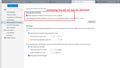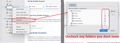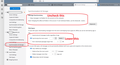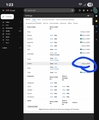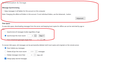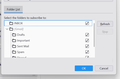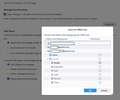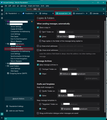Stop ThunderBird from Downloading All my Gmail Account Messages Locally.
I feel like this has been asked a million times, but yet I cant find a current answer that resolves it from all the posts on google. And some are conflicting.
I added my gmail account. Imap. I dont want it downloading and saving thousands of emails. How do I stop that?
Is the only way to do that, by limiting the sync settings to like 7 days? Is this screenshot, the correct area?
I also tried Unsubscribing all the inboxes, Save, close. Then check the Subscribe pop up again, and it just re-checks them all! I cant uncheck them, it just rechecks them.
All Replies (19)
Ed said
Go to https://mail.google.com/mail/u/0/#settings/labels > uncheck 'Show in IMAP' for All Mail.
What does that do? Because all the other folders are still checked which is basically all mail right?
JOEY61 trɔe
Update from what I gathered thus far, and hopefully helps people in future searching this:
1: You can NOT stop Thunderbird from download all headers, no matter your settings. You Unsubscribe from all folders, you turn off "Keep messages in all folders for this account on this computer" in the Sync Settings, and change the Syncing age of messages to say 1 day, it still will download ALL headers, Thousands. I just had 80,000 headers (email headers) downloaded, luckily it was only about 200MB of space.
2: You can stop the full emails from download by doing what I show in the screenshot attached. Will still download all headers, but not the full emails.
3) Lower the date range for syncing, to like 7 days/1week. The full emails that are downloaded/or synced will only be 7 days.
4), You can remove folders you dont want synced to also save more space, by unsubscribing . So they are not included in the 7 day sync range.
The only thing I need someone else to confirm in a reply below, is, if you unsubscribed from a folder, say drafts, then you manually search for something in the thunderbird Search box for, can the search results still access the drafts folder on the server? So even though drafts are not downloaded and synced, I can still find emails in the drafts folder if I do a manual search? Not sure
JOEY61 said
The only thing I need someone else to confirm in a reply below, is, if you unsubscribed from a folder, say drafts, then you manually search for something in the thunderbird Search box for, can the search results still access the drafts folder on the server? So even though drafts are not downloaded and synced, I can still find emails in the drafts folder if I do a manual search? Not sure
Appears the answer to that is no.
Ed said
Go to https://mail.google.com/mail/u/0/#settings/labels > uncheck 'Show in IMAP' for All Mail.
Thanks. I just tested it too. You're right that even manual searching will not find stuff in folders on the server, if they are not subscribed to in TB.
However, I believe I can confirm that "uncheck 'Show in IMAP' for All Mail." does not stop all headers from being downloaded.
I unchecked it in the gmail settings first. (attached)
I then turned off Wi-fi, and added my gmail account to Thunderbird manually with no connection. Wifi was turned off so that thunderbird could not start downloading thousands of headers before I could change the sync settings.
I then turned off the "Save to local folders" thing, and changed the sync period to 2 days.
I then turned wifi back on, gmail account connected for the first time.
Yet ALL headers going back years still downloaded, in the thousands in my inbox folder.
JOEY61 trɔe
Please file a bug report with all the great details. https://bugzilla.mozilla.org/enter_bug.cgi?product=thunderbird
Wayne Mery said
Please file a bug report with all the great details. https://bugzilla.mozilla.org/enter_bug.cgi?product=thunderbird
Oh I just assumed this is how Thunderbird is meant to be, like its not a bug, but rather it just will auto download all headers.
And I assumed Sync period only applies to full messages, but not headers. All headers will download anyways, no?
JOEY61 said
So I justEd said
Go to https://mail.google.com/mail/u/0/#settings/labels > uncheck 'Show in IMAP' for All Mail.However, I believe I can confirm that "uncheck 'Show in IMAP' for All Mail." does not stop all headers from being downloaded.
No, it doesn't. I discovered that after testing. What should stop headers from being downloaded is unsubscribing folders in TB. So file a bug as Wayne suggested.
Ed said
JOEY61 said
So I justEd said
Go to https://mail.google.com/mail/u/0/#settings/labels > uncheck 'Show in IMAP' for All Mail.However, I believe I can confirm that "uncheck 'Show in IMAP' for All Mail." does not stop all headers from being downloaded.
No, it doesn't. I discovered that after testing. What should stop headers from being downloaded is unsubscribing folders in TB. So file a bug as Wayne suggested.
But in my case I am subscribed to "inbox". So that's probably why it's downloading all headers ever, from the inbox folder.
That might be normal TB behavior that sync rules have no effect on, I don't know.
As my sync rules are set to 2 days.
JOEY61 said
However, I believe I can confirm that "uncheck 'Show in IMAP' for All Mail." does not stop all headers from being downloaded. No, it doesn't. I discovered that after testing. What should stop headers from being downloaded is unsubscribing folders in TB. So file a bug as Wayne suggested. But in my case I am subscribed to "inbox". So that's probably why it's downloading all headers ever, from the inbox folder. That might be normal TB behavior that sync rules have no effect on, I don't know. As my sync rules are set to 2 days.
It should only download all headers when you first create the account. After that, it should only download according to your sync rules.
Ed said
JOEY61 said
However, I believe I can confirm that "uncheck 'Show in IMAP' for All Mail." does not stop all headers from being downloaded. No, it doesn't. I discovered that after testing. What should stop headers from being downloaded is unsubscribing folders in TB. So file a bug as Wayne suggested. But in my case I am subscribed to "inbox". So that's probably why it's downloading all headers ever, from the inbox folder. That might be normal TB behavior that sync rules have no effect on, I don't know. As my sync rules are set to 2 days.It should only download all headers when you first create the account. After that, it should only download according to your sync rules.
Okay so there's no way to stop that. That was what I wanted to stop, was it from downloading 15 years of 80,000 email headers. Guess you can not.
Here is a bunch of information which people may find useful and works for me.
The 'All Mail' folder is where gmail stores everything. So in effect you end up with a complete duplicate of everything. However, you can choose to only download headers for the 'All Mail' folder which would save a load of space on computer. Personally, I prefer not to see etc anything to do with 'All Mail', I do not want to accidentally lose any emails from that folder because it would mean losing same emails from whatever other folder they display in.
To stop seeing the 'All Mail' folder and clean up the global database I did this:
- Check the Account Settings > Copies & Folders
- Under 'Archives' choose something other than 'All Mail'
- Maybe create a folder which you can use for Archived emails.
In Folder Pane view
- unsubscribe from seeing the 'All Mail' folder
- Exit Thunderbird - this is important.
- Logon to gmail webmail account and in Settings > Labels
- For 'All Mail' - uncheck the option to 'show in Imap'
To make sure everything has been removed from global database - perform a rebuild
If using Windows OS, you do this via this method:
- In windows search type : %Appdata%
- Select the %Appdata% file folder
- select 'Roaming' folder
- Select 'Thunderbird' folder
- Select 'Profiles' folder
- Select the profile name folder
- Locate and delete this file: global-messages-db.sqlite
Start Thunderbird 'All Mail' is no longer present.
Regarding 'Account Settings' > 'Synchronisation & Storage' for imap account 'Advanced' button Any folder (or subfolder) selected in that list has the ability to download full copies of emails. Any folder not selected will only download headers.
If you select 'Synchronise the most recent eg: 60 days' This means for any folder under 'Advanced' which you selected to download full copies, you can control which emails get fully downloaded or only headers downloaded. Any folder in 'Advanced' which is not selected to download full copies will only download headers, so this synchronise option does not apply.
The result is you will see all emails listed in the 'Message List' as the index file only needs headers to do this. However, the most recent eg: 60 days of emails will have emails fully downloaded and stored in mbox files. This is particulary helpful for those who have more limited space.
Important: - To help maintain this, you will need to manually compact that folder on a regular basis so it can do basic housekeeping to remove the stored data older than 60 days, but not headers of emails older than 60 days. How frequently you compact the folder depends upon how many emails you download, but you may want to do it at least once a week to remove the excess and clean up files.
This means any email in list that only has headers downloaded can still be selected and the email will get downloaded to a temp folder to faciliate viewing.
If by any chance you have a folder (not the 'All Mail' folder) which contains thousands of emails, but you only want to download the last years worth.
You can do one of these options. Option 1: Either you can choose to Only remove the 'label' which removes emails from folder eg: Inbox, but does not remove it from 'All Mail'. How to only remove a label: Either: use the keyboard keys 'Shift'+'Del' = Delete message bypassing trash (no Undo!) to remove the label only. This maybe a prefered option as it means you still have the main 'delete' option set up to move to Trash which gmail will auto empty and also comlpetely delete email off server. OR alter the Account Settings > Server Settings to 'Just mark it as deleted' this puts a strikethrough the email in list and I've discovered gmail auto removes the 'label', so this removes email from list upon synchronising with server, but leaves email in 'All Mail'.
Option 2:
Lets pretend you want to get loads of emails currently in 'Inbox' into another folder which you do not want to see, but would like easy access if required.
Create a folder - let's call it' Old Inbox'
Move loads of emails from 'Inbox' into 'Old Inbox' folder
Then unsubscribe from seeing 'Old Inbox' folder
Compact the Inbox folder.
You could if required Logon to gmail webmail and make sure the 'Old Inbox' label/folder has the 'Show in Imap' unchecked.
Regarding seeing unsubscribed folders in Folder PAne. Please check settings:
- Account Settings > Server SEttings for imap account
- Click on 'Advanced' button
- Is this selected 'Show only subscribed folders' ?
If it's not selected then you will see any folder that is in your gmail webmail account which also has 'Show in Imap' selected.
re :I then turned off the "Save to local folders" thing, and changed the sync period to 2 days.
There seems to be a misunderstanding on what those settings mean and achieve in results.
If you uncheck the 'keep messages in all folder.....' then click on 'Advanced' button All the folders and subfolders should not be selected and that means for all folders only download headers.
At this point, if desired, you can choose to select specific folders for those you want to fully download copies.
If you then changed the sync period to 2 days: That option would not apply IF you have not manually selected any folders in the 'Advanced' section. It does say...to save disk space, downloading messages from the server AND keeping local copies for offline use (that means fully downloading emails) can be restricted. You do need to have selected to download full copies in the first place in order to place a restriction on what is downloaded as full copy and what is only downloaded as header.
This section is not about what you see in the Message List. The Message List for any given folder will always show exactly the same as whatever is in that folder on server as it is an imap mail account. This section is all about what is fully downloaded and what has only headers downloaded.
Folders that have full copies downloaded can see those emails in Offline mode and if required you can create a backup of emails independent of server because you have a full copy stored in mbox files.
re :That was what I wanted to stop, was it from downloading 15 years of 80,000 email headers. Guess you can not.
It will stop downloading those headers if the emails are not being displayed in the relevant server labels/folders eg: Inbox, Sent Mail etc (not talking about 'All Mail') Options are to remove the label so it's only stored in 'All Mail' or put into another folder which you then unsubscribe from seeing.
You could select batches of emails and then click on 'Archive' Gmail would remove all labels and then only store in the 'All Mail' folder which you can choose not to see.
Or you can select emails and use 'Shift+Del keys on keyboard to delete by-passing the Trash. Gmail sees this as 'remove the label' and store in 'All Mail'.
Or you can create another folder - move aload of emails into it then unsubscribe from seeing that folder.
re :And I assumed Sync period only applies to full messages, but not headers. All headers will download anyways, no?
Correct - all headers will download anyway - the sync period applies to folders that are selected to download full copies - the sync period means the first eg: two days is fully downloaded and the rest are just headers.
Please note, as the days go by it will download full copies thus resulting in eg: 4 days of downloaded full copies after three days. You would need to compact the folder in order to force a clean up to remove the now out of date 'marked as deleted' copies from the mbox file (marked as deleted in this instance means marked to be removed from mbox file). So it's back to only 2 days of fully downloaded copies.
re :However, I believe I can confirm that "uncheck 'Show in IMAP' for All Mail." does not stop all headers from being downloaded. ,.....I unchecked it in the gmail settings first. (attached)....Yet ALL headers going back years still downloaded, in the thousands in my inbox folder.
If the 'show in imap' is not selected for 'All Mail' If you have not selected to subscribe to see 'All Mail' in Thunderbird. This should remove the 'All Mail' folder from Thunderbird. Therefore no connection to the 'All Mail' folder, it's not displayed and nothing in downloaded or synched to that 'All Mail' folder.
This has no effect on anything to do with downloading headers into 'Inbox'. All default folders are auto subscribed in imap accounts. Whilst gmail stores everything in 'All Mail' and makes virtual copies of emails available in various labels/folders as seen in webmail. Thunderbird has no concept of 'labels'. Each folder is a separate file in your mail account profile. So Inbox synchs only with Inbox on server. It displays whatever is in Inbox on server.
re But in my case I am subscribed to "inbox". So that's probably why it's downloading all headers ever, from the inbox folder.
Correct, this is an imap mail account. Each imap folder will synchronise with gmail label/folder with same name on server. It will display whatever is that folder. Imap accounts can only display whatever is on the server. It is in effect a mirror copy of what you see on server. If you delete or move an email in an imap account folder, when it synchronsies with server the server is updated and also vis versa. If you logon to webmail account and delete or move emails, then when you look in Thunderbird, it will auto update to show what is currently on server. If you have a phone that uses imap to sync with server and it deletes an email, the server gets updates and then Thunderbird on computer gets updated, so everything is all the same no matter what method you use to see emails.
I did have someone who logged onto webmail and deleted a load of emails to increase the available server quota and then they were shocked to discover all those emails were suddenly deleted from their imap folders. You should not consider anything in an imap account folder as truelly independent of server because everything synchronises. If you need to keep copies of emails, but also need to create space on server, then you should get 'Copies' of emails in imap folder and put them into a suitable folder located in 'Local Folders'. I say COPY because if something goes wrong you can redo and nothing is lost. Once you have good copies you can delete off server. please note - you do need to have download full copies in the first place otherwise you are just copying headers. Check you can read the emails in Local Folders.
Toad-Hall said
Here is a bunch of information which people may find useful and works for me.
Thanks for your replies, I read through them several times, here's my questions:
1) In Folder Pane view unsubscribe from seeing the 'All Mail' folder I went into gmail and unchecked the imap label in settings before adding my gmail account to TB, so I believe All Mail is already gone in my TB? I dont see it listed. See screenshot attached
2) "Check the Account Settings > Copies & Folders. Under 'Archives' choose something other than 'All Mail'. Maybe create a folder which you can use for Archived emails." I need more info on what to do there or a screenshot highlighting which part. There are 3 options. The "archives folder on' or the "other section or "Archive Options" ?
3) If you uncheck the 'keep messages in all folder.....' then click on 'Advanced' button All the folders and subfolders should not be selected and that means for all folders only download headers. None of my folders are checked except drafts, so this is correct or ? See screenshot attached
4) Options are to remove the label so it's only stored in 'All Mail' or put into another folder which you then unsubscribe from seeing. You could select batches of emails and then click on 'Archive. Gmail would remove all labels and then only store in the 'All Mail' folder which you can choose not to see. Or you can select emails and use 'Shift+Del keys on keyboard to delete by-passing the Trash. Gmail sees this as 'remove the label' and store in 'All Mail'. Or you can create another folder - move aload of emails into it then unsubscribe from seeing that folder'
If I unsubscribed from all the folders, except the Archive one, then would I not get new emails?
I was just trying to figure out a way to not download thousands of headers or emails and still get new emails. Not wishing to archive anything nor really understand archiving thing. For instance, I have another email client called FairEmail, it uses imap also. And only shows 7 days (rolling) of emails. Never downloads everything, not even headers. Seems to just be a TB behavior
JOEY61 trɔe
JOEY61 said
Thanks for your replies, I read through them several times, here's my questions: 1) In Folder Pane view unsubscribe from seeing the 'All Mail' folder I went into gmail and unchecked the imap label in settings before adding my gmail account to TB, so I believe All Mail is already gone in my TB? I dont see it listed. See screenshot attached
If you do not see it in the Folder Pane where you see your gmail account and it's folders then it's gone. As you accessed gmail webmail account and unchecked 'Show in Imap' then the 'All Mail' should not appear in the Subscribe list.
2) "Check the Account Settings > Copies & Folders. Under 'Archives' choose something other than 'All Mail'. Maybe create a folder which you can use for Archived emails." I need more info on what to do there or a screenshot highlighting which part. There are 3 options. The "archives folder on' or the "other section or "Archive Options" ?
in gmail imap account create a folder and call it something suitable eg: 'Archives' or 'OldStore' (I create one called OldStore because it reminds me it's not a default server folder, it's one I created for my Archives.) In 'Account Settings' > 'Copies & Folders'. Under 'Archives' select this: 'Other' and choose the folder you created eg: OldStore on gmail account 'Archive options' should be greyed out and not available. I've attached an image blow showing all my settings in 'Copies & Fodlers' for my imap gmail account.
3) If you uncheck the 'keep messages in all folder.....' then click on 'Advanced' button All the folders and subfolders should not be selected and that means for all folders only download headers. None of my folders are checked except drafts, so this is correct or ? See screenshot attached
That means- for that particular gmail email address/account, only your Drafts folder downloads full copies. All other folders will only download headers. Is this correct? - It depends upon what you want to achieve.
Do you want to download full copies of all emails in all folders or only some or none? Do you have very limited available space on C: drive and need to solve that problem? Do you need to be able to still read emails if you lose internet connectivity? Do you want to create a backup of all your profile data including emails that is totally independent of the server? Do you want to create copies of very important emails into your 'Local Folders' account?
Download full copies means if you go offline or lose internet temporarilly, you can still continue to read emails you have already downloaded. Download only headers means without connection to server (if no internet) you will not be able to download on demand so will not be able to see any email content.
You could choose to download full copies for certain folder but not others eg: Download full copies for 'Inbox', but only headers for 'Spam'
Download full copies of all emails means you can create a backup of profile and that will backup all profiles, all accounts, all emails, all address books, calendar etc etc. If you do not download full copies of emails, then backing up profile will only backup headers which is not much good if you cannot see any email content.
If space is problem on C:Drive then one course of action is to restrict what is downloaded. If you only download headers then as nothing is being stored locally other than headers, it means it uses less space on computer. If you select folders to download full copies then you can use the option 'synchronise the most recent' eg: 30 days. That will download full copies of only the most recent 30 days of emails and download only headers of anything older. Please note that would only apply to any folder you selected to download full copies. But you will need to compact those folders on a regular basis to maintain that storage restriction and keep files tidy.
You have quite a choice of options in an imap account, but you would need to consider what you want to achieve and what you expect from Thunderbird in order to make those choices. I can offer more tailored advise if I know what it is you need from Thunderbird.
4) Options are to remove the label so it's only stored in 'All Mail' or put into another folder which you then unsubscribe from seeing. You could select batches of emails and then click on 'Archive. Gmail would remove all labels and then only store in the 'All Mail' folder which you can choose not to see. Or you can select emails and use 'Shift+Del keys on keyboard to delete by-passing the Trash. Gmail sees this as 'remove the label' and store in 'All Mail'. Or you can create another folder - move aload of emails into it then unsubscribe from seeing that folder' If I unsubscribed from all the folders, except the Archive one, then would I not get new emails?
Correct - but imap accounts are not designed to work that way. Imap accounts are designed to show you a mirror copy of whatever is on server. When you create an email there is a synchronisation required with server, so you need to have folders subscribed. You would also find in order to function you would need to see a minimum of the default folders. The default folders being 'Inbox', 'Drafts', 'Sent', 'Spam' and 'Trash' (some people see 'Bin' instead of 'Trash) In addition, I would also add the archives folder whatever you call it - I called mine 'OldStore'
I was just trying to figure out a way to not download thousands of headers or emails and still get new emails. Not wishing to archive anything nor really understand archiving thing. For instance, I have another email client called FairEmail, it uses imap also. And only shows 7 days (rolling) of emails. Never downloads everything, not even headers. Seems to just be a TB behavior
If you do not want to download any headers for a set of emails that are old: Create a new imap folder Move a load of emails into that folder. Then unsubscribe from seeing that folder Logon to gmail and locate the folder you created - uncheck 'Show in imap'. Then emails are stored on server should you really need them, but as they no longer exist in the folders you are subscribed to see, they will not get downloaded at all. Please remember to compact folders after you have moved a load of emails out of them.