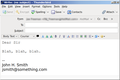Two-line signature: how to create one
I just installed Thunderbird for Windows. I am on Windows 11 with all the latest service packs. I will also be installing Thunderbird on a Linux system as I am moving over to Linux permanently soon. So, if my question needs two different sets of instructions, your help will be greatly appreciated.
Anyway. I want a signature that looks like this: John H. Smith jsmith@something.com
I entered it in the sig file box exactly this way, but when I compose an email, it looks like this: John H. Smith jsmith@something.com
I tried turning on HTML, and adding an extra <carriage return><linefeed>, both to no avail.
Your thoughts?
Thanks!
All Replies (2)
I can't figure out what you are doing. I enter a line of text, press enter key, and enter another line of text and the resulting sig shows two lines. please enter each line, then press Enter key and then enter remaining line.
I've just tested this and it works:—
John H. Smith<br/>jsmith@something.com