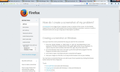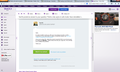Firefox only opens in safe mode. Have reinstalled, tried to reset, updated plug ins, restarted computer...nothing works.
I have tried every solution possible and it still opens in safe mode. Can someone please call me or HELP?
Valgt løsning
As mentioned, you can get that back by following instructions in Customize Firefox controls, buttons and toolbars. You can learn tips and tricks at the same time.
Thank you.
Læs dette svar i sammenhæng 👍 0Alle svar (16)
Hello,
Certain Firefox problems can be solved by performing a Clean reinstall. This means you remove Firefox program files and then reinstall Firefox. Please follow these steps:
Note: You might want to print these steps or view them in another browser.
- Download the latest Desktop version of Firefox from http://www.mozilla.org and save the setup file to your computer.
- After the download finishes, close all Firefox windows (click Exit from the Firefox or File menu).
- Delete the Firefox installation folder, which is located in one of these locations, by default:
- Windows:
- C:\Program Files\Mozilla Firefox
- C:\Program Files (x86)\Mozilla Firefox
- Mac: Delete Firefox from the Applications folder.
- Linux: If you installed Firefox with the distro-based package manager, you should use the same way to uninstall it - see Install Firefox on Linux. If you downloaded and installed the binary package from the Firefox download page, simply remove the folder firefox in your home directory.
- Windows:
- Now, go ahead and reinstall Firefox:
- Double-click the downloaded installation file and go through the steps of the installation wizard.
- Once the wizard is finished, choose to directly open Firefox after clicking the Finish button.
More information about reinstalling Firefox can be found here.
WARNING: Do not run Firefox's uninstaller or use a third party remover as part of this process, because that could permanently delete your Firefox data, including but not limited to, extensions, cache, cookies, bookmarks, personal settings and saved passwords. These cannot be recovered unless they have been backed up to an external device!
Please report back to see if this helped you!
Thank you.
I did that and everything else suggested as well. Still is stuck in safe mode.
Is it safe to run this in safe mode forever?
How do you know Firefox is opening in safe mode? Can you provide a screenshot?
See also Firefox is stuck in safe mode
It opens with an orange box. Is this safe mode? Not sure how to send you screen shot
Hello,
In order to better assist you with your issue please provide us with a screenshot. If you need help to create a screenshot, please see How do I create a screenshot of my problem?
Once you've done this, attach the saved screenshot file to your forum post by clicking the Browse... button below the Post your reply box. This will help us to visualize the problem.
Thank you!
here it is. Seems to be a common problem. Very frustrating. Is it safe to run in safe mode or should I use a different browser and erase Firefox?
Also tried to create new profile but that didn't work either
By default, the Firefox button is shown. That is not safe mode. See Customize Firefox controls, buttons and toolbars to not have the Firefox button.
Did this fix your problems? Report back to us!
Thank you.
Ændret af Andrew den
How can you tell if it is in safe mode? The appearance is different than before. Also bookmarks won't stay open like before.
An easy way to tell if you're in safe mode is if your addons are disabled in safe mode. If they are working, then you're not safe mode. If they are not, you will need to enable them one by one. You can get to the addons list by pressing ctrl+shift+a.
Please elaborate on how bookmarks won't stay open like before, are you talking about the bookmarks toolbar not opening upon startup? Please provide more details in order for me to be able to assist you.
I guess I am OK. My bookmarks used to stay open on the left side of the screen at all times. Now it does not. The orange Firefox button in upper left is new and seems permanent. How would I know if addons are not working? Can you give me an example of an add on.
The Firefox button is not a new thing unless you had a really old version and decided to update now. If you have add-ons, you can go to your list to see if they are disabled or enabled based on the buttons there are to either enable or disable. If you do not use addons, there is no need to worry.
Apparently all is well. I still don't understand how I would know if i was in Safe Mode. I do not seem to use add ons so OK there.
Firefox updates its version automatically when available so I shouldn't have had an old version. Never had the orange button before and always used to see the "file edit view" toolbar before.
Valgt løsning
As mentioned, you can get that back by following instructions in Customize Firefox controls, buttons and toolbars. You can learn tips and tricks at the same time.
Thank you.
Thanks for the assistance. I do have everything back to the way I want it. Not sure why everything changed overnight though.
Still don't understand if it ever did open in safe mode would I see a different looking screen or not?
You can find out more about safe mode: here