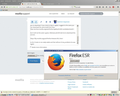Can't start Firefox
I am using Windows Vista Service Pack 2
Firefox was working well before I updated to the latest version
I have deleted and re-downloaded Firefox several times
I have the Firefox icon on my desktop and also in All Programs
When I click on the Firefox icon, it tries to open for a second but then flashes and stops
I have opened my firewall for Firefox
I have tried turning off Firewall and Microsoft Security Essentials
I cannot access Firefox Safe Mode
Please, what else can I do?
Alle svar (11)
Please have a look at this question.
I'm also using Vista x64 sp2 right know mostly because I pay for them I'm using the firefox version 38.2.0 that you can download from here
https://ftp.mozilla.org/pub/firefox/releases/38.2.0esr/
john99 told me to do it and he was right is fast and without problems but what exacly was the version that cretated so may problems to you? I will try to download the same and see if i have the same problem.
Do a clean reinstall and delete the Firefox program folder before (re)installing a fresh copy of the current Firefox release.
- Download the Firefox installer and save the file to the desktop
https://www.mozilla.org/en-US/firefox/all/
If possible uninstall your current Firefox version to cleanup the Windows registry and settings in security software.
- Do NOT remove "personal data" when you uninstall your current Firefox version, because this will remove all profile folders and you lose personal data like bookmarks and passwords including data in profiles created by other Firefox versions.
Remove the Firefox program folder before installing that newly downloaded copy of the Firefox installer.
- (32 bit Windows) "C:\Program Files\Mozilla Firefox\"
- (64 bit Windows) "C:\Program Files (x86)\Mozilla Firefox\"
- It is important to delete the Firefox program folder to remove all the files and make sure that there are no problems with files that were leftover after uninstalling.
- http://kb.mozillazine.org/Uninstalling_Firefox
Your bookmarks and other personal data are stored in the Firefox profile folder and won't be affected by an uninstall and (re)install, but make sure NOT to remove personal data when you uninstall Firefox as that will remove all Firefox profile folders and you lose your personal data.
If you keep having problems then create a new profile.
I tried cor-el's suggestions without success. Will have to look at other options to fix. Many thanks for your feedback
Did you try a new profile?
Create a new profile as a test to check if your current profile is causing the problem.
See "Creating a profile":
- https://support.mozilla.org/kb/profile-manager-create-and-remove-firefox-profiles
- http://kb.mozillazine.org/Standard_diagnostic_-_Firefox#Profile_issues
If the new profile works then you can transfer files from a previously used profile to the new profile, but be cautious not to copy corrupted files to avoid carrying over problems.
Thanks pub44 The upgrade (when the problem began) was to version 40 I have deleted this and tried version 38 but the problem is still there. Like you, I did notice that Firefox had several upgrades since version 40. Obviously there have been a few problems.
To cor-el I looked into the new profile suggestion but found it a bit hard to understand. I guess that at 74 years of age, I am not as efficient as I would like to be.
When you unintall a problematic version and the problem is not gone what is left behind is the directory you see when you type in the run %appdata% monzila\firefox. I told you to delete this directory also.
When you will install 38.2.0 again it will fix the diretrory again and hopefully the problem will go away make sure you did run the chkdsk c:/f/x and the sfc /scannow that i told you.
Ændret af user1241316 den
pub44 said
if you see this link https://ftp.mozilla.org/pub/firefox/releases/ you will discover that firfox has upgrade from version 39 to 40.0.3 in a period less than 2 months and they carently working in the version 41 this can only means they facing too many bugs.
Not entirely true. The 6 week release cycles cause less than two months intervals for any version step, so this is not related to bugs (that all programs have.) The 40.0.3 update however is a quick fix related to security or other critical issues.
Tio get things clear: did 39 work fine before the update to 40, and it no longer does now? And you are not able to get any version working?
If you use the 64 bit version of Vista, you should see both a "C:\Program Files\" and a "C:\Program Files(x86)\" folder. When uninstalling and cleaning up manually afterwards, make sure to remove "C:\Program Files(x86)\Mozilla Firefox" (or "C:\Program Files\Mozilla Firefox" - also make sure the Mozilla Firefox folder is not present in both of them) AND to empty the Recycle bin before reinstalling Firefox. There have been reports of this issue on Vista after updating Firefox, requiring people to do so. As an additional step, you could search your disk for other occurrences of firefox.exe before reinstalling.
whiterose115 said
To cor-el I looked into the new profile suggestion but found it a bit hard to understand. I guess that at 74 years of age, I am not as efficient as I would like to be.
For the profiles: in general, re-installing Firefox will not fix issues 9 out of 10 times, as a) the chance of an installer not doing its work properly is very small (unless you suffer disk issues), and b) when issues occur in present installations, it’s likely in the profile that will not be removed when uninstalling, which is why you were asked to create a new profile. To ease this step a bit and prevent lots of reading (if the above didn’t help):
- RIght-click an existing Firefox shortcut, choose Properties, and add -p to the startup command, so it looks like
"C:\Program Files\Mozilla Firefox\firefox.exe" -p
(Just add the -p, your program folder location may vary as mentioned above.)
Does the Profile manager start? If so, you could try selecting the profile listed first. If, not, try creating a new one and start Firefox after selecting that one.
If the Profile manager does not start, please have a look at the question linked to at the top of this page and the included links to startup issues.
Having tried everything suggested (the scans etc took hours), I finally tried for the 3rd time to open in Safe Mode. Surprise, surprise....this time it actually worked and I am now able to open Firefox 40.0.3
Many, many thanks to all for your kindness and patience with me.
Regards to all. Please keep up your great work.
whiterose115
As i told you it was a problem of the hard disk you see we have the same operating system and i use the same commands to scan the hard disk and the system for errors.
Ændret af Madasan den
Pub44, you have been providing incorrect information through this entire thread. Let's stop, take a look at your information and contribution history and please check your private messages. Thank you.
Whiterose, sorry about pub44, please ignore any future messages from him.