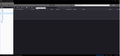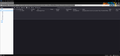Bug in Thunderbird 95beta2
Since TB Beta1, the folders on the left of the client do not show titles. See attached file. This needs to be fixed.
Thank you and regards,
Steve Key
All Replies (3)
Hello,
You seem to have a broken theme enabled. Please follow the guide below to change your theme.
A theme is an add-on that changes the visual appearance of Thunderbird. You can switch to another theme as follows:
- Click the edit header => Preferences.
- Click on the Addons and themes button in the bottom left
- Switch to the Themes tab.
- The built-in Default, Light and Dark themes will be listed, as well as any themes you installed yourself.
- Find the theme you want to use and click the Enable button.
To uninstall any themes you installed yourself, click the Remove button and they'll be uninstalled instantly.
For more information about Firefox themes, see the articles Use themes to change the look of Firefox and Built-in themes in Firefox - alternative to complete themes.
Did this answer your question? Let us know.
Did that and removed TB Suave. Switched to Dark Firefox and same problem. See attached image. However, when selecting Light or Dark TB Theme, the Folder names return. The initial two Themes cause the names to not be viewed. Strange, but no software is perfect.
Izmjenjeno
If it is a bug in Thunderbird beta, please report it at Bugzilla (check that the bug isn't there already). Unless there is a simple fix I am not seeing, I think your best option is to install the stable version (Instructions far below). Before you do that, please try the general Thunderbird troubleshooting steps shown below.
To diagnose problems with Thunderbird, try one of the following...
- Restart Thunderbird with add-ons disabled (Thunderbird Safe Mode). On the Help menu, click on "Restart with Add-ons Disabled". If Thunderbird works like normal, there is an Add-on or Theme interfering with normal operations. You will need to re-enable add-ons one at a time until you locate the offender.
- Restart the operating system in safe mode with Networking. This loads only the very basics needed to start your computer while enabling an Internet connection. Click on your operating system for instructions on how to start in safe mode: Windows 10, Windows 8, Windows 7, Windows Vista, Windows XP, OSX
- If safe mode for the operating system fixes the issue, there's other software in your computer that's causing problems. Possibilities include but not limited to: AV scanning, virus/malware, background downloads such as program updates.
Instructions on how to install without removing your profiles continues below...
Certain Thunderbird problems can be solved by performing a Clean reinstall. This means you remove Thunderbird's program files and then reinstall Thunderbird. Please follow these steps:
- Download the latest version of Thunderbird from http://www.mozilla.org/en-US/thunderbird/ and save the setup file to your computer.
- After the download is complete, close all Thunderbird windows (Click Exit/Quit from the menu button on the right).
- Delete the Thunderbird installation folder, which is located in one of these locations, by default:
- Windows:
- C:\Program Files\Mozilla Thunderbird\
- C:\Program Files (x86)\Mozilla Thunderbird\
- Mac: Delete Thunderbird from the Applications folder.
- Linux: If you installed Thunderbird with the distro-based package manager, you should use the same way to uninstall it - see Install Thunderbird on Linux. If you downloaded and installed the binary package from the Thunderbird Download Page, simply remove the folder thunderbird in your home directory.
- Windows:
- Now, go ahead and reinstall Thunderbird:
- Double-click the downloaded installation file and go through the steps of the installation wizard.
- Once the wizard is finished, choose to open Thunderbird after clicking the Finish button.
As said in my previous reply, make sure to keep us updated