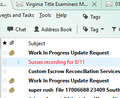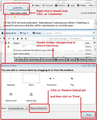I used to have two "tags" buttons - now I have one
I tag emails for pending work based on location. When I needed to see what was due, I would click the "Tags" button on the menu bar (not the one with the arrow for adding tags, but the one for filtering). The tags button has disappeared and is not available in the customize toolbar menu. I had to add the "View" option from the customize toolbar menu. So now, instead of one quick step - clicking the tags button - I have to click on the "View" dropdown, click "Custom Views" and then select the view I had to create for tags.
Without snide/snarky comments about "what do I expect from a free program," is there any possibility of adding this feature back? Is it hidden somewhere and I just can't find it?
Thank you in advance for your time and ideas/advice.
Izabrano rješenje
That sounds like the Quickfilter bar, which has buttons for tags, attachments, unread and so on.
The Quickfilter bar usually has a button on the toolbar, with a magnifying glass icon, that can be used to switch it on and off. Alternatively, you will find it in the menu, under Toolbars or Layout (I forget which and I don't have Thunderbird here right now).
It's all too easy to switch off the Quickfilter bar by pressing escape too many times, something I have to do often to close drop down menus. Bl**dy Windows 10. :-(
Pročitajte ovaj odgovor sa objašnjenjem 👍 1All Replies (6)
Are you sure the extra tag button was not from some add on you installed? The tag button that you have remaining is the only one I have ever seen in a stock version of Thunderbird.
Take a look at your add on tab and see what is there.
The only add-ons I have are Color Folder and Japanese Tattoo. It was there. I would just click on it and only the tagged emails showed up. It was just there yesterday. I used to have to single-click a non-tagged email so none would appear "highlighted" after I clicked the Tag button. I wish I had a screen shot of it from before. It was there. I even showed it to my husband.
Odabrano rješenje
That sounds like the Quickfilter bar, which has buttons for tags, attachments, unread and so on.
The Quickfilter bar usually has a button on the toolbar, with a magnifying glass icon, that can be used to switch it on and off. Alternatively, you will find it in the menu, under Toolbars or Layout (I forget which and I don't have Thunderbird here right now).
It's all too easy to switch off the Quickfilter bar by pressing escape too many times, something I have to do often to close drop down menus. Bl**dy Windows 10. :-(
Okay, that did work. It doesn't look like it did before, because the tag button was almost identical to the other tag button, and I didn't have to click "quick filter" to get to it.
It does save a step from the workaround I had created, so I appreciate that. I do wish I could get the button back (I edited a screenshot to look similar to what it looked like - the buttons were the same size as the others but were located above, and the menus (File, Edit, View, etc.) were above the two rows of buttons).
You must have been using an old version of thunderbird. Image was helpful in describing where the icon was located as you remembered it.
The icon you are looking for is now located in the 'Header' section of an opened email. All the buttons that were relevant to an email were moved to the email header section seen when email is opened.
The default buttons are eg: 'Reply' ' Forward' 'Archive' 'Junk' 'Delete' 'More' Right click in that area and select 'Customise' Note the button toolbar section becomes highlighted. Drag the 'tag' icon onto the highlighted section. click on 'Done'
Additional - image below - it refers to restoring default set, but it shows the 'tag' icon you are looking for.
Did this solve the issue?
Izmjenjeno
The lost button is now under the QuickFilter bar. You were right, Zenos. Thankfully, the QuickFilter button is a toggle and, once activated, remains activated unless it is clicked again (deactivated). I appreciate everyone's help!