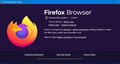Both Firefox and Thunderbird stuck in Downloading updates -- 0 bytes on 2 Windows computers
For about the last 2 months, when I either get a notification that an update is available or I manually check for updates, both Firefox and Thunderbird are stuck in "Downloading updates -- 0 bytes" on 2 Windows 11 computers. Eventually, like a half an hour to an hour later, the update downloads and I can install the update. This has been going on for 2 months now. As a 20 plus year user of Mozilla and also a long-time financial contributor, this problem going on for 2 months is getting old. And yes, I have checked my antivirus and firewall. Is Mozilla aware of the problem and is there a solution?
All Replies (3)
A little more information:
- Rebooting in Windows allows the update to complete for both Firefox and Thunderbird of both computers.
- Restarting Windows Explorer allows the update to complete for both Firefox and Thunderbird of both computers.
I should not have to reboot the computer or restart Windows Explorer for updates to complete. Update in Firefox and Thunderbird remains broken on both computers.
1. Check for Known Issues • Visit the Mozilla Support Forum or the Mozilla Bugzilla to see if there are any known issues related to updates for Firefox or Thunderbird. Other users may have reported similar problems, and there may be ongoing discussions or solutions. 2. Clear Update Cache • Sometimes, clearing the update cache can help resolve update issues: ◦ For Firefox: 1. Open Firefox and type about:config in the address bar. 2. Search for app.update.log and set it to true to enable logging. 3. Restart Firefox and check for updates again. This will create a log that may help identify the issue. ◦ For Thunderbird: 1. Open Thunderbird and go to Help > Troubleshooting Information. 2. Click on "Open Folder" next to "Profile Directory." 3. Close Thunderbird and delete the updates folder in the profile directory. 4. Restart Thunderbird and check for updates. 3. Disable Antivirus/Firewall Temporarily • Even though you've checked your antivirus and firewall, try temporarily disabling them to see if they are interfering with the update process. If the updates work with them disabled, you may need to adjust their settings to allow Firefox and Thunderbird to update properly. 4. Check Network Settings • Ensure that your network settings are not blocking the update servers. If you're using a proxy or VPN, try disabling it temporarily to see if that resolves the issue. 5. Manual Update • If the automatic update continues to fail, you can manually download and install the latest versions of Firefox and Thunderbird: ◦ For Firefox: Download Firefox ◦ For Thunderbird: Download Thunderbird • This can be a temporary workaround until the automatic update issue is resolved. 6. Create a New Profile • Sometimes, issues with the user profile can cause problems. You can create a new profile to see if that resolves the update issue: ◦ For Firefox: Type about:profiles in the address bar and create a new profile. ◦ For Thunderbird: Use the Profile Manager to create a new profile. 7. Reinstall Firefox and Thunderbird • If the problem persists, consider uninstalling and then reinstalling both applications. Make sure to back up your bookmarks, emails, and settings before doing this. 8. Contact Mozilla Support • If none of the above solutions work, consider reaching out to Mozilla Support directly. Provide them with detailed information about your issue, including the steps you've already taken.
Modified
Mutaz,
Thanks for your reply but not much useful information though.
- Check for Known Issues
I already checked the Mozilla Support Forum and the Mozilla Bugzilla before posting. Mozilla Bugzilla shows this problem in a recent nightly build.
- Clear Update Cache:
- How does your instructions for Firefox clean up the Firefox update cache? You are just giving instructions for logging. Where is the update cache to clean located? Some programs use %AppData%\Local\Temp for this.
- Thunderbird > Help > Profile Directory > Open Folder does not exist. I know where my Thunderbird profile folder is located. I already have bash and python code to synchronize files in these folders between both computers. Is there a lock file or similar in my profile folder that is used when updating that I should be aware of?
- Disable Antivirus/Firewall Temporarily:
In BitDefender I added rules for:
- C:\Program Files\Mozilla Firefox\updater.exe
- C:\Program Files\Mozilla Thunderbird\updater.exe
And now I do not get stuck in "Downloading update -- 0 bytes" in both Firefox and Thunderbird -- but on restarting, it still shows the old version. After rebooting the computer or restarting Windows Explorer, the new version is shown. So the first part of the problem is fixed but the second part of the problem is not fixed.
- Check Network Settings
See item above. This is not a network problem. Network blocking is a firewall issue. We are getting into "shotgun approach" territory here.
- Manual Update
Yup, that works as it should, but that is not the purpose of my post.
- Create a New Profile
Yup, that is a test to consider for Firefox. I would not want to do that for Thunderbird. Also with 4 profiles involved, what are the chances that all 4 profiles have the same update problem? Just asking...
- Reinstall Firefox and Thunderbird
Yup, that would be a last resort step, especially for Thunderbird. Also with 4 installations involved, what are the chances that all 4 installations have the same installation problem? Just asking...
- Contact Mozilla Support
I thought that I was doing that with this post.
Regards,
Steve