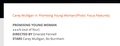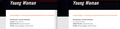Star Ratings Now Too Small with Latest Update
Hi there. Ever since the latest Firefox update, the star ratings accompanying my reviews on my website have shrunk. They used to be the perfect size, but now they're tiny and look ridiculous. The stars I use aren't by code but rather ones than I cut and paste from a saved file. The words are all the same size as previously; it's only the stars that have shrunk. This has affected all the past hundreds of articles on my site as well as the new ones I add. What can I do to make the stars bigger as they were before this unfortunate update? Unfortunately, I don't have an example of how they used to look (because how could I have predicted such a nonsensical and user-unfriendly change?), but attached is how they look now. Thanks.
All Replies (3)
Hi there,
Have you tried pressing the following keys together: Ctrl + on your keyboard? I'll explain below.
If using Windows, do the following: Ctrl + can increase the size of text or objects on your current webpage. Ctrl - is the complete opposite & reduces the size.
Mac? Command + Command - They do the same thing as described for Windows.
Another option to try is: Go to the settings - it's the three lines at the top right corner. Select "options" from the drop-down menu. At the top it says "search". Type in "text" (without the quotes) and you should see options about adjusting the size, font, etc. That may have accidentally been reset when Firefox updated.
If you still need help, don't hesitate to ask by following-up with this message.
Modified
Such stars normally show as colored images, so it is possible that you either block the icon font that supplies the stars or something else is wrong.
Make sure you allow pages to choose their own fonts.
- Options/Preferences -> General: Fonts & Colors -> Advanced
[X] "Allow pages to choose their own fonts, instead of my selections above"
If you use uBlock Origin make sure not to "block remote fonts".
You can try these steps in case of issues with webpages:
You can reload webpage(s) and bypass the cache to refresh possibly outdated or corrupted files.
- hold down the Shift key and left-click the Reload button
- press "Ctrl + F5" or press "Ctrl + Shift + R" (Windows,Linux)
- press "Command + Shift + R" (Mac)
Clear the Cache and remove the Cookies for websites that cause problems via the "3-bar" Firefox menu button (Options/Preferences).
"Remove the Cookies" for websites that cause problems:
- Options/Preferences -> Privacy & Security
Cookies and Site Data: "Manage Data"
"Clear the Cache":
- Options/Preferences -> Privacy & Security
Cookies and Site Data -> Clear Data -> Cached Web Content: Clear
Start Firefox in Safe Mode to check if one of the extensions ("3-bar" menu button or Tools -> Add-ons -> Extensions) or if hardware acceleration or userChrome.css is causing the problem.
- switch to the DEFAULT theme: "3-bar" menu button or Tools -> Add-ons -> Themes
- do NOT click the "Refresh Firefox" button on the Safe Mode start window
Thanks for the assistance! Alas, I only need the stars enlarged, and the options I see here and elsewhere (such as Command +) make the whole page larger or smaller, not just the stars.
I did manage to get a Before/After example (attached), which might make it easier to see what I mean. On the left is how my page used to look on Firefox (and still does on Safari, etc.); note the larger size of the stars. On the right is how it now looks on Firefox; the letters are all still the same size, but the stars are now even smaller than the 1/2.