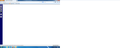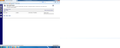Firefox does not display full page
I have an application that is being served from a mainframe HTTPD server. The pages do not display correctly in Firefox. I have a column of icons on the left side of the webpage. Each icon will display information on the rest of the webpage in multiple frames. There is a black bar at the top of the screen. My webpage is above this black bar. I have to pull down the black bar to see my webpage. I also tried this in Firefox safe mode (same results). Every time I click on an icon to open the webpage, I have to pull the black bar down again. How can I get my page to display correctly? I installed the "IE TAB 2 extension" and that didn't help.
All Replies (12)
Use the Troubleshooting Information page to fix this issue .
This may help you . Let us know if this work .
Okulungisiwe
I already tested in Firefox safe mode which removed extensions and plugins. I am including 2 files. 1) A screen shot with the black line at the top of the screen. 2) A screen shot when I pull down the black line. When I pull down the black line, the application webpage is visible. Note: I have a dual monitor setup so the captured Paint screens are twice as wide.
The Firefox troubleshooting information is as follows.
Application Basics
Name: Firefox Version: 28.0 User Agent: Mozilla/5.0 (Windows NT 6.1; WOW64; rv:28.0) Gecko/20100101 Firefox/28.0
Crash Reports for the Last 3 Days
All Crash Reports
Extensions
Name: Symantec Vulnerability Protection Version: 12.2.0.5 - 1 Enabled: false ID: {BBDA0591-3099-440a-AA10-41764D9DB4DB}
Important Modified Preferences
browser.cache.disk.capacity: 358400 browser.cache.disk.smart_size.first_run: false browser.cache.disk.smart_size.use_old_max: false browser.cache.disk.smart_size_cached_value: 358400 browser.places.smartBookmarksVersion: 6 browser.sessionstore.upgradeBackup.latestBuildID: 20140314220517 browser.startup.homepage_override.buildID: 20140314220517 browser.startup.homepage_override.mstone: 28.0 dom.mozApps.used: true extensions.lastAppVersion: 28.0 gfx.direct3d.last_used_feature_level_idx: 0 network.cookie.prefsMigrated: true places.history.expiration.transient_current_max_pages: 103957 plugin.disable_full_page_plugin_for_types: application/pdf privacy.sanitize.migrateFx3Prefs: true
Graphics
Adapter Description: ATI Radeon HD 3400 Series Adapter Drivers: aticfx64 aticfx64 aticfx32 aticfx32 atiumd64 atidxx64 atiumdag atidxx32 atiumdva atiumd6a atitmm64 Adapter RAM: 256 Device ID: 0x95c5 Direct2D Enabled: true DirectWrite Enabled: true (6.2.9200.16571) Driver Date: 1-26-2011 Driver Version: 8.821.0.0 GPU #2 Active: false GPU Accelerated Windows: 1/1 Direct3D 10 Vendor ID: 0x1002 WebGL Renderer: Google Inc. -- ANGLE (ATI Radeon HD 3400 Series Direct3D9Ex vs_3_0 ps_3_0) windowLayerManagerRemote: false AzureCanvasBackend: direct2d AzureContentBackend: direct2d AzureFallbackCanvasBackend: cairo AzureSkiaAccelerated: 0
JavaScript
Incremental GC: true
Accessibility
Activated: false Prevent Accessibility: 0
Library Versions
NSPR Expected minimum version: 4.10.3 Version in use: 4.10.3
NSS Expected minimum version: 3.15.5 Basic ECC Version in use: 3.15.5 Basic ECC
NSSSMIME Expected minimum version: 3.15.5 Basic ECC Version in use: 3.15.5 Basic ECC
NSSSSL Expected minimum version: 3.15.5 Basic ECC Version in use: 3.15.5 Basic ECC
NSSUTIL Expected minimum version: 3.15.5 Version in use: 3.15.5
Hello,
Many site issues can be caused by corrupt cookies or cache. In order to try to fix these problems, the first step is to clear both cookies and the cache. Note: This will temporarily log you out of all sites you're logged in to. To clear cache and cookies do the following:
- Go to Firefox > History > Clear recent history or (if no Firefox button is shown) go to Tools > Clear recent history.
- Under "Time range to clear", select "Everything".
- Now, click the arrow next to Details to toggle the Details list active.
- From the details list, check Cache and Cookies and uncheck everything else.
- Now click the Clear now button.
Further information can be found in the Clear your cache, history and other personal information in Firefox article.
Did this fix your problems? Please report back to us!
Thank you.
I cleared the cache and I have same issue. Firefox was installed fresh just for this application. Firefox did not exist prior to this application. This application is the only one using Firefox.
Does your page use "traditional" frames? In a traditional frameset, when you use View Source, you see a small frameset document.
- Ctrl+u
- Tools menu > Web Developer > Page Source
(To call up the classic menu bar, tap the Alt key)
The frameset page may specify one left column and a right column with top and bottom frames.
The reason I ask is, it seems there is something wrong with the starting frame height on the top right and it would be useful to understand how it is specified.
If this is a third party application, you might check the support site for anything about Firefox support or related updates.
I have the one constant column on the left and one column on the right. The right column may contain one or more frames. This is an application from a vendor and they say to use Internet Explorer, but my Internet Explorer has a proxy that blocks access. This is why I am trying to get to work with Firefox.
A ctrl-u of a page that does not display correctly.
<meta http-equiv="Content-Type" content="text/html; charset=UTF-8"><base href="http://10.66.49.150/Infoprint/"><title>Infoprint Central (SYSDEV1)</title><FRAMESET COLS="55px, *" BORDER="0"><FRAME name="Taskbar" src="En_US/TASKBAR/zSYSTEM?N=" NORESIZE><FRAME name="Main" src="En_US/SFRAMES/zADESTINATIONS?N="></FRAMESET>
A ctrl-u of the one and only page that does display correctly.
<meta http-equiv="Content-Type" content="text/html; charset=UTF-8"><base href="http://10.66.49.150/Infoprint/"><title>Infoprint Central (SYSDEV1)</title><FRAMESET COLS="55px, *" BORDER="0"><FRAME name="Taskbar" src="En_US/TASKBAR/zSYSTEM?N=" NORESIZE><FRAME name="Main" src="En_US/SFRAMES/zADESTINATIONS?N="></FRAMESET>
They both look the same to me.
I am a mainframe person and not a web developer, this is why I am asking for help.
The screens that do not display correctly are screens that do continuous updates / refreshes from the mainframe.
I installed the IE Tab 2 (FF 3.6+) 5.12.12.1 extension, but that didn't change anything.
I don't use any of the "IE Tab" extensions (I think there was a family feud and there are now multiple variants), but if you open the site in an IE Tab, then you should see it as it would display in the version of IE you have on your computer. In other words, IE Tab embeds the page rendering component of your version of IE. Maybe the problem is that you can't invoke compatibility mode in IE Tab??
Since you are accessing an internal address, I'm puzzled that it is blocked by a proxy. Can't someone fix that?
Yes, that will be done when this is put into production, but for now we have to get it working in test before we can move forward. We can use Firefox as it is. We would just have to drag that black line down every time we leave or switch screens. I was trying to find a solution, hoping it was a quick fix like an adjustment to a setting.
Well, without a demo to put hands on, it's hard to help. To test without the influence of your current settings, please see the second part of this post.
If it's inherent to the page design (which maybe it is considering that they only support IE), and you can't alter the HTML sent to the browser without potentially losing vendor support, you'd be somewhat stuck. If I personally had to work regularly with an application that didn't have properly sized frames I would try to write a GreaseMonkey userscript to watch for and modify the page when it loads. However, I don't know whether that is an option in your environment.
To test how Firefox runs "uncustomized" on your system you could:
Create a new Firefox profile
A new profile will have your system-installed plugins (e.g., Flash) and extensions (e.g., security suite toolbars), but no themes, other extensions, or other customizations. It also should have completely fresh settings databases and a fresh cache folder.
Exit Firefox and start up in the Profile Manager using Start > search box (or Run):
firefox.exe -P
Any time you want to switch profiles, exit Firefox and return to this dialog.
Click the Create Profile button. I recommend using the default location suggested (i.e., skip the option to choose a different folder). Then start Firefox in the new profile you created.
Any difference in how the problem application works?
When returning to the Profile Manager, you might be tempted to use the Delete Profile button to flush that new profile. But... it's a bit too easy to accidentally delete your "real" profile, so I recommend resisting the temptation. If you do want to clean up later, I suggest making a backup of all your profiles first in case something were to go wrong.
Is this different than running Firefox in "safe" mode? I already tried the Firefox "safe" mode. And thank you for your contributions.
Did you try to use the built-in Inspector to inspect the page code to see what is wrong?
If there is floating content involved then check for missing clear:both properties.
In Safe Mode, Firefox still applies most of your settings. Those settings are profile-specific, so creating a new profile bypasses those settings.