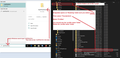Thunder cannot update to latest version
I have thunderbird 91.10.1everytime it turns on it says cant update click to download something like that. But when I manually check it's up to date, I have reinstalled it but it still does this? It's set to check and auto update what going on and how do I fix this?? Iam running the latest version of Windows 10.
Isisombululo esikhethiwe
re: First my mistake the version installed is 91.9.0 it says in the menu under update history
The update history tells you the last properly logged update. It does not mean that is the version you are actually using. You are probably getting that error because the history has not recorded the last update.
You can find out what version is being used in either of the following locations:
Menu icon > Help > About Thunderbird OR Menu icon > Help > More Troubleshooting Information Under 'Application Basics' Second line 'Version'
See if clearing all the old cache helps.
Exit Thunderbird. Access this location.
- C:/Users/User Account/Appdata/Local/Thunderbird/Profiles/
In the 'Profiles' folder - Delete the 'profile name' folder.
Please note you must be in the Appdata 'Local' folder - not the 'Roaming' folder as that contains your profile and emails. You do not want to delete anything in the 'Roaming' folder.
You can get to the Appdata folder by doing the following: In bottom search type : %Appdata% and select the 'Appdata' app option Then you can click on 'Local', then 'Then 'Thunderbird' and finally 'Profiles'
See image below as guide.
Then restart Thunderbird.
Funda le mpendulo ngokuhambisana nalesi sihloko 👍 0All Replies (3)
It is likely your Anti-Virus has blocked a necessar link.
It basically means you did get updated and you are running correct version, so do not bother reinstalling etc. However, it is likely the AV blocked the access required to make sure all the update history files were completed.
In Thunderbird what does it say in this location:
- Menu app icon > Preferences > General
- Scroll to 'Updates' section
- Click on 'Show Update History'
It is possible the last update is not listed.
I do know what Anti-Virus you are using but you need to make an exception.
For example if you Avast: Add an exception Setting a global exception will exclude individual files, folders, or websites from all scans and shields.
- Add both these as exception: 'aus.thunderbird.net' and also 'www.thunderbird.net'
use info at link:
Then restart Thunderbird.
You may need to wait until next update occurs and then check to see if it has been logged in the update history.
First my mistake the version installed is 91.9.0 it says in the menu under update history Thunderbird 91.9.0 (20220502180952) installed on May 14,2022 7:05:02am Status the update was successfully installed. I do use Avast AV,and those 2 exceptions were already their. I restarted Thunderbird and the same thing happened Unable to update to latest version click to download again the other was I think ignore or close.
Isisombululo Esikhethiwe
re: First my mistake the version installed is 91.9.0 it says in the menu under update history
The update history tells you the last properly logged update. It does not mean that is the version you are actually using. You are probably getting that error because the history has not recorded the last update.
You can find out what version is being used in either of the following locations:
Menu icon > Help > About Thunderbird OR Menu icon > Help > More Troubleshooting Information Under 'Application Basics' Second line 'Version'
See if clearing all the old cache helps.
Exit Thunderbird. Access this location.
- C:/Users/User Account/Appdata/Local/Thunderbird/Profiles/
In the 'Profiles' folder - Delete the 'profile name' folder.
Please note you must be in the Appdata 'Local' folder - not the 'Roaming' folder as that contains your profile and emails. You do not want to delete anything in the 'Roaming' folder.
You can get to the Appdata folder by doing the following: In bottom search type : %Appdata% and select the 'Appdata' app option Then you can click on 'Local', then 'Then 'Thunderbird' and finally 'Profiles'
See image below as guide.
Then restart Thunderbird.