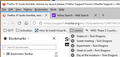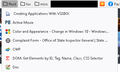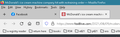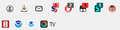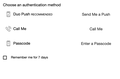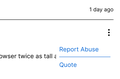Firefox 91 looks horrible, restore my layout please
Whomever thinks the look of 91 is great, keep it to yourself, you're making my browser twice as tall as the amount of screen real estate available for it and things are not fitting inside the window.
All Replies (15)
Hi
If you are updating from Firefox 90, we have not made any changes to the user interface.
Would it be possible to share a screenshot in a reply to this thread so that we can better understand what you are seeing?
Added a combined screenshot if firefox 90 for comparison.
If you previously disabled proton via browser.proton.enabled = false then this no longer works in 91 and you will see the new proton design anyway.
You will now have to use code in userChrome.css to override changes in Firefox 91+ coming with the new Proton design.
Okulungisiwe
cor-el said
If you previously disabled proton via browser.proton.enabled = false then this no longer works in 91 and you will see the new proton design anyway. You will now have to use code in userChrome.css to override changes in Firefox 91+ coming with the new Proton design.
Which means I'll be using something that is not user friendly, and be banging my head against the desk when they break that.
Colin WG said
cor-el said
You will now have to use code in userChrome.css to override changes in Firefox 91+ coming with the new Proton design.Which means I'll be using something that is not user friendly, and be banging my head against the desk when they break that.
Better to bang later than bang now? ;-)
In all seriousness, I know that every major UI overhaul upsets a significant group of people. Firefox 4, Firefox 29, Firefox 57, now Firefox 89. The main difference from the Firefox 29 days is that you can't just install a Classic Theme Restorer add-on, check a bunch of boxes, and let the extension author do the work of keeping up with changes in Firefox.
It certainly would be wonderful if Firefox provided theme authors much more ability to style things, but I don't think that will be happening any time soon, so we all have to be our own browser stylists.
For my part, I'll try to keep my page up-to-date. Also, there is an active community on https://www.reddit.com/r/FirefoxCSS/ that helps out with stylization requests, and where you can find astonishing acts of creativity in UI styling if you want to try out radically new things.
jscher2000 said
For my part, I'll try to keep my page up-to-date. Also, there is an active community on https://www.reddit.com/r/FirefoxCSS/ that helps out with stylization requests, and where you can find astonishing acts of creativity in UI styling if you want to try out radically new things. </blockquote>
Thank you for that.
Personally, I like breaking things, but on my own terms.
In Firefox 91+ you can no longer disable Proton via "browser.proton.enabled = false" on the about:config page. Best is to leave browser.proton.enabled at its default true value as the false setting can cause issues.
In Firefox 91+ you will have to use code in userChrome.css to override changes coming with the Proton design.
The new version is difficult to use. Much of the page content is not rendered so browsing is cumbersome. For example the application icons in Office365 do not appear, buttons on page are not rendered, and other content is missing. I attached some screenshots to show the issue. Thanks.
Hi firefox1500, are you running Firefox on MacOS?
As mentioned in the release notes, "Firefox [91] now automatically enables High Contrast Mode when "Increase Contrast" is checked on MacOS."
Is it possible you have that setting?
If so, two options:
(1) Turn off the system-level setting. This appears to be the most effective workaround.
(2) Disable High Contrast mode in Firefox. See: Disable high contrast mode in Firefox.
For both changes, you might need to Quit Firefox and start it up again to see the normal display.
jscher2000 said
Hi firefox1500, are you running Firefox on MacOS? As mentioned in the release notes, "Firefox [91] now automatically enables High Contrast Mode when "Increase Contrast" is checked on MacOS." Is it possible you have that setting?
This fixed my display issues. Thank you very much.
Okulungisiwe
And I found a bug with the new layout.
I use a bunch of folders in my bookmarks toolbar.
I drag and drop tabs into the lists.
That is no longer working.
I have dragged a tab into one of my lists 5 times now, and have no idea where Firefox is putting the bookmark, it's not showing up on the list and search is useless in the library, it shows the bookmark but not where the browser has hidden it.
Hmm, still working for me on Windows. Could this be a Mac-only problem, or maybe something else is happening. Since the bookmark was actually created (somewhere), is it possible you have an extension related to a preferred bookmark folder that might be moving it to that folder?
Note that you can open the bookmark in a tab and click the highlighted star in the location bar. If you click the arrow at the far right on the folder line then you can drag to scroll bar to find its location if the name of the folder isn't sufficient.
Anywhere I can find out when they will provide the means to fix this without jumping to a couple dozen hoops?
Colin WG said
Anywhere I can find out when they will provide the means to fix this without jumping to a couple dozen hoops?
Sorry, this thread covers so many topics, what do you mean by "fix this"?
There is work under way to tighten up the bookmark menus that drop from the main and bookmarks toolbar. In Firefox 93 (next release), the optional Compact density setting will do that. Here's a preview from the "Developer Edition" (based on the beta test version of Firefox 93):

However, Firefox 93 isn't scheduled to release until early October.