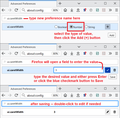How do I make the cursor thicker?
The about: config caret method listed several years ago appears outdated. Thank you.
Isisombululo esikhethiwe
Hi LKSky, the about:config page changed, so the method for creating the preferences now goes like this:
(1) In a new tab, type or paste about:config in the address bar and press Enter/Return. Click the button accepting the risk.
(2) In the search box above the list, type or paste ui.caretWidth
(3) Firefox should show a row with the choice of three different types of values and a + sign to create a new preference
- Boolean
- Number
- String
Select Number and click the + button
(4) Firefox should open a field where you can enter the desired value. For example, type 3 to replace the 0 and to save your change, press Enter or click the blue check mark button.
To modify this value, either double-click the preference or click the button with the pencil on it.
Here's a screenshot illustrating:

Does that work?
Funda le mpendulo ngokuhambisana nalesi sihloko 👍 1All Replies (2)
Isisombululo Esikhethiwe
Hi LKSky, the about:config page changed, so the method for creating the preferences now goes like this:
(1) In a new tab, type or paste about:config in the address bar and press Enter/Return. Click the button accepting the risk.
(2) In the search box above the list, type or paste ui.caretWidth
(3) Firefox should show a row with the choice of three different types of values and a + sign to create a new preference
- Boolean
- Number
- String
Select Number and click the + button
(4) Firefox should open a field where you can enter the desired value. For example, type 3 to replace the 0 and to save your change, press Enter or click the blue check mark button.
To modify this value, either double-click the preference or click the button with the pencil on it.
Here's a screenshot illustrating:

Does that work?
Okulungisiwe
Worked perfectly, thanks!!