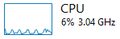After "Refreshing" Firefox and deleting cache/cookies/etc, Firefox is slower than ever.
I've recently been having issues where Roll20 (an online tabletop game app) is very slow and laggy. It works absolutely perfectly in Chrome, which I don't use at all other than for trying this out. So, to troubleshoot this, I did the "refresh firefox" option which ported over my previous saved passwords and bookmarks. It still ran poorly. After that, I tried CTRL+SHIFT+DEL to delete just about everything there. Still no dice, and now Firefox encounters random issues such as seemingly random freezing/hanging, or having high CPU usage/1mil K 'memory' in Task Manager, when only having like 3-4 tabs open and listening to music on YouTube in one of them. I'm unsure what the problem is, exactly. I don't think it should be hardware-related as it only started occurring after doing troubleshooting in FF. One thing that raises a flag for me is Malwarebytes AdwCleaner advises my Firefox prefs.js is a threat. Could this be related?
All Replies (7)
Go you for already running the Malware Scanner!
If you delete the prefs.js will only remove the preferences saved from the Applications menu. Profiles - Where Firefox stores your bookmarks, passwords and other user data
It looks like the addons were added back as well, did you try Firefox Safe Mode? This temporarily disables addons.
When I play on roll20 I have Adobe Flash Player set to "Always Ask". It runs a bit faster without the plugin.
The performance regression may be due to a bug that was recently fixed in 55 - your addon "Disable TLS Certificate Transparency 1.0" may have been a temporary fix for these bugs: https://bugzilla.mozilla.org/show_bug.cgi?id=1353216 https://bugzilla.mozilla.org/show_bug.cgi?id=1353216? EDIT- the above are not related after more research.
To tell you can set security.pki.certificate_transparency.mode = 0 in about:config if you do not plan to try Firefox Nightly.
In order to change your Firefox Configuration please do the following:
- In the address bar, type about:config and press the Enter key.
- The about:config "This might void your warranty!" warning page may appear.
Click I accept the risk! to continue to the about:config page. - Search for security.pki.certificate_transparency.mode and set the current default to 0 if it is not already.
Did that help?
Okulungisiwe
Thanks for the quick response.
I'm not sure what you mean about the "Disable TLS Certificate Transparency 1.0" addon bit - I don't seem to have such a thing listed in my addons/plugins/extensions anywhere (must have been something in the logs?), so unsure what's up there.
I tried the about:config steps, didn't seem to put a dent in the issue.
Conveniently enough, the issue with the random freezes/hangs is occurring right now. I have task manager open. Firefox sits at around 980,000K in the memory tab, but whenever a freeze/hang occurs, it jumps up to at least 1,000,00 or more, and CPU usage shoots up to about 12-15. These numbers revert as soon as the freeze/hang is done with. I only have three tabs open (this, a wikihow article, and addons tab), and no computer-intensive programs running (just stuff like Discord, Razer Synapse, ShareX, etc).
Edit: Additionally, I should note that these freezes or hangs don't cause any performance issues with other programs - Firefox is the only program impacted by these hangs. This might be related - occasionally, I'll have an issue where, one-by-one, all of my programs stop responding/freeze/hang when prompted to "load new content". For example, if this issue occurs and I try to navigate to a new page in a web browser, or Steam, or what have yotu, it'll freeze. Avatars and pictures will stop loading in Discord. If I'm playing a game, yet-to-be fully rendered areas stay flat as though in the distance, and sounds stop playing/stuff acts strange. After a while of everything freezing up, it'll all fall back into normal operation. I'm not 100%, but I believe that when this occurs, Task Manager shows Disk Usage shooting to 100%. It hasn't happened in a few days at least, but it's been happening for months on end.
Edit 2: Attached is a screenshot of the CPU graph in Task Manager, showing the "bumps" where the hangs occur.
Okulungisiwe
This issue is still occurring.
I just had a "WebIDE" window pop up unprompted (I believe I've seen this once before?) and a CMD window popped up saying something about "daemon". I don't have Daemon Tools (the iso mounting software or whatever) installed so I'm unsure what this is.
Try to disable hardware acceleration in Firefox.
- Options/Preferences -> Advanced -> General -> Browsing: "Use hardware acceleration when available"
You need to close and restart Firefox after toggling this setting.
You can check if there is an update for your graphics display driver and check for hardware acceleration related issues.
Try to disable multi-process windows in Firefox to see if that has effect.
You can disable multi-process windows in Firefox by setting these prefs to false on the about:config page.
- browser.tabs.remote.autostart = false
- browser.tabs.remote.autostart.2 = false
You can open the about:config page via the location/address bar. You can accept the warning and click "I'll be careful" to continue.
I'm 90% sure this is being caused by some malicious software at this point. I did a full clean uninstall of Firefox and Chrome, and upon opening Firefox again I was prompted by an obvious virus "Urgent Firefox Update" page. Adwcleaner and Malwarebytes aren't finding anything. Earlier, a Chromium installer came up unprompted again.
I found a folder in APPDATA/LOCAL called "Wincy" with a file called "synctask.exe". A quick google search brings up the following link: https://www.reddit.com/r/techsupport/comments/4wrpaf/uninstalling_chromium_malware_from_windows_vista/ - sounds like they're definitely related.
@MIRAKURUTAIMU I asked a colleague of mine to take a look, as they were tracking malware issues in Firefox a while back. It does look similar to the fake update malware that other browsers were also experiencing.