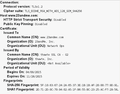Unable to load 23andme.com - "Secure Connection Failed" error
Whenever I tried to load 23andme.com, I get a "Secure Connection Failed" error. I am able to load the site without any problem using Chrome and Safari. I have tried all the troubleshooting measures listed at https://support.mozilla.org/en-US/kb/firefox-cant-load-websites-other-browsers-can. I am running FF 37.0.2 under Mac OS 10.10.3.
All Replies (1)
Works here.
Does it say in the Technical details what is wrong with that website?
You can retrieve the certificate and check details like who issued certificates and expiration dates of certificates.
- Click the link at the bottom of the error page: "I Understand the Risks"
- Let Firefox retrieve the certificate: "Add Exception" -> "Get Certificate"
- Click the "View" button and inspect the certificate and check who is the issuer.
You can see more details like the intermediate certificates that are used in the Details tab.
Clear the cache and remove cookies only from websites that cause problems.
"Clear the Cache":
- Firefox > Preferences > Advanced > Network > Cached Web Content: "Clear Now"
"Remove Cookies" from sites causing problems:
- Firefox > Preferences > Privacy > "Use custom settings for history" > Cookies: "Show Cookies"
Start Firefox in Safe Mode to check if one of the extensions (Firefox/Tools > Add-ons > Extensions) or if hardware acceleration is causing the problem.
- Switch to the DEFAULT theme: Firefox/Tools > Add-ons > Appearance
- Do NOT click the Reset button on the Safe Mode start window