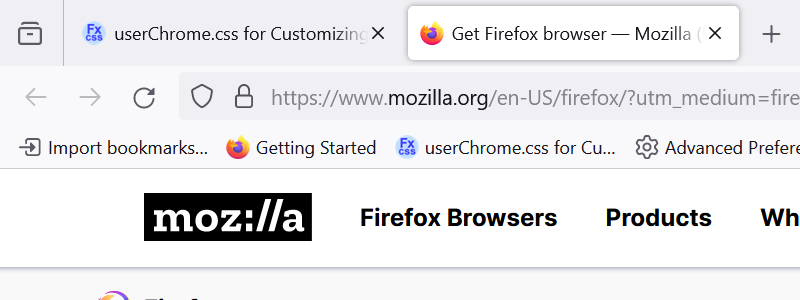Is there a way to enlarge the header that shows the bookmarks?
Is there a way to enlarge the header that shows the bookmarks?
所有回覆 (14)
Hi opaleski, I'm not sure which header you mean. Is it a folder name on the Bookmarks Toolbar, or the Bookmarks menu on the Menu Bar (File, Edit View...), or something that shows up when you click on a toolbar button?
For reference:
Enlarging the Bookmarks Toolbar
Can you attach a screenshot?
- https://support.mozilla.org/en-US/kb/how-do-i-create-screenshot-my-problem
- use a compressed image type like PNG or JPG to save the screenshot
Can you enlarge the Bookmarks tool bar that is on top of the web pages?
What do you mean with enlarge? Do you want a multi-row Bookmarks Toolbar or do you want larger text ?
Can you attach a screenshot?
- https://support.mozilla.org/en-US/kb/how-do-i-create-screenshot-my-problem
- use a compressed image type like PNG or JPG to save the screenshot
Larger text
Just for reference, I am attaching a screenshot showing the text size I see on Windows. The text on the tabs and the bookmarks toolbar seem the same, while the address bar is a bit larger. Is yours similar?
That looks like mine, I am looking at mine on a 32 inch screen and enlarged everything to 133% the only things that don't enlarge are thee top three rows-open screens, search Bar, and Book marks Bar. Those three I would like to enlarge also.
opaleski said
That looks like mine, I am looking at mine on a 32 inch screen and enlarged everything to 133% the only things that don't enlarge are thee top three rows-open screens, search Bar, and Book marks Bar. Those three I would like to enlarge also.
Hi, if you used the default zoom level setting on the Settings page, you are correct that it is only for web content and not for the browser interface itself.
Could you load my resolution test page, make the text on the page a good size, and tell me what setting looks best for the devicePixelRatio? Here is an example from a laptop with a system-level display scale of 150% and a Firefox zoom level of 100%:
window.devicePixelRatio = 1.5 device pixels per CSS pixel
The test page is at: https://www.jeffersonscher.com/res/resolution.php
Then we can use that value as a global zoom factor in Firefox (for both toolbars and web content), which is a hidden setting.
150% looks great
Okay, here's something to try:
(1) In a new tab, type or paste about:config in the address bar and press Enter/Return. Click the button accepting the risk.
More info on about:config: Configuration Editor for Firefox. The moderators would like us to remind you that changes made through this back door aren't fully supported and aren't guaranteed to continue working in the future.
(2) In the filter box, type or paste devp and pause while the list is filtered
Firefox should show a single preference named layout.css.devPixelsPerPx with a value of -1.0 indicating that Firefox should follow the system text size,
(3) Double-click the preference to display an editing field, and *carefully* change the value to 1.5 (remove the minus sign so the value is a positive 1.5) then press Enter or click the blue check mark button to save the change.
Firefox should adjust the size of everything. You may need to zoom out on the about:config page by holding down the Ctrl key and tapping the - key a couple times.
(If something goes terribly wrong, like you set the multiplier to .15 and everything gets extremely tiny or 15 and everything becomes insanely large, it is difficult to recover using this page. However, you can try double-clicking the row and editing the value to 1.5 even if you can't read what you are doing.)
How do the toolbars look?
By the way, the test page doesn't normally list 150%. Please confirm the window.devicePixelRatio that looks right to you on the test page on your big screen, not my tiny screen to get an appropriate result.
Very good, now I must knock down everything else to 90%
Sounds like you found a good balance between the two settings?