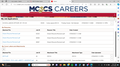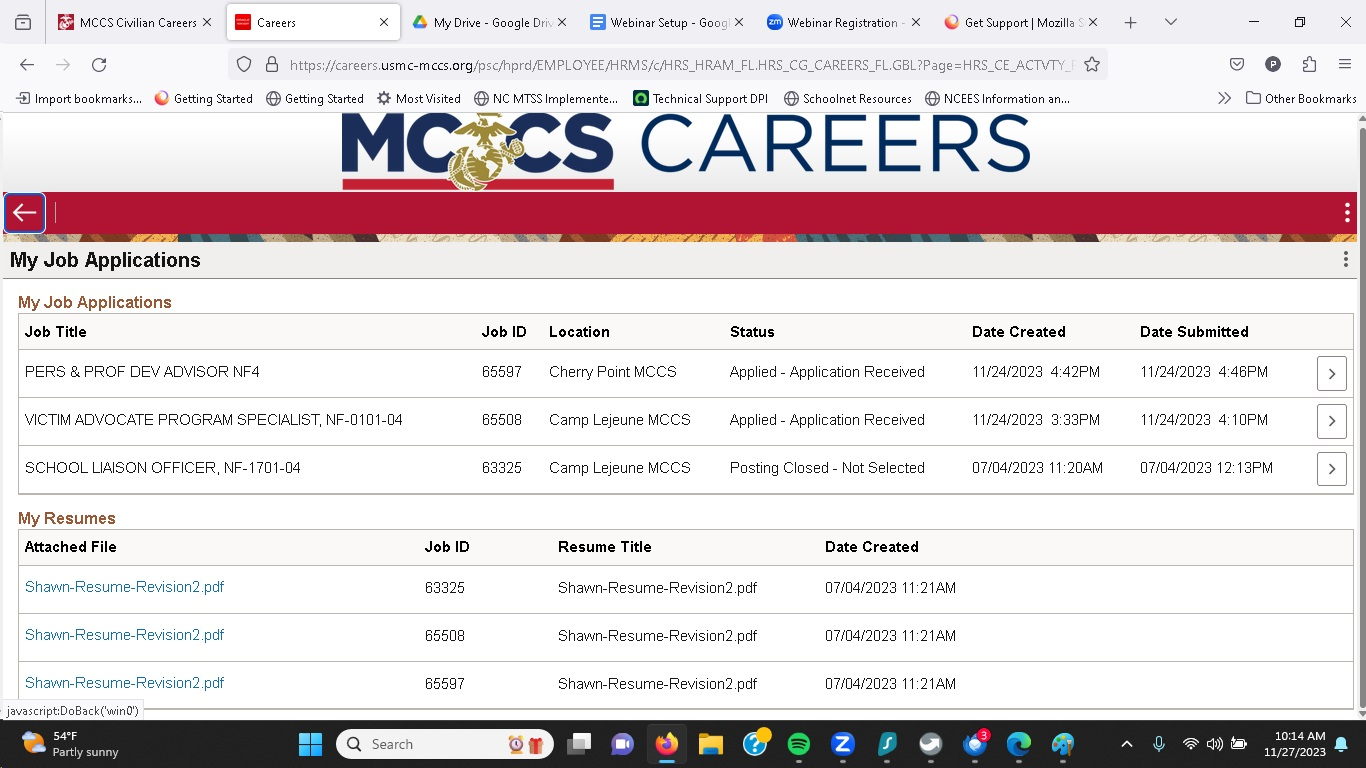Won't scroll on page
On https://careers.usmc-mccs.org/psc/hprd/EMPLOYEE/HRMS/c/HRS_HRAM_FL.HRS_CG_SEARCH_FL.GBL?Page=HRS_CAREERS_FL&Action=U when I log in and go to my page, Firefox will not allow me to scroll and see all of the information whereas Chrome and Edge does. I am not sure if there is a setting incorrect in Firefox or it is blocking an area from scrolling. I added a copy of the screenshots below from Edge and Firefox.
所有回覆 (3)
Hmm, judging from the scroll bar, the page in Firefox doesn't have that next section. But to confirm, try Ctrl+F (find in page) and search for Letters -- does Firefox show that it found a match below the visible area?
It did find the items below the scroll line, but will not scroll back to the top when I see the bottom section.
Thank you for checking that. Ctrl+Home might get you back to the top of the page.
Possibly there is some kind of conflict of height rules. Pages may lock the height when they display an overlay, for example, subscribe for 10% off. Sometimes an ad blocker or other page cleaner will hide the overlay but fail to cancel the scroll restriction. This doesn't seem like the kind of site that would be displaying ads, but if you noticed any overlays in Chrome, this would be a potential scenario to investigate.
Otherwise, these are standard suggestions to try when a page stops working normally:
Cache and Cookies: When you have a problem with one particular site, a good "first thing to try" is clearing your Firefox cache and deleting your saved cookies for the site.
(1) Clear Firefox's Cache
To reload the page bypassing the cache, use either:
- Shift+click the Reload button on the toolbar
- Press Ctrl+Shfit+R
- Press Ctrl+F5
For a more comprehensive cleaning, see: How to clear the Firefox cache (only select Cached web content, don't clear all cookies and site data). If you have a large hard drive, that might take a few minutes.
(2) Remove the site's cookies (save any pending work first). While viewing a page on the site, click the lock icon at the left end of the address bar. After a moment, a "Clear Cookies and Site Data" button should appear at the bottom. Go ahead and click that. Firefox will ask you to confirm; go ahead and confirm.
Then try reloading the page -- and most likely logging in again. Does that help?
Double-check content blockers: Firefox's Tracking Protection feature, and extensions that counter ads and tracking, may break websites that embed third party content (meaning, from a secondary server).
(A) The shield icon toward the left end of the address bar usually turns a bit purplish when content is blocked. Click the icon to learn more or make an exception. See: Enhanced Tracking Protection in Firefox for desktop.
(B) Extensions such as Adblock Plus, Blur, Disconnect, DuckDuckGo Privacy Essentials, Ghostery, NoScript, Privacy Badger, uBlock Origin or uMatrix may block required elements on a site. Usually you can find a toolbar button for each add-on to manage blocked content in a page. There may or may not be a number on the icon indicating the number of blocked items; you sometimes need to click the button to see what's going on and test whether you need to make an exception for this site.
Testing in Firefox's Troubleshoot Mode: In this mode, Firefox temporarily deactivates extensions, hardware acceleration, any userChrome.css/userContent.css files, and some other advanced features to help you assess whether these are causing the problem.
If Firefox is running:
You can restart Firefox in Troubleshoot Mode using either:
- "3-bar" menu button > Help > Troubleshoot Mode... (before Fx88: Restart with Add-ons Disabled)
- (menu bar) Help menu > Troubleshoot Mode... (before Fx88: Restart with Add-ons Disabled)
and OK the restart. A small dialog should appear. Click the Open button (before Fx88: "Start in Safe Mode" button).
If Firefox is not running:
Hold down the Shift key when starting Firefox. (On Mac, hold down the option/alt key instead of the Shift key.) A small dialog should appear. Click the Open button (before Fx88: "Start in Safe Mode" button).
Note: Don't use the Refresh without first reviewing this article to understand what will be deleted: Refresh Firefox - reset add-ons and settings.
Any improvement?