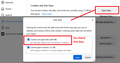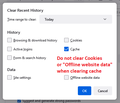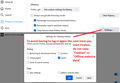clearing the cache
I like to clear the cache on a regular basis but then Facebook does not recognize my laptop and I have trouble logging back on. Is it possible to clear the cache for all but a select website? Thanks
所有回覆 (3)
I don't change anything other than clearing cache and history. Then Facebook forces me to go thru their new two step authentication which does not always work....and twice now I have been locked out till I can prove to them that I am me. Some help groups on FB tell me it is because I am doing the clearing, that is why I ask if I can not have any effect on FB. Thanks
wolfdad said
I don't change anything other than clearing cache and history.
Let's get into the details. There are two methods to clear the web content cache immediately, and one to clear the web content cache at shutdown:
(1) Clear Data dialog (this one doesn't deal with browsing history -- the list of URLs)
This dialog has two options. Do NOT include the first option if you want to keep those multi-factor authentication cookies.
(2) Clear Recent History dialog
This the one you call up from the History menu or using Ctrl+Shift+Delete. Again, do not clear cookies here if you want to keep ANY cookies.
(3) Clear history when Firefox closes
Same idea here, but use the Settings... button to carve out cookies:
Clearing the cache shouldn't cause FB to forget about you, but clearing the FB cookies will cause this.
You can use these steps to make a website recognize and remember you.
- create a cookie allow exception with the proper protocol (https:// or http://) to make a website remember you
You can check that you aren't clearing important cookies.
- using "Delete cookies and site data when Firefox is closed" keeps cookies with an allow exception
- using "Clear history when Firefox closes" to clear cookies clears all cookies including cookies with an allow exception you may want to keep
- clearing "Site Preferences" clears exceptions for cookies, images, pop-up windows, and software installation and exceptions for passwords and other website specific data
- Settings -> Privacy & Security
Cookies and Site Data: "Manage Exceptions" - Settings -> Privacy & Security
Firefox will: "Use custom settings for history":
[X] "Clear history when Firefox closes" -> Settings