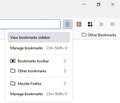New bookmark not showing up in old folder
I loaded firefox 108.0.1 (64-bit) on my new computer with windows 11 Home. I imported my old bookmarks from my old computer and they seem to to work OK. But when I add new a bookmark to one of my old folders that I imported the bookmark does not show up when I use the icon “Show your Bookmarks”. If I go to “Manage Bookmarks” and go to the file the bookmark it is there.
所有回复 (4)
Did you import an HTML backup or restored a JSON backup ?
- https://support.mozilla.org/en-US/kb/export-firefox-bookmarks-to-backup-or-transfer
- https://support.mozilla.org/en-US/kb/import-bookmarks-html-file
You can try to create new folders and copy the bookmarks to the new folders and remove the imported folders in case there is a problem with the annotations.
This could be a problem with the places.sqlite and favicons.sqlite files in the Firefox profile folder.
- use the "Places Database" -> "Verify Integrity" button on the "Help -> More Troubleshooting Information" (about:support) page
If errors are reported with "Verify Integrity", close and restart Firefox or reboot and retry.
Thanks for answering. I am a "user" and do not know a lot on trouble shooting. I loaded the bookmarks from a HTML file. This is all I have as the old PC is not working. I looked as you said to do. There was no error in "Places Database" -> "Verify Integrity". Do you have any other idea.
hughm1 said
But when I add new a bookmark to one of my old folders that I imported the bookmark does not show up when I use the icon “Show your Bookmarks”. If I go to “Manage Bookmarks” and go to the file the bookmark it is there.
Just to confirm that we are on the same page, the menu where your new bookmark is missing is the one you can open with the optional Bookmarks Menu button:
But you can find the bookmark in the separate Library window (Ctrl+Shift+O).
Unless the folder is buried somewhere that makes it difficult to find from the menu, or your menu is so long that you need to scroll it, then they definitely should list the same bookmarks in the same order (assuming you don't click any column headings in the Library window to change the order).
In Firefox 96+ you can right-click a bookmark search/query/recent result list and click "Show in Folder" to locate this bookmark in the folder list.