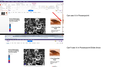Missing slide bar unless in reader view
I go to a web page, and the slider bar on the right is missing. I go to Reader View and it is there. So, unless I am Reader View, I am unable to scroll down web pages. Solutions I have tried... maximizing and minimizing screen, screen resolution, enlarging and shrinking the screen. I have tried turning on auto scroll and it does not work on web pages but does work in Reader View. I restarted my computer, and even reset Firefox, (big mistake, like starting over). Now here's the weird part... I took a screen shot and put it in a power point. Low and behold, I could see the slider. HOWEVER, when I went to slideshow, it was gone again. I know it is there, I just can't seem to access it. The main point is, when I am not in Reader View, I have no slide bar and cannot scroll.
所有回复 (1)
Try to rename/remove the xulstore.json file in the Firefox profile folder. You can use this button to go to the current Firefox profile folder:
- Help > Troubleshooting Information > Profile Directory:
Windows: Show Folder; Linux: Open Directory; Mac: Show in Finder - http://kb.mozillazine.org/Profile_folder_-_Firefox
Try to set layout.css.devPixelsPerPx to 1.0 (default is -1) on the about:config page. You can open the about:config page via the location/address bar. You can accept the warning and click "I'll be careful" to continue.
If necessary then adjust its value in 0.1 or 0.05 steps (1.1 or 0.9) until icons or text looks right.