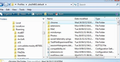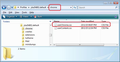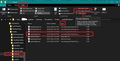userChrome.css not working
Hi all,
I tried to change the appearance of thunderbird using a userChrome.css file.
- I am sure it is located in the correct profile folder and has the correct name userChrome.css
- The userChrome.css file is also visible in the style editor of the development tools and displays the correct contents if I edit the file.
- I am sure that the toolkit.legacyUserProfileCustomizations.stylesheets is set to true
- I restarted tb millions of times
The contents of my userChrome.css file are currently (but I also played with different content):
/* Change background color for read messages */ treechildren::-moz-tree-row(read) {
background-color: #f1f715 !important; color: #6564cf !important;
}
In the style editor, if i try to change the color code in one of the lines, it gives the following error messages:
Error while calling actor 'stylesheets's method 'update' document is null Actor.js:103:13
writeError resource://devtools/shared/protocol/Actor.js:103 handler resource://devtools/shared/protocol/Actor.js:242
InvisibleToDebugger: TypeError { } Actor.js:110:15
writeError resource://devtools/shared/protocol/Actor.js:110 handler resource://devtools/shared/protocol/Actor.js:242
I am running thunderbird 128.3.1esr (64-bit) on mac sonoma 14.6.1 (23G93)
Does anybody know how to get the style sheet running?
Thanks, ulrike
Ọ̀nà àbáyọ tí a yàn
All the code changed, so it's not surprising old code will not work in more recent versions.
As a heads up, you could use : Tools > Developer Tools > select 'Developer Toolbox' You will get a pop up window asking you to 'OK' connection - often it hides behind a window.
/* Change background color for read messages in Thread Pane*/
#threadTree tbody [data-properties~="read"] {
background-color: #f1f715 !important;
color: #6564cf !important;
}
Ka ìdáhùn ni ìṣètò kíkà 👍 0
All Replies (6)
Ọ̀nà àbáyọ Tí a Yàn
All the code changed, so it's not surprising old code will not work in more recent versions.
As a heads up, you could use : Tools > Developer Tools > select 'Developer Toolbox' You will get a pop up window asking you to 'OK' connection - often it hides behind a window.
/* Change background color for read messages in Thread Pane*/
#threadTree tbody [data-properties~="read"] {
background-color: #f1f715 !important;
color: #6564cf !important;
}
Thanks a lot for the code! Just to clarify, where exactly would I copy / paste it? Not sure where to paste it once I open the developper tools... (I tried the userChrome file with no success). Thanks, ulrike
ulrike.luxburg said
Thanks a lot for the code! Just to clarify, where exactly would I copy / paste it? Not sure where to paste it once I open the developper tools... (I tried the userChrome file with no success). Thanks, ulrike
Sorry, I was under the impression you understood all about 'userChrome.css' files and just needed to know what part needed a fix.
The 'Developer Tools is just way of allowing you to see the code behind the new design.
I'm not sure if you have created a 'chrome' folder in correct location and I'm not sure if you have created a correct 'userChrome.css' file, so I'm starting from scratch and offering full info.
1. Please check in Thunderbird to see if a setting needs switching on.
- Settings > General
- Scroll to bottom and click on 'Config Editor' button
- In search type : legacy
- look for this line: toolkit.legacyUserProfileCustomizations.stylesheets
- If it is set as 'false' :
- click on the far right arrow type icon to toggle from 'false' to say 'TRUE'
2. Now to locate the profile name folder: In Thunderbird
- Help > Troubleshooting Information
- in 'Application Basics' - half way down is 'Profile Folders' - click on 'Open Folder'
A new window opens the current profile name folder - showing the contents.
- Exit Thunderbird now. This is important.
I'm going to give the full instructions because I do not know if people already know how to create and use a userChrome.css file.
3. Create the chrome folder
- In the 'profile name' folder (you should be already in that location) create a new folder and call it 'chrome'. The spelling is important - note it is all lower case - see image below as a guide to where it should be placed.
4. Now to create the 'userChrome.css' file - but if you already have done this - either delete your initial attempt and start again as per instructions below OR open it using Notepad. Otherwise...
- Open a simple text editor program such as 'Notepad'.
- Copy all the text between the lines below and paste it into 'Notepad'.
If editing a 'userChrome.css' file Where it says: treechildren::-moz-tree-row(read)' - you need to alter that line, so it says #threadTree tbody [data-properties~="read"] Or just remove that section and copy paste in the section I mentioned.
/* Change background color for 'read' messages in Thread Pane*/
#threadTree tbody [data-properties~="read"] {
background-color: #f1f715 !important;
color: #6564cf !important;
}
- Save the file as 'userChrome.css' - note the spelling of this is important - all lower case except the C.
- Save it in the 'chrome' folder. - see attached image as guide.
Check that file really is called 'userChrome.css' and not 'userChrome.css.txt' - it has to be saved as a Cascading Style Sheet (css) and not a text document. So if you see 'userChrome.css.txt' - no problem - just rename it by removing the .txt - you will get ask are you sure as it may effect things - just say yes because you really do want to do it. - see image below which shows the 'Type' as CSS.
Start Thunderbird
Ti ṣàtúnṣe
I believe he is suggesting you replace your current code in userChrome.css with this code.
Thanks, it now works (it took me some time to realize that when I copy/pasted the code, I had missed the very first letter by accident, so the comment got scrambled). Thanks a lot to both, I really do appreciate your time!!! Ulrike
Thunderbird Portable Version 128.4.1esr (64-bit) Here looking for answers:
1) Tools > Developer Tools > select 'Developer Toolbox' --- greyed out no response 2) Console warning "You need to enable Toolbox" 3) As per Mozilla help pages - Settings > Advanced Settings - no appropriate Advanced Settings 4) Thunderbird Updates search - doesn't search ! 4) Question: is the portable version somehow different?
FWIW I have one of my own temporary AddOns in FireFox which works as intended so will set up a temp AddOn as a trial. I found inspecting an installed AddOn reveals a familiar debugger environ so let's see if the route in is "inspect".
Ti ṣàtúnṣe