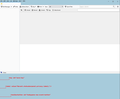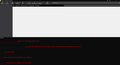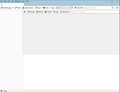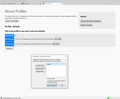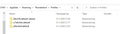When I migrate TB to a new computer everything looks fine, but when I restart TB everything is gone and I get strange window
I want to migrate my profile to a new computer with the same TB version: 68.7.0. I used the document: Moving Thunderbird Data to a New Computer as published on this website. I followed the instructions in the document. When finished everything looks fine in TB. It receives email, sends email, I see all my folders, accounts and emails just like on the original computer (Windows 10).
However, when I close TB and start it again later everything is gone, see attached pic. Please check the lower part of the screenshot. I retried the procedure about 5 times, but everytime I get the same result, so every time i get the same screen as attached.
TB is installed in the default folder just as on my old computer. I changed nothing so the profile is also in the default folder and is about 4,15 Gb in size with about 10 email accounts in it. Should not be the problem.
Does anyone have a solution ?
Ọ̀nà àbáyọ tí a yàn
I give up. There is something seriously wrong and we don't seem to be able to figure out the problem. Obviously there is no way to do a TB migration that works on my system. As a last resort I even tried 'good old' Mozbackup and that didn't work either. In the past I have used Mozbackup often and it always did the job. Not this time.
So now I manually configured my email accounts in TB. Everything works fine now although it took an awful lot of time to get it done, but I had to move on as it is not doable to keep handling all my business email on a smartphone.
Anyway, thanks for your time and help.
Ka ìdáhùn ni ìṣètò kíkà 👍 0All Replies (20)
Additional information: After each try I uninstalled TB and did a fresh new install. I also downloaded a new installer to be sure at one time, but got the same error. I also made fresh copies of the Thunderbird folder 2 times.
That display is due to an incompatible add-on, and should not appear if you start in safe mode (hold Shift when you launch TB). In Tools/Add-ons/Extensions, click the gear icon under the search box, Check for Updates. If an existing add-on has been updated under a different name, you may have to manually remove it and install the update by finding the page for the updated version.
This looks good. I started TB in safe mode and removed the add ons. All my accounts and emails are there. I closed TB and tried to restart in normal mode. Then a new problem popped up.
A restart of TB can only be done in safe mode. If I just double click the shortcut the normal way I see a small window pop up in the left upper corner of the screen briefly, so briefly I can't even read what it says, and TB doesn't start. If I start TB again in safe mode everything is still there.
Launch again in safe mode, but this time check the box 'Reset toolbars and controls' and click 'Make changes and restart'. Does TB then run in normal mode?
I started TB in safe mode and ticked the box 'Reset toolbars and controls'. Again I get the pop up window I can't read and then nothing. TB doesn't start.
Perhaps I should start TB on my old PC and first remove the add-ons.Then close TB and start it again to be sure. Then do the migrate procedure again with the folder I just copied on my new PC. If the add-ons on my old PC caused the problem it should work now.
You can try that, but there are other factors involved with safe mode. If TB runs in safe mode, and add-ons or toolbars aren't the cause, it might be that hardware acceleration is enabled in normal mode. Open the prefs.js file from the profile folder in a text editor (with TB closed) and look for the line with gfx.direct2d.disabled. If the value is false, hardware acceleration is enabled, so changing the value to true might fix TB in normal mode.
I have exactly the same problem. Changing the value for gfx.direct2d.disabled didn't help.
Actually after I changed the value of gfx.direct2d.disabled and restarted TB the entry gfx.direct2d.disabled was removed from the prevs.js
The file prefs.js is in my profile, however a line in it with gfx.direct2d.disabled is not. I used Notepad++ and searched for GFX. The search found lines with gfx in it, but not yours.
Then I tried the following. I uninstalled TB with the help of Revo Uninstaller to be sure there are no traces from TB left. Then I did a fresh install again. I removed the add-ons in TB on my old PC en transferred it to TB on my new PC as described in 'Moving Thunderbird Data to a New Computer'. I restarted TB, and again, everything was there. Then I closed and restarted TB again. Now I get a blank screen. It is different from the first time as there is no red text in the lower part of the screen (see pic). I can restart TB now in normal mode, safe mode is not necessary anymore.
I did notice that there are 3 different profiles in the profiles folder, one of which I transferred from the old PC. I don't know where the other two profiles are coming from. Could it be the case TB is looking at the wrong profile. When I check on my old PC in the profiles folder there is only one profile. So I tried to remove the other 2 profiles. The result was the same empty screen.
0utl4w said
Actually after I changed the value of gfx.direct2d.disabled and restarted TB the entry gfx.direct2d.disabled was removed from the prevs.js
The prefs.js file contains entries for preferences that are not the default, so if gfx.direct2d.disabled is true in Config. editor, the default, it won't appear in prefs.js. But your picture appears to show that the Cardbook add-on is enabled in normal mode; disable add-ons until you find the one that is incompatible.
Ti ṣàtúnṣe
Okko said
The file prefs.js is in my profile, however a line in it with gfx.direct2d.disabled is not. I used Notepad++ and searched for GFX. The search found lines with gfx in it, but not yours. Then I tried the following. I uninstalled TB with the help of Revo Uninstaller to be sure there are no traces from TB left. Then I did a fresh install again. I removed the add-ons in TB on my old PC en transferred it to TB on my new PC as described in 'Moving Thunderbird Data to a New Computer'. I restarted TB, and again, everything was there. Then I closed and restarted TB again. Now I get a blank screen. It is different from the first time as there is no red text in the lower part of the screen (see pic). I can restart TB now in normal mode, safe mode is not necessary anymore. I did notice that there are 3 different profiles in the profiles folder, one of which I transferred from the old PC. I don't know where the other two profiles are coming from. Could it be the case TB is looking at the wrong profile. When I check on my old PC in the profiles folder there is only one profile. So I tried to remove the other 2 profiles. The result was the same empty screen.
If the transferred profile started correctly the first time, it appears TB is now not starting it as the default. Help/Troubleshooting, about:profiles, where you can launch the transferred profile and also set it as Default.
Don't remove profiles manually from File Explorer - use the Remove button in about:profiles.
I wasn't able to restart with deactivated addons but I found the solution here: https://support.mozilla.org/en-US/questions/1139817
I deleted the following files in my profile-folder:
parent.lock old parent.lock session.json xulstore.json
Now TB starts normally, but I have to reconfigure my buttons, but hey, better than reconfiguring TB!
Anyways thanks for the quick responses, I'll come back at you the next time, when I have problems. ;-)
This morning I did a new install again as I removed the not used profiles with Explorer and TB still didn't work. So again I followed the migrate procedure and everything was there again. I exit TB and restarted again, everything was still there. I was happy. I checked About profiles and it pointed to the right profile (See pic). There were 3 profiles again when checked with Explorer but it picked the right one. As I did not see a remove profile button I did not remove the other 2 profiles. After sending and receiving a couple of emails I shut down my PC. When I restarted it again later and started TB, everything was gone again so I again looked at a blank TB screen.
I tried to figure out which profile TB used. This is not possible because the buttons in TB don't work anymore so I couldn't start Help > troubleshooting > About profiles to check which profile TB used. So I checked the profiles folder with Explorer and there was only one profile left now, the one it should use. The other two were gone (I did not delete them, TB must have done that).
To be sure, I opened the prefs.js (not sure if this is the right file to check this) file in the editor and searched for the 3 profile names in it. Only the right one is there, it looks like there is a line with the profile name in it for every mailbox. The other profile names do not occur in the prefs.js file. There is no way to check this from within TB as the buttons don't work anymore. That is, I can click on the hamburger menu button but it doesn't do anything or click a dropdown menu. I can click on a menu item but it leads to nothing. One button (address book) even just shuts TB down.
All in all, I still can't work with TB.
The profiles would be listed in the profiles.ini file, which is in the .../Roaming/Thunderbird folder. Besides about:profiles, you can also launch the Profile Manager by closing TB, Windowskey+R, and typing
thunderbird.exe -p
The profiles.ini file may still list the profiles you deleted manually, which is probably the source of your problem. It may be better to rename profiles.ini, restart Profile Manager, create a new profile, and select the folder with your data as the source of the new profile.
http://kb.mozillazine.org/Profile_manager#Creating_a_new_profile
I un-installed TB en re-installed it again and imported the Thunderbird folder again in the usual manner. Again, everything is there. I launched the Profile manager with thunderbird -p
About Profiles shows the right profile as before. The profile manager says that there is 1 profile, named default (see the screenshot, in the screenshot is the detail of the profile manager). It only says that there is a default. Is this correct? I ask this bacause my profile has more characters then just default as can be seen in the pic. As you can see in the second pic (screenshot from Explorer) there are 3 profiles and 1 of them, the middle one, is the one that TB should use. This means that profile manager doesn't show all profiles. Before installing TB I checked if during the uninstall the Thunderbird folder in Roaming was removed: it was, so this profiles are not leftovers from a previous install. In the Thunderbird folder from my old PC I used for the migration is only one profile, so TB must have created the other 2 profiles. Possibly during the install of TB?
For now, I do nothing (I leave everything as it is now) before an I get an answer from you as this might be an important step.
You have one profile, w7a...default, that is displayed in Profile Manager and should be the only profile listed in profiles.ini. How the other profiles were created, I cannot say, except repeated uninstall/reinstall and manual deletion of profile folders is probably the cause.
I just closed TB. Started it up again: Everything is fine. I closed TB again and restarted: Now I get the blank screen again, everything is gone just as yesterday. Again no buttons work and again the address book button closes TB down. I ran the profile manager again (thunderbird -p) and it shows 1 profile: default.
What you write about the profiles is not the case in my opinion. I un-installed and re-installed TB. I checked for existing profiles. Every time there was no Thunderbird folder in the roaming folder before installing TB again, so initially there were no existing profiles.
Again I just un-installed and re-installed TB. Reason is that I wanted to know where the two 'extra' profiles are coming from. I turns out that TB creates 2 profiles during installation. When I migrate the Thunderbird folder from my old PC the third profile is added. So that's why there are three profiles. In profile manager TB shows that it is working with the right profile, you confirmed that too. The proof of that is that I seee all accounts and emails from my old PC.
So the real problem could possibly be: why is it that the first time I close and start TB everything is still fine (I see all my accounts and emails) and why do I get the blank screen and all buttons stop working after I close and start TB the second time (and don't see all my accounts and emails) ? In this theory I presume that the migration went fine but that there might be another problem not related to the migration. Reason is that apart from the fact that I can't see my accounts and emails, also all buttons stop working. That problem could be caused by something else. Again, it's just a theory but it just crossed my mind.
Just for the fun (!?): I tried the procedure with TB version 68.8.0 to see if it works in this new version. So again un-installing en installing the new version. Then migration. The same problem, but this time I get the blank screen after closing and starting TB the first time.
If you launch your profile from Profile Manager, is that repeatable each time after you close TB?
I did not do a un-install and re-install but started from the profile manager. I get the blank screen every time. I did this 4 times.