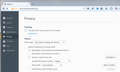how do i get rid of cookies?
I used to access "options"/"privacy"/"delete cookies" but now the options doesn't show "privacy" selection.
All Replies (3)
Hi
I recommend having a read of this article that will walk you through deleting cookies.
I hope this helps, but if not please come back here and we can look into a different solution for you.
To see all History and Cookie settings, choose:
- Tools > Options > Privacy > Firefox will: "Use custom settings for history"
"Use custom settings for history" allows to inspect the current history and cookie settings, but selecting this doesn't make any changes to history and cookie settings. If all History settings are default then the custom settings are hidden and you see "Firefox will: (Never) Remember History". "Use custom settings for history" stays selected if at least one of the History or Cookie settings is not the default to make you aware that changes from the default setting have been made.
I'm attaching a screen shot of my Options page on Windows 7.
If entire categories or sections of your Options page are completely missing, it's possible that your Firefox program files are damaged. If you suspect that, then I would suggest the following:
Clean Reinstall
We use this name, but it's not about removing your settings, it's about making sure the program files are clean (no inconsistent, corrupted, or alien code files). As described below, this process does not disturb your existing settings. Do NOT uninstall Firefox, that's not needed.
(A) Download a fresh installer for Firefox 40.0.3 from https://www.mozilla.org/firefox/all/ to a convenient location. (Scroll down to your preferred language.)
(B) Exit out of Firefox (if applicable).
(C) Rename the program folder, either:
(32-bit Windows folder names)
C:\Program Files\Mozilla Firefox
to
C:\Program Files\OldFirefox
(64-bit Windows folder names)
C:\Program Files (x86)\Mozilla Firefox
to
C:\Program Files (x86)\OldFirefox
(D) Run the installer you downloaded in (A). It should automatically connect to your existing settings.
Any improvement?
Note: Some plugins may exist only in that OldFirefox folder. If something essential is missing, look in these folders:
- \OldFirefox\Plugins
- \OldFirefox\browser\plugins