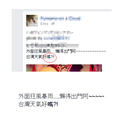Random text characters not displaying correctly
Hello,
I'm using Firefox 29.0.1 and I'm having a problem with words displaying incorrectly on Facebook.
http://i1343.photobucket.com/albums/o795/hatsunemii/ss_zpsa166e384.jpg
It's a strange problem with the fonts. As you can see in the screenshot, all the text characters should have the same style and font, but one of words is displaying incorrectly. I zoomed in to that word and you can see it's in bold??? In large paragraphs, there will be words like that all over the place and it's annoying... I tried reinstall FF, update my fonts, play with font settings in FF, but no luck...
All Replies (3)
Screenshot here
Many site issues can be caused by corrupt cookies or cache.
- Clear the Cache
Press the <Alt> or <F10> key to bring up the tool bar. Followed by;
Windows; Tools > Options Linux; Edit > Preferences Mac; application name > Preferences
Then Advanced > Network > Cached Web Content: Clear Now
and
- Remove Cookies
Press the <Alt> or <F10> key to bring up the tool bar. Followed by;
Windows; Tools > Options Linux; Edit > Preferences Mac; application name > Preferences
Then Privacy. Under History, select Firefox will Use Custom Settings. There is a button on the right side called Show Cookies.
If there is still a problem, Start Firefox in Safe Mode {web link} While you are in safe mode; Press the <Alt> or <F10> key to bring up the tool bar. Followed by;
Windows; Tools > Options Linux; Edit > Preferences Mac; application name > Preferences
Then Advanced > General. Look for and turn off Use Hardware Acceleration.
Poke around safe web sites and see if there is still a problem. Then restart.
It is possible that Firefox is using as font that doesn't include a glyph for those characters
You can right-click that text on a web page and select "Inspect Element" to open the Inspector (Firefox/Tools > Web Developer).
You can check the font in the Font tab in the right pane of the Inspector.
You can try different default fonts and temporarily disable website fonts to test the selected default font.
- Tools > Options > Content : Fonts & Colors > Advanced
- [ ] "Allow pages to choose their own fonts, instead of my selections above"