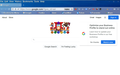Stopping Google Notifications opening in FireFox when I Google any topic
Every time I open FireFox and then attempt to google a question, a Google notification opens like the one that appears in the upper right hand corner of the attached screen shot.
How do I shut this down.
I am using Firefox 90.0.2 on a Windows 10 Pro 64-bit computer. Windows 10 Version 20H2 (OS Build 19042.1110) Experience: Windows Feature Experience Pack 120.2212.3530.0
Any info will be much appreciated.
วิธีแก้ปัญหาที่เลือก
If you close such a notification then this is usually remembered and saved in a special cookie or in local storage, this implies that you need to keep such a cookie via an allow exception or you will receive this notification once again.
It should also be possible to hide this notification with a content blocking extension or with CSS code in userContent.css.
You can right-click and select "Inspect Element" to open the builtin Inspector with this element selected to get its selector (go up in the DOM tree to get the correct containing element).
อ่านคำตอบนี้ในบริบท 👍 1การตอบกลับทั้งหมด (2)
วิธีแก้ปัญหาที่เลือก
If you close such a notification then this is usually remembered and saved in a special cookie or in local storage, this implies that you need to keep such a cookie via an allow exception or you will receive this notification once again.
It should also be possible to hide this notification with a content blocking extension or with CSS code in userContent.css.
You can right-click and select "Inspect Element" to open the builtin Inspector with this element selected to get its selector (go up in the DOM tree to get the correct containing element).
Thank you Cor-el, for the prompt and accurate reply. I am most grateful.