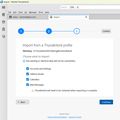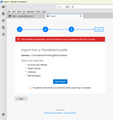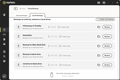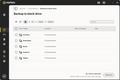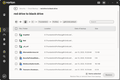Lost archived and old sent emails
My Windows 11 laptop was upgraded (RAM and SSD) last weekend and I'm in the process of restoring it. Before I sent it in to upgrade, I used Norton to create a recovery backup and now have used that backup to populate my C: drive. The apps did not install. I downloaded the Thunderbird app through google chrome and re-created my accounts, but I no longer have the older emails, especially older SENT emails and any of my Archive folders. (I had an Archive of all my Inbox and Sent folders for each year back for years now.)
I have looked through the various support questions on this community forum but I can't figure out how to get my historical emails back.
BTW, I also have complete Norton backups of all my drives, but it is only the C: drive that is in question.
ప్రత్యుత్తరాలన్నీ (6)
Your situation needs more information. Did you install from https://www.thunderbird.net/en-US/thunderbird/all/ ? If you have a backup, that should have the missing folders. If the hard drive was rebuilt, then the missing files should be in the backup. Can you post a screenshot of the backup as it appears from the Norton backup? Seeing the actual backup contents may clarify the issue.
I tried following your link. The screen comes up with "There's Nothing Here." I downloaded from https://www.thunderbird.net/en-US. I tried locating my former profile in the backups, selected that profile folder, and got the following error message (see pics).
Also, attached are the pics from Norton. Pic 2 is only the backup of my C drive. The backup detailed in Pic3 includes the same C drive backup but also a backup of my external E drive, which is where I found the Thunderbird folders.
I don't understand Norton backups. However, your 3rd screenshot where you have Thunderbird >Profiles>xxxx.default appears to be your old profile in the backup. It should have all your information. The new install of Thunderbird would have created a similar Thunderbird>Profiles>yyyyyyy.default on your new C drive. Don't try importing anything. You want to copy the entire contents of the old xxxx.default folder from the backup to the new Thunderbird>Profiles folder. You will then have two folders xxxxx.default and yyyy.default in the Profiles folder. Then you need to point Thunderbird to the restored folder xxxxxxx.default as your current default profile. Probably the easiest way to do that is to just rename the restored profile with the new name yyyyyy.default in your new Profiles folder after deleting the one you created with the new install.
By the way, the method I just suggested assumes you have IMAP mail accounts. If so, after you restart Thunderbird, your emails and accounts will all be right where they were when you did the backup. With IMAP, any new emails will then sync up. If you don't have IMAP, and you had any activity since the backup, you might need to work much harder to merge backed up emails with any ones that you accessed after the backup, such as from the new Thunderbird install.
If Norton did its backup while thunderbird was running, you may have a corrupted profile. Just be aware of that of a restore doesn't work. - if Norton did a 100% backup, then your best (easiest) solution is to look at that profile (screen 3) that you posted. It would be in a folder names 'profiles.' and if you back up to the folder higher than the 'profiles' folder, you will the at the folder named Thunderbird. If you have the Thunderbird folder, that has everything for a restart. From that
- ensure thunderbird is installed and NOT running
- enter %appdata% in search window on task bar and press Enter key
- you should be in Appdata\roaming folder , copy&paste the exported Thunderbird folder there. This may prompt to overwrite an existing folder of same name. allow it
- start thunderbird and all should be there